Names and Functions
Manipulator
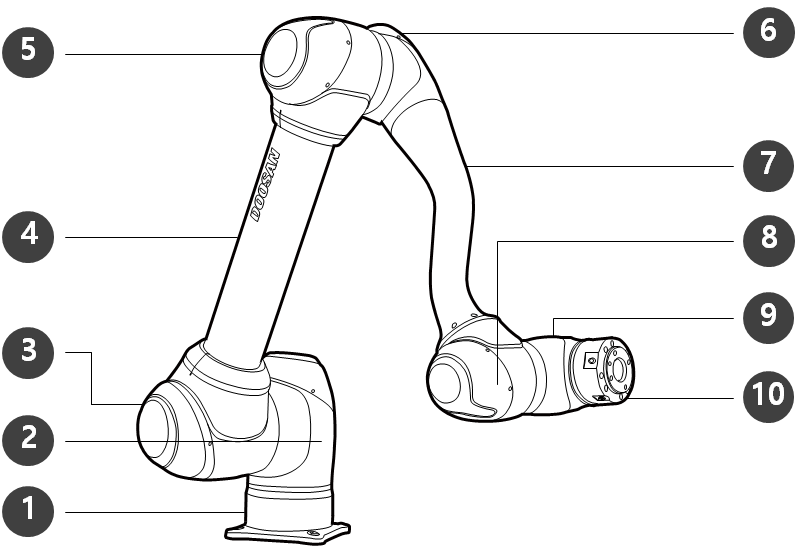
Names of Parts
No. | Name | No. | Name |
|---|---|---|---|
1 | Base | 6 | J4 |
2 | J1 | 7 | Link2 |
3 | J2 | 8 | J5 |
4 | Link1 | 9 | J6 |
5 | J3 | 10 | Tool Flange |
Key Features
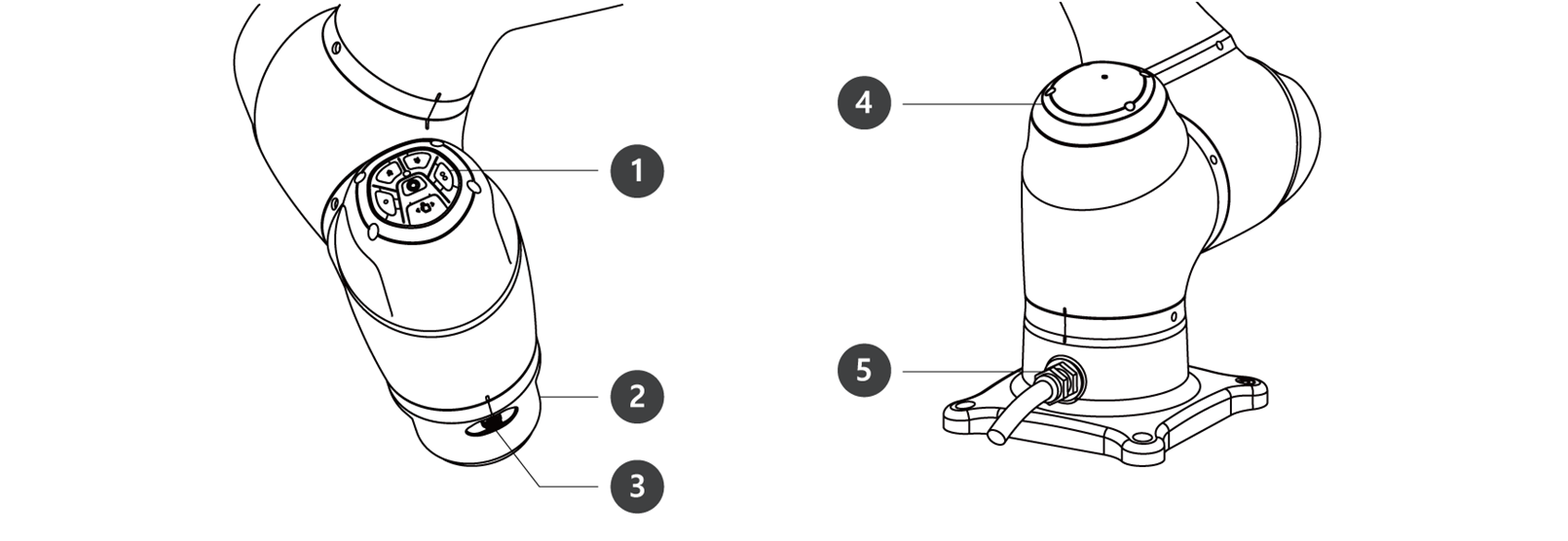
| No. | Item | Description |
|---|---|---|
1 | Cockpit | Controller used for direct teaching. |
2 | Tool flange | Area to install tools. |
3 | Flange I/O | I/O port for tool control. |
4 | LED (1-axis) | Displays the robot state with different colors. For more information about robot state, refer to the “ 8432997 ” |
5 | Connector | Used for supplying power to and communication of the robot. |
Controller
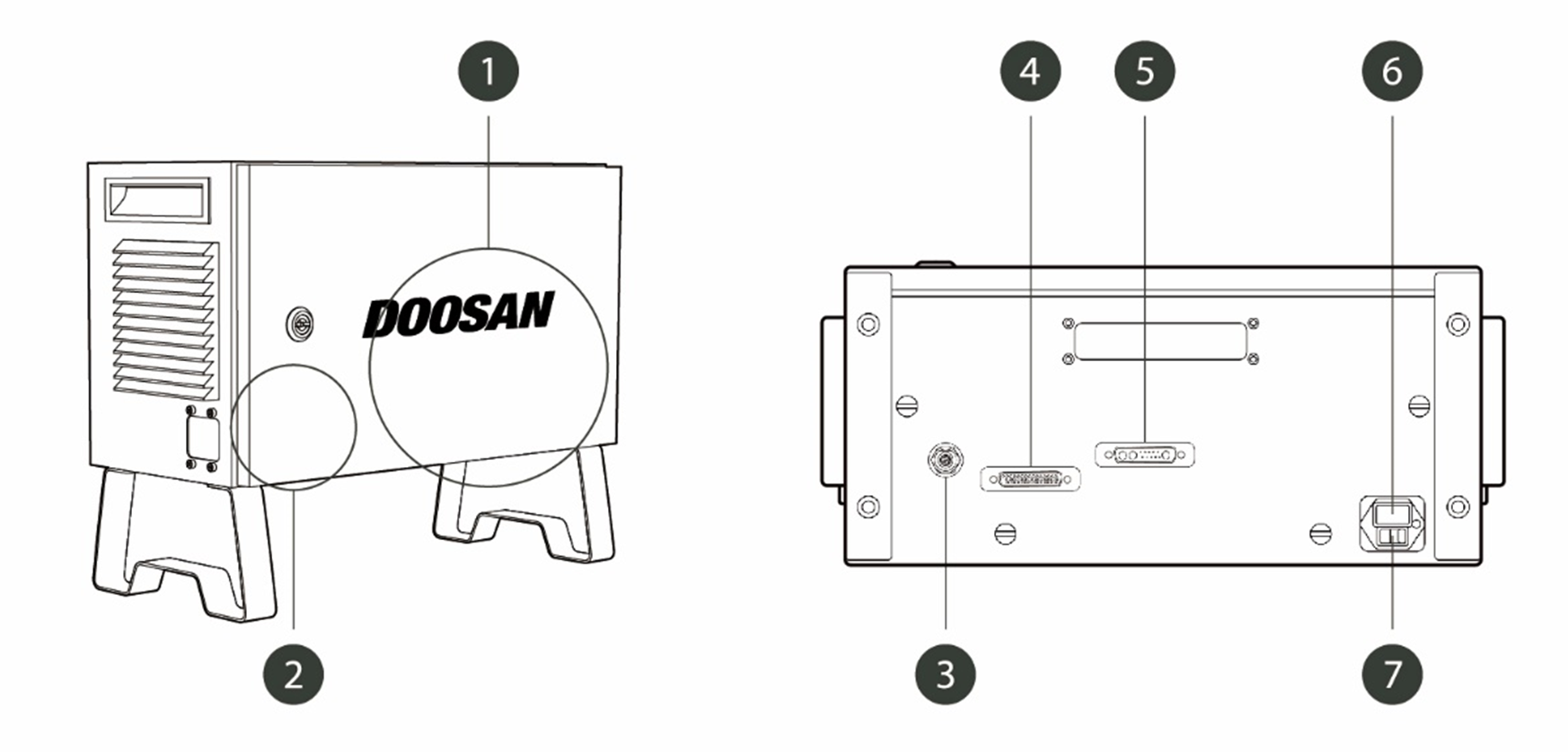
No. | Item | Description |
|---|---|---|
1 | I/O connection terminal (internal) | Used to connect the controller or peripherals. |
2 | Emergency stop button setting switch | To use the Teach Pendant, Smart Pendant, or Emergency Stop buttons, the switch must be set to match the actual configuration. Warning
|
3 | Emergency stop button and smart pendant connection terminal | Connects the emergency stop button or smart pendant cable to the controller. |
4 | Teach pendant cable connection terminal | Used to connect the teach pendant cable to the control box. |
5 | Manipulator cable connection terminal | Used to connect the manipulator cable to the controller. |
6 | Power connection terminal | Used to connect the controller power supply. |
7 | Power switch | Used to turn ON/OFF the main power of the controller. For detailed product features, please refer System Power On/Off |
Emergency Stop Button
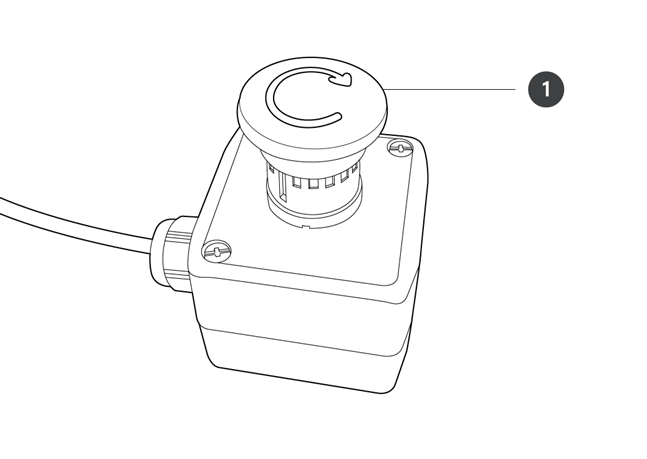
No. | Item | Description |
|---|---|---|
1 | Emergency stop button | In case of an emergency, press the button to stop robot operation. |
Smart Pendant
The smart pendant is not a standard item but an optional item, so it must be purchased separately
For detailed product features, please refer Appendix. Smart Pendant (A Series).
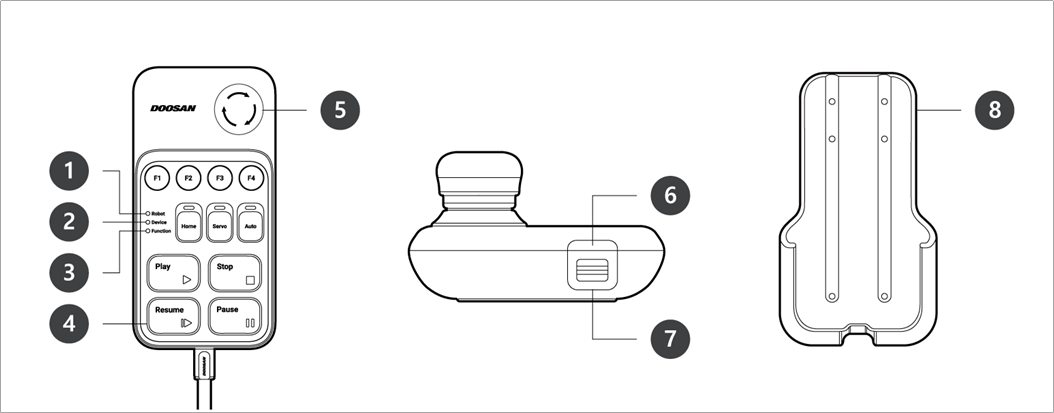
| No. | Item | Description |
|---|---|---|
1 | Robot LED | Used to indicate the robot’s state by displaying the same color as the robot status LED to the user. |
2 | Device LED | Used to indicate whether the system entered smart pendant mode. |
3 | Function LED | Pressing four input signal buttons (F1-F4) lights the LED, indicating the press status. |
4 | Buttons | There are a total of 11 buttons including four input signal buttons (F1-F4) for each function, home, servo, auto, play, stop, resume and pause. |
5 | Emergency Stop Button | In case of an emergency, press the button to stop robot operation. |
6 | Power Button | Used to turn ON/OFF the main power of the smart pendant. |
7 | Strap Anchor | Used to add a strap to the device. |
8 | Holder bracket | Install the holder bracket on a wall to store the smart pendant. |
Note
- For using SW V2.8 or higher, please attach the Reset label to the Resume button on the smart pendant.
- If a version lower than SW V2.8 is used, the reset label does not need to be attached. In that version, The resume button in Smart Pendant works as a resume function, not a reset function.
- The label may come off during use, so please be careful.
Teach pendant
The teach pendant is not a standard item but an optional item, so it must be purchased separately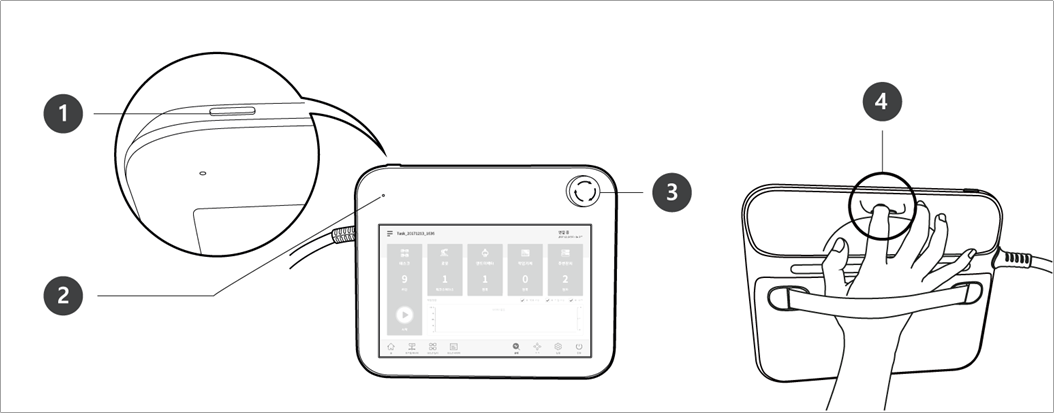
No. | Item | Description |
|---|---|---|
1 | Power button | Used to turn ON/OFF the main power of the teach pendant. For detailed product features, please refer System Power On/Off |
2 | Power LED | Turns ON when power is supplied. |
3 | Emergency stop button | Press the button to stop robot operation in case of an emergency. |
4 | Hand guiding button | Press and hold the button to move the robot freely into a desired pose. |
Note
- If you need to protect and hold the Teach Pendant during work, you can use it more safely and easily with a soft cover supplied by Doosan Robotics.
