Manual Operation - Learn how to use jog
MANDATORY NORMAL 15 MIN
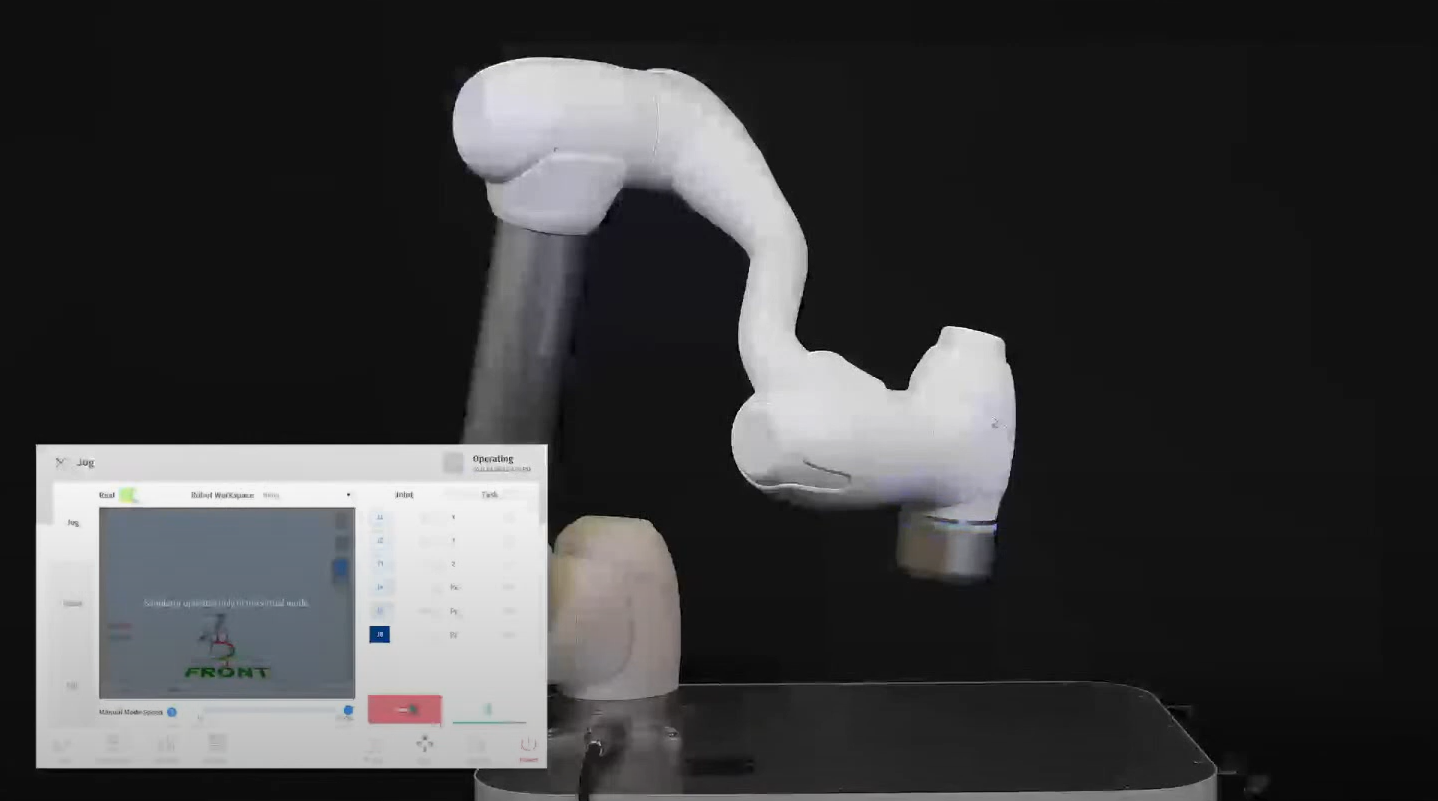
The user can select a manual movement method from the Jog tab. For more information about the jog/move/align, refer to Jog Function.
- Jog: It moves the robot joint or TCP to the joint axis or coordinate axis the user selected
- Move: It moves the robot joint or TCP to the target point the user entered
- Align: It moves the robot end to the plane perpendicular to the user-selected plane and coordinate axis parallel to the robot end
Robot movement consists of two types.
- Joint Motion: It moves each joint linearly with a rotating motion
- Task Motion: It moves the end linearly to the target point
The following is the method how to move the robot using joint motion from the jog screen:
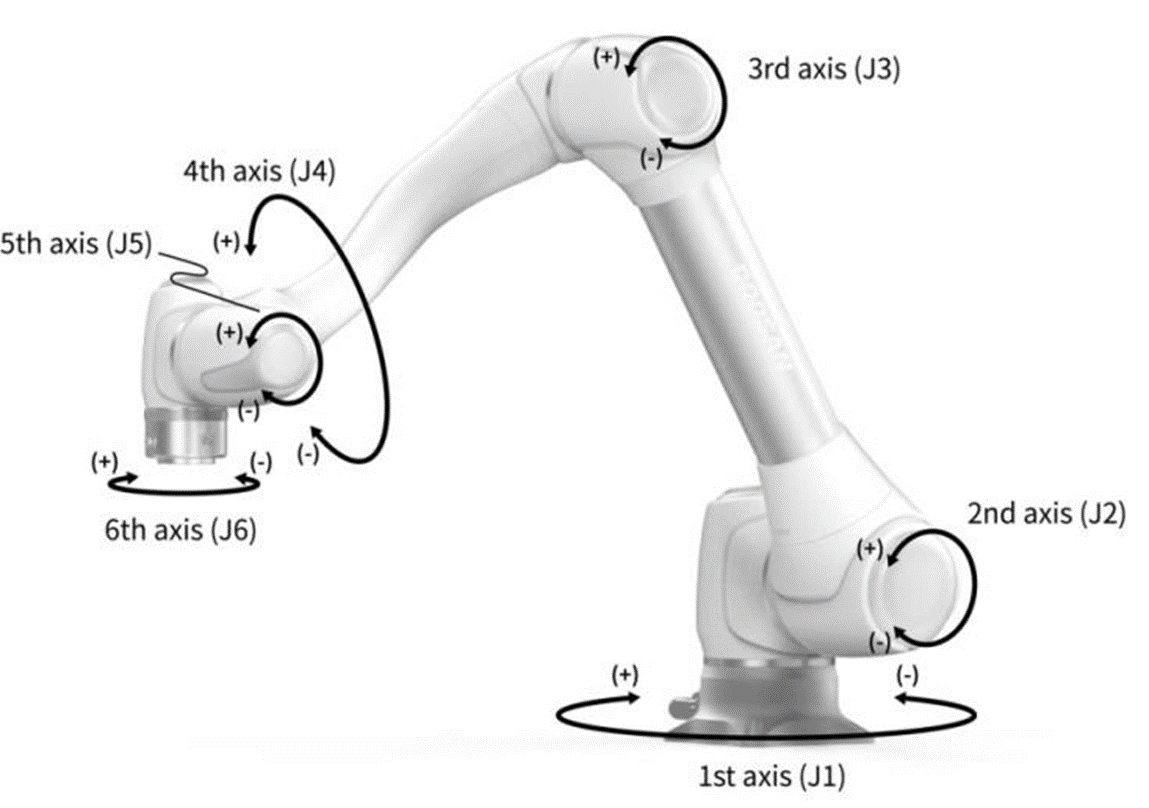
- Select the Joint tab.
- Select the axis to move. For example, You can select J1.
- Press the +/- button to move the robot. The robot moves while the +/- button is pressed, and the current location is displayed on the screen in real-time.
The following is the method how to move the robot using task motion on the jog screen:
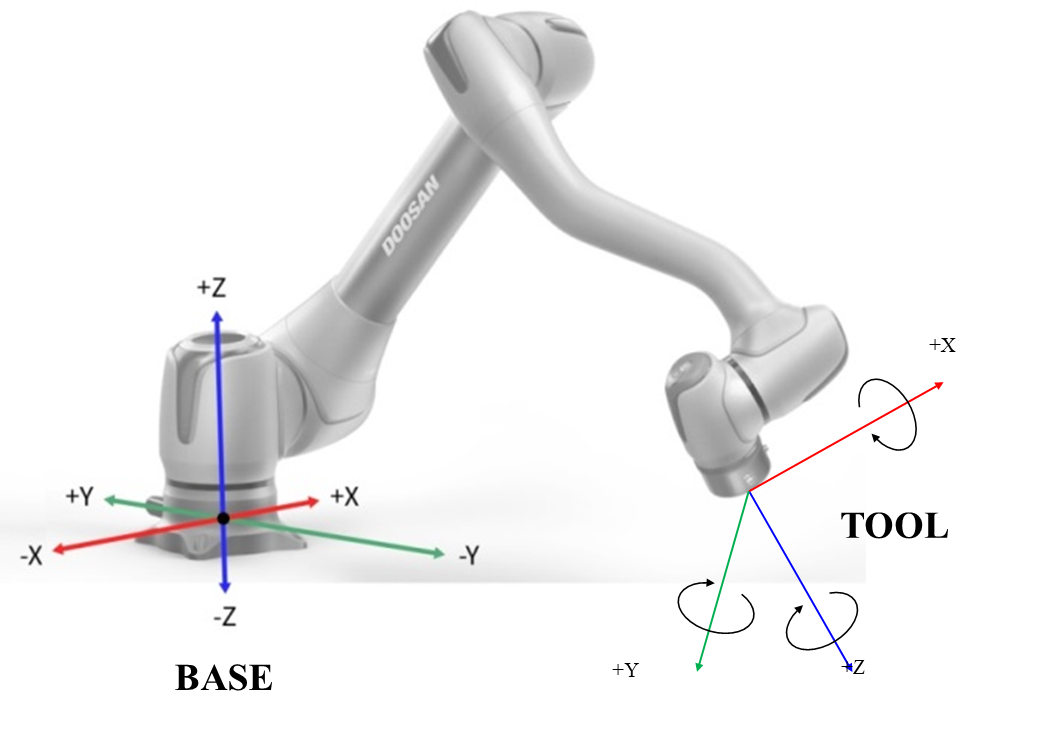
- Select the base coordinates. The robot can be moved according to the BASE coordinates or the TOOL coordinates.
- Select the direction to move. For example, X-axis can be selected.
- Press the +/- button to move the robot. The robot moves while the +/- button is pressed, and the current location is displayed on the screen in real-time.
For more information about jog movement, move and align, refer to Jog Screen, Movement Screen and Align Screen respectively.
Note
- If the toggle switch of the actual mode on the top left of the Jog screen is turned off, the robot moves only on the virtual screen on the left of the Jog screen. The actual robot moves if the actual mode toggle switch is turned on.
