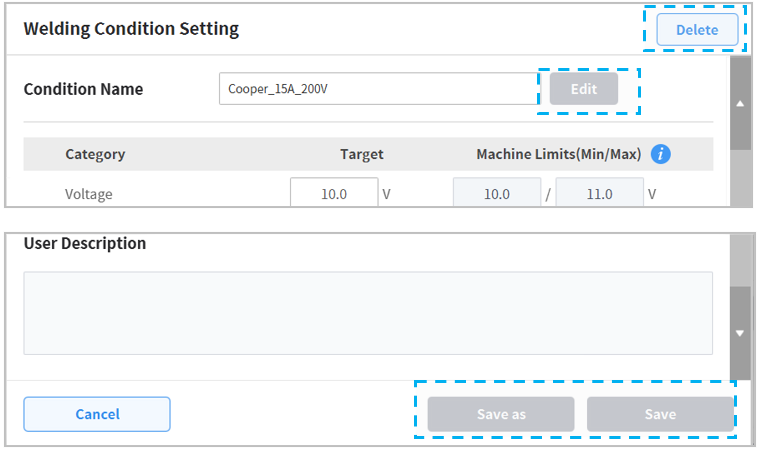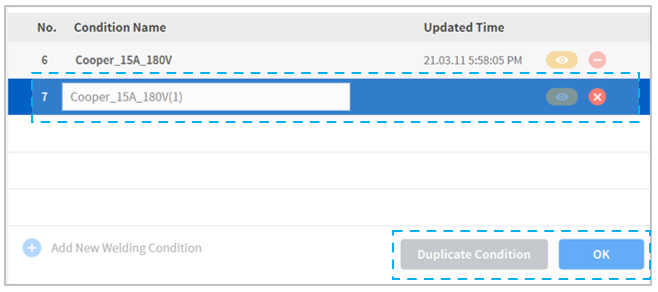Manage Welding Condition List Settings
Welding Condition List Screen
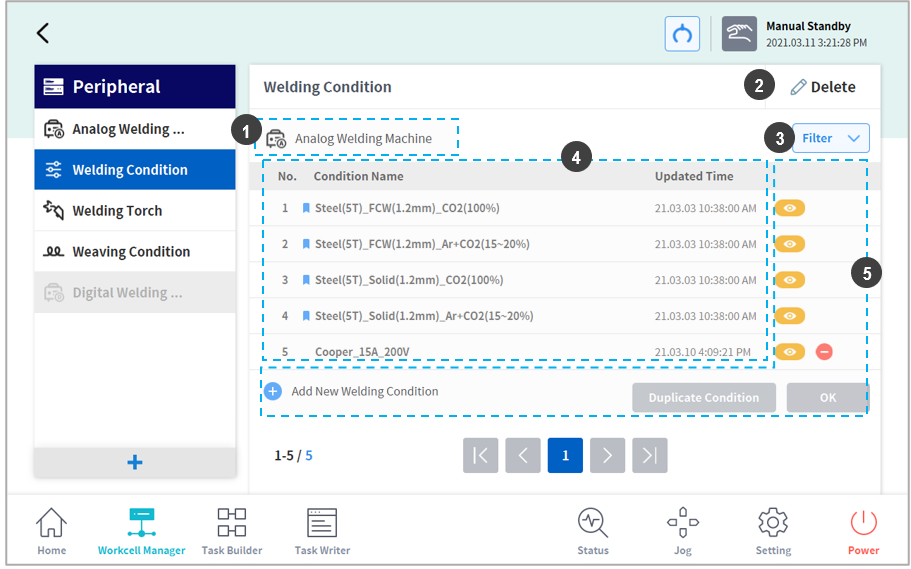
| No. | Item | Description |
|---|---|---|
1 | Welding Machine Display Area | The type and name of the activated welding machine is displayed here.
|
2 | Delete Workcell Item | This is for deleting welding condition Workcell items. An item can deleted if 1) the item only contains a basic welding conditions, and 2) no activated welding machine is present. |
3 | Filter Function |
|
4 | Welding Condition List Area
| Saved welding conditions can be displayed in a list. Up to 500 welding conditions can be saved. By default, the list is sorted in the order of updates.
|
5 | Manage Welding Condition Area | It is possible to view, delete, add and duplicate welding conditions. |
Manage Welding Condition Area
All welding conditions displayed on the welding condition list can be managed.
UI | Item | Description |
|---|---|---|
| View Welding Condition | Details of saved welding conditions can be displayed. Details are displayed in a popup, and saved settings can be modified using the Edit button. Save or Save As (same as Duplicate) after Modification are available.
|
| Delete Welding Condition | This deletes existing welding conditions. However, welding conditions being used by a task cannot be deleted. |
| Warning Icon | This is displayed when an existing welding condition needs to be reset. The tab settings of "Digital Welding Machine - Interface Setting" have been modified, therefore the condition settings must apply the modified items. |
| Add New Welding Condition | Press this button to add a new welding condition. Pressing this button will display a popup, and a welding condition using preset interface items will be created |
| Duplicate Welding Condition | The welding condition of the selected row can be duplicated and saved. Press the Duplicate Condition button to automatically create an identical condition with a different name. Modify the name and press the OK button to save or cancel the process.
|
| Confirm Welding Condition Duplication (OK) | Confirm and save the duplicated welding condition. |