Edit Task Screen Configuration
The edit task screen of Task Builder is structured as follows:
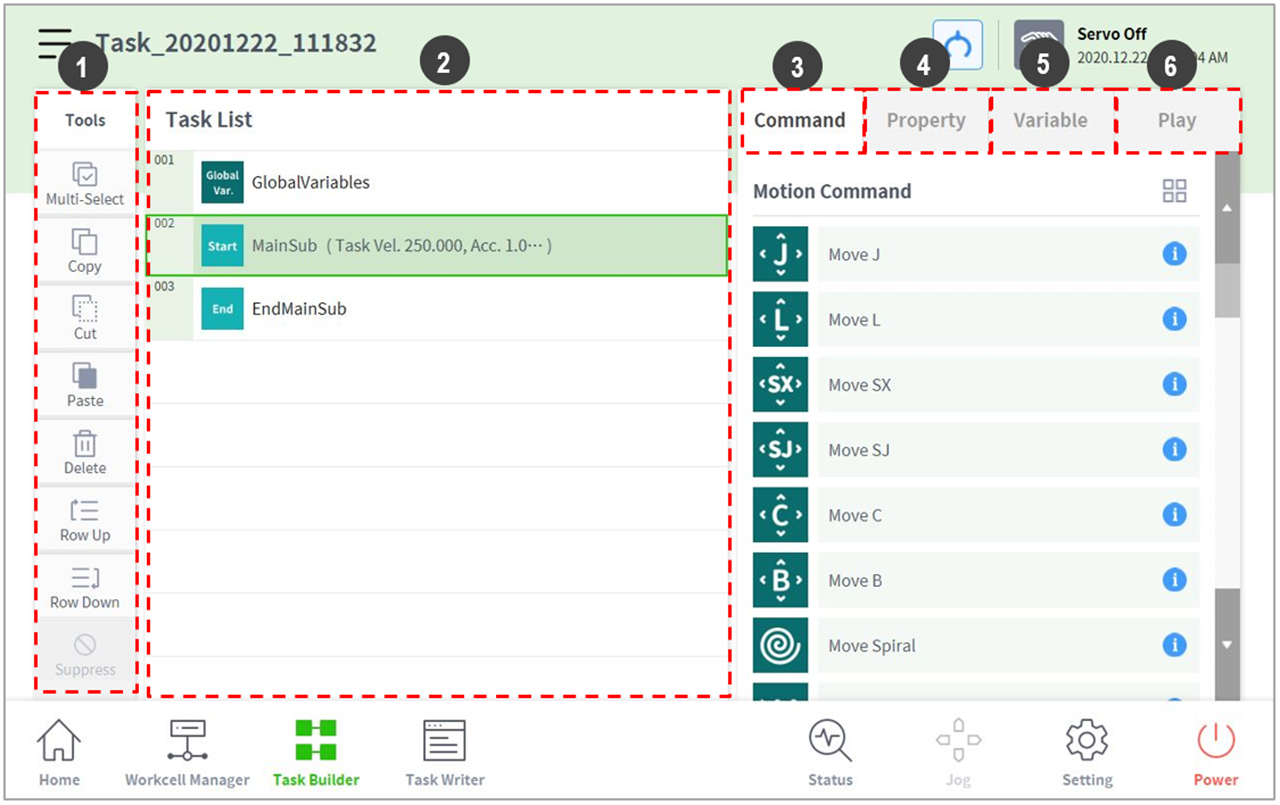
No. | Item | Description |
1 | Edit Command Tool (CTR) |
|
2 | Task List | Displays the task order and a list of commands added from the Command tab. When a task is created, GlobalVariables, MainSub and EndMainSub commands are added automatically. |
3 | Command | Displays a list of commands to add to the Task List. Selecting a command will add it to the Task List. |
4 | Property | Check and edit the settings of the command added to the task list. |
5 | Variable | Adds a system variable or tracks global and system variables used in a task. |
6 | Play | Executes the task currently being configured in virtual/ream mode. |
Note
- GlobalVariables: The global variable and global pose of the task program can be entered in the Property tab of GlobalVariables, and predefined global variables and global poses can be used in the property screen of the command added in the task list.
- MainSub and EndMainSub: The command selected by the user is added to the bottom of the MainSub, and commands are executed in the order of commands located at the bottom of MainSub to commands located at the top of MainSub.
- When monitoring is performed with a variable registered in the Variable tab, the value change frequency may be too fast to display the value on the screen.
- System variables can be registered without any limit on the number starting from software version V2.8.
- If there are too many system variables registered, there may be long loading times for task execution.
