Device Module Integration Example
Signal Commands can be configured to integrate with various device modules.
Supported Device Modules
Digital I/O: Digital input/output signal control
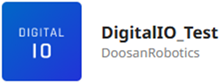
Industrial Ethernet: Industrial Ethernet communication
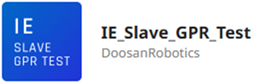
Modbus TCP: Modbus TCP protocol communication
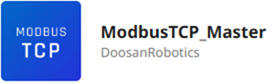
Modbus RTU: Modbus RTU protocol communication
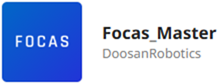
FOCAS: FANUC CNC equipment integration
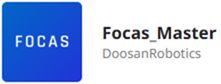
TCP Client: TCP client communication
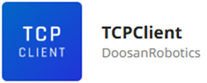
TCP Server: TCP server communication
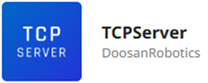
Serial: Serial port communication
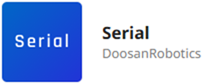
This section explains the integration method using TCP Client and TCP Server modules.
1. Installing Device Modules
Launch DART-Platform and run the Store module.
Search for TCPServer and install the module.
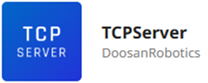
Search for TCPClient and install the module.
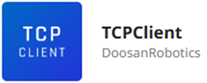
2. Configuring Device Modules
TCPServer Module Configuration
Run the installed TCPServer module.
Enter an arbitrary server port number. (e.g., 9999)
Click the connect button to verify the connection works properly.
Keep the connection active without disconnecting.
TCPClient Module Configuration
Run the installed TCPClient module.
Enter the server IP address (127.0.0.1) and port number (9999).
Click the connect button to verify the connection works properly.
Click the add write signal button.
Enter the write signal name and value. (e.g., Output / 123)
After configuration is complete, disconnect using the disconnect button.
3. Using Signal Commands
Task Creation
Run the TaskEditor module.
Click the new file button in TaskEditor.
Adding Add Signal
Click the Add Signal button in the commands tab.
Configure the following in the properties tab:
Signal Type: TCP Client
Setting Method: Module
Module: Select TCPClient module
Device: Select server connection information
Connection Name: Enter an arbitrary name (e.g., Comm_test)
Adding Set Signal
Click the Set Signal button in the commands tab.
Configure the following in the properties tab:
Signal Type: TCP Client
Setting Method: Module
Module: Select TCPClient module
Connection Name: Select the name set in Add Signal
Action: Select the write signal entered in TCPClient (e.g., Output)
4. Verifying Operation
Task Execution
Click the play button to execute the task.
Verify that the task starts normally.
Verifying Integration in TCPServer Module
Check the data in the input signal area of the TCPServer module.
Verify that the data (123) configured in the TCPClient module has been received.
Validate that data transmission was successful.
5. Troubleshooting
Connection Failure
Verify that the TCPServer module is running normally.
Check that the port number is configured correctly.
Inspect the network connection status.
Verify that the firewall allows the specified port.
Signal Transmission Failure
Verify that Signal Commands configuration is correct.
Validate that data types and values are accurate.
Inspect that the connection status between modules is maintained.
Important Notes
Module execution order must be followed for proper integration.
TCPServer must be running first for TCPClient to connect.
Ensure the specified port is not blocked by firewall settings.
Verify all modules are in normal status before executing Signal Commands.
When testing, start with simple data and gradually progress to more complex data transmission.
