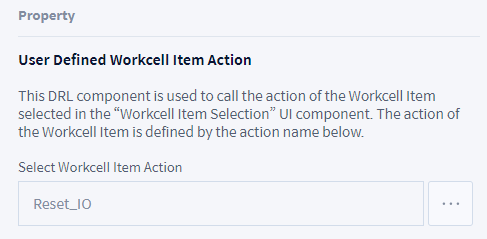Add DRL Component
Check the below for the details on the function of each component.
Mandatory WCI Action
- Mandatory function gripper related to WCI → Grasp/Release
- It is the default setting: The contents of the Grasp/Release functions vary according to the WCI selected.
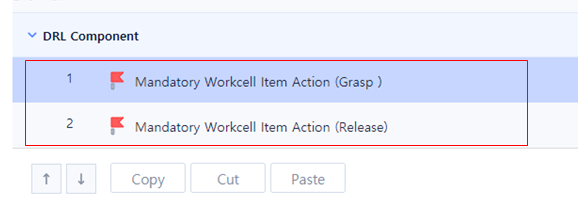
Global Function
Add 3 functions to skill after registering as a global function and connect each user input value to the ‘Parameter’ values.
Check the following for the details on the Global Function and example codes.
- Add a Global Function.
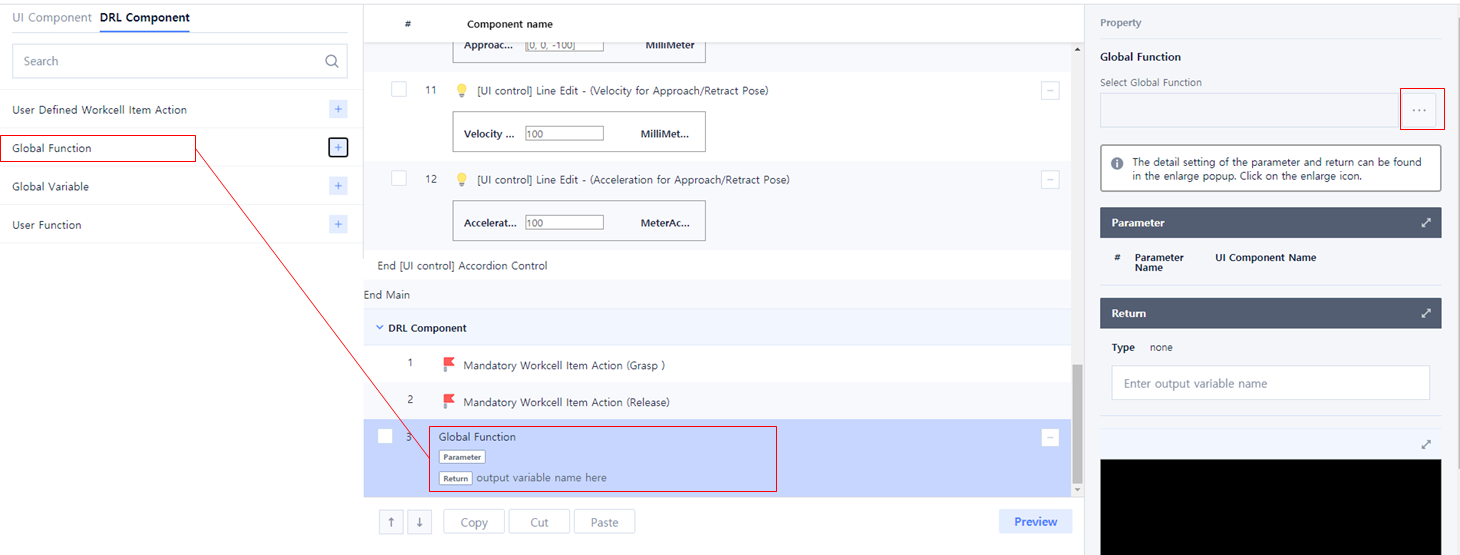
- Click ‘...’ button of Select Global Function in Property of Global Function.
- Select ‘CaloffsetPos’ from Global Function List and click Confirm button.
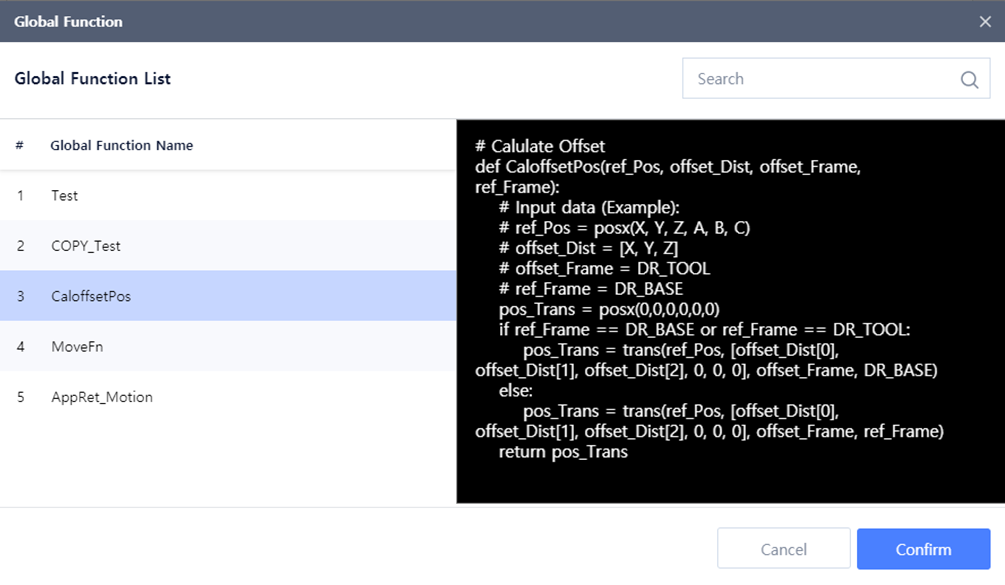
Connect the user input value to the ‘Parameter’ of the selected Global Function.
- When changing the Global Function, the connection between 'Parameter' and user input is initialized and must be reconnected.
- When editing the Global Function code, the Global Function previously registered in the DRL Component is maintained with the previous version code, and the 'Parameter' values are also maintained
- When editing the Global Function code, the Global Function previously registered in the DRL Component is maintained with the previous version code, and the 'Parameter' values are also maintained
- To apply changes to the previously registered Global Function, reload the Global Function.
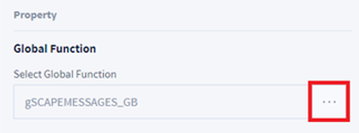
- If you press the '…' button, a popup to select a global function is displayed.
- If you select Global Function again in the pop-up, it is updated with the changed Global Function.
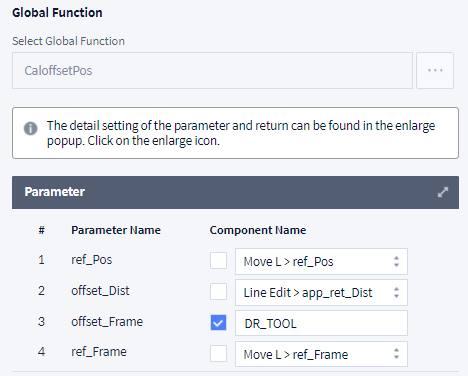
- ref_Pos: Move L > ref_Pos
- offset_Dist: Line Edit > app_ret_Dist
- offset_Frame: DR_TOOL(Can be input after checking the check box)
- Move L > ref_Frame
- When changing the Global Function, the connection between 'Parameter' and user input is initialized and must be reconnected.
- After adding the Global Function, select ‘MoveFn’ from the Global Function List in the same way as in No. 2~3 and click Confirm button.
- Connect the user input value to the ‘Parameter’ of the selected Global Function.
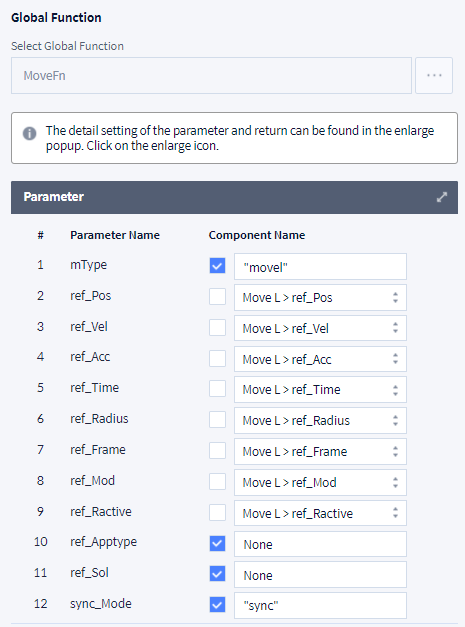
- mType: "movel”(Can be input after checking the check box)
- ref_Pos: Move L > ref_Pos
- ref_Vel: Move L > ref_Vel
- ref_Acc: Move L > ref_Acc
- ref_Time: Move L > ref_Time
- ref_Radius: Move L > ref_Radius
- ref_Frame: Move L > ref_Frame
- ref_Mod: Move L > ref_Mod
- ref_Ractive: Move L > ref_Ractive
- ref_Apptype: None(Can be input after checking the check box)
- ref_Sol: None(Can be input after checking the check box)
- sync_Mode: "sync”(Can be input after checking the check box)
- After adding the Global Function, select 'AppRet_Motion' from the Global Function List in the same way as in No. 2~3 and click Confirm button.
Connect the user input value to the ‘Parameter’ of the selected Global Function. Set the Component Name of all 'Parameter' to 'None'.
In the case of a global function in which all arguments are connected in the user function corresponding to the main function, it is okay to enter all as ‘None’ after checking the check box.

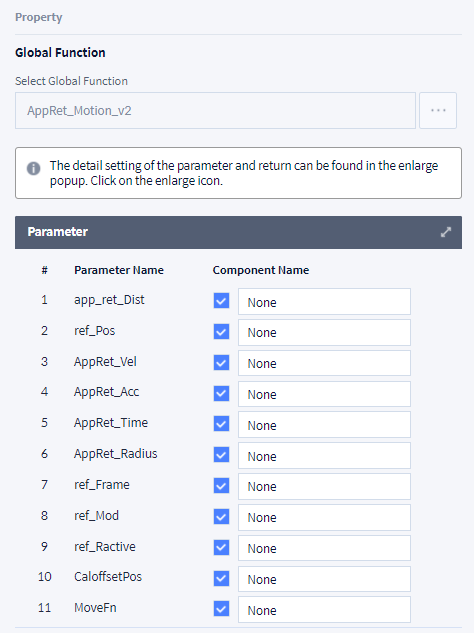
User Function
In order for the created skill to run normally, a User Function that plays the role of the Main function must be added.
Fill out the main function of ‘Sample_Pick’ in the User Function. The Pick function planned in Skill Planning is implemented as a User Function.
- Add a User Function.
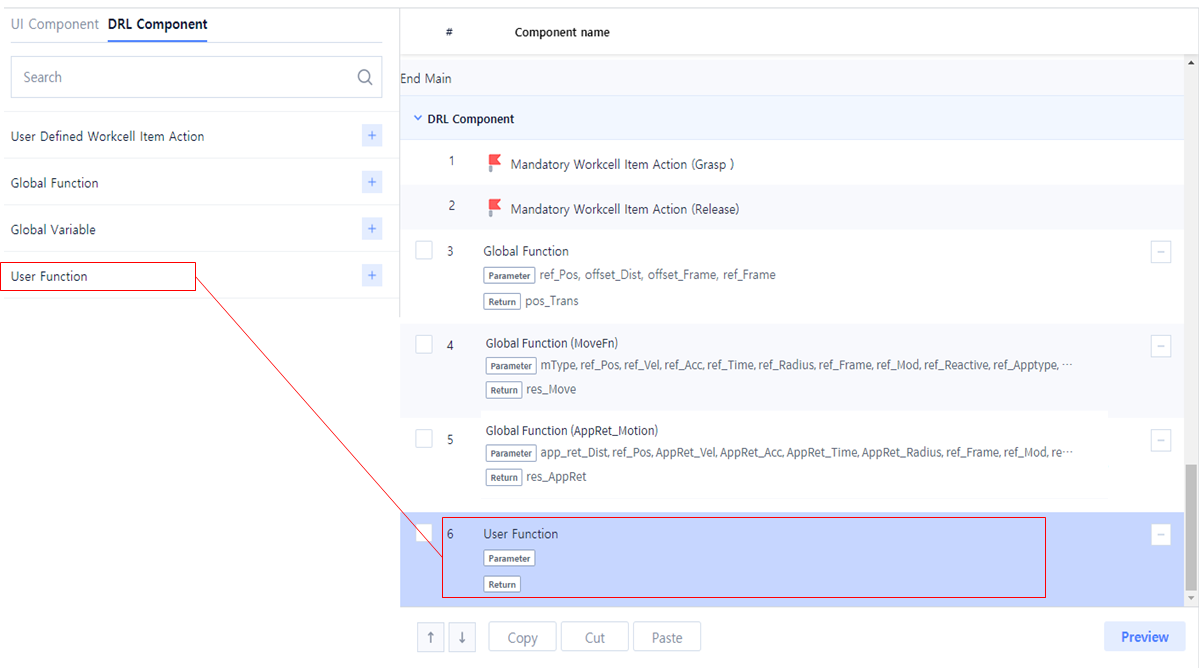
- Enter the ‘User Function Name’ in Property.
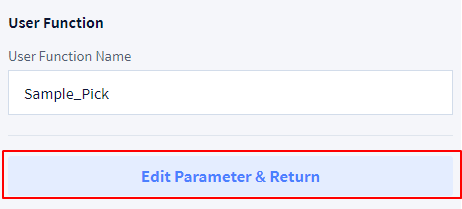
- User Function Name: Sample_Pick
- User Function Name: Sample_Pick
- Click ‘Edit Parameter & Return’ button.
- Click ‘Add New Parameter’ button.

Enter ‘Parameter’ values as the following and click the Confirm button.
- In the case of parameter connected to UI component (such as TCP_Name), connection is possible only when the Variable Name of the UI component is set. For details, see Skill Setting.
- The name of the parameter and the variable name of the UI component do not have to be the same.
- The global function must be connected to the parameter of the user function in the same way as the user input value (refer to 'AppRet_Motion', 'MoveFn' in the figure below).
- It is recommended to keep the value set as the default value (Select) for the Variable Type of the parameter.
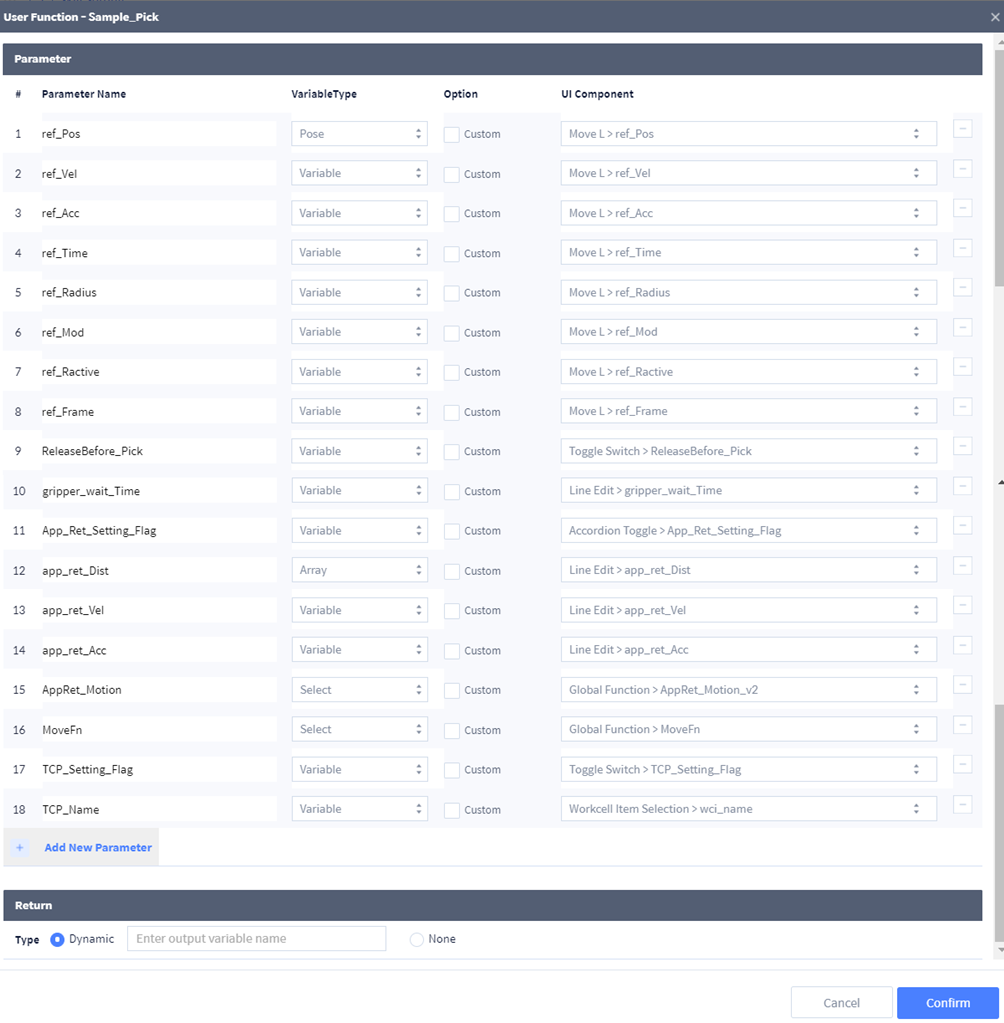
- Parameter Name: ref_Pos
- Variable Type: Pose
- UI Component: Move L > ref_Pos
- Parameter Name: ref_Vel
- Variable Type: Variable
- UI Component: Move L > ref_Vel
- Parameter Name: ref_Acc
- Variable Type: Variable
- UI Component: Move L > ref_Acc
- Parameter Name: ref_Time
- Variable Type: Variable
- UI Component: Move L > ref_Time
- Parameter Name: ref_Radius
- Variable Type: Variable
- UI Component: Move L > ref_Radius
- Parameter Name: ref_Mod
- Variable Type: Variable
- UI Component: Move L > ref_Mod
- Parameter Name: ref_Ractive
- Variable Type: Variable
- UI Component: Move L > ref_Ractive
- Parameter Name: ref_Frame
- Variable Type: Variable
- UI Component: Move L > ref_Frame
- Parameter Name: ReleaseBefore_Pick
- Variable Type: Variable
- UI Component: Toggle Switch > ReleaseBefore_Pick
- Parameter Name: gripper_wait_Time
- Variable Type: Variable
- UI Component: Line Edit > gripper_wait_Time
- Parameter Name: App_Ret_Setting_Flag
- Variable Type: Variable
- UI Component: Accordion Toggle > App_Ret_Setting_Flag
- Parameter Name: app_ret_Dist
- Variable Type: Array
- UI Component: Line Edit > app_ret_Dist
- Parameter Name: app_ret_Vel
- Variable Type: Variable
- UI Component: Line Edit > app_ret_Vel
- Parameter Name: app_ret_Acc
- Variable Type: Variable
- UI Component: Line Edit > app_ret_Acc
- Parameter Name: AppRet_Motion
- Variable Type: Select(선택 없음)
- UI Component: Global Function > AppRet_Motion_v2
- Parameter Name: MoveFn
- Variable Type: Select(선택 없음)
- UI Component: Global Function > MoveFn
- Parameter Name: TCP_Setting_Flag
- Variable Type: Variable
- UI Component: Toggle Switch > TCP_Setting_Flag
- Parameter Name: TCP_Name
- Variable Type: Array
- UI Component: Workcell Item Selection > wci_name
- Parameter is registered as below.
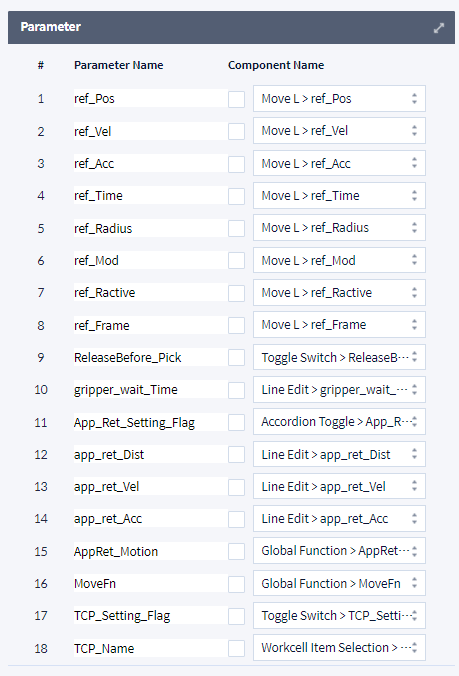
Enter DRL ‘Sample_Pick’ Code in ‘Enter DRL Code’ input window as below.

Sample_Pick
PY# Sample Pick Skill def Sample_Pick(ref_Pos, ref_Vel, ref_Acc, ref_Time, ref_Radius, ref_Mod, ref_Ractive, ref_Frame, ReleaseBefore_Pick, gripper_wait_Time, TCP_Setting_Flag, TCP_Name, App_Ret_Setting_Flag, app_ret_Dist, app_ret_Vel, app_ret_Acc, AppRet_Motion, MoveFn): # Initial setting if TCP_Setting_Flag == True: set_tcp(TCP_Name) app_ret_Time = ref_Time app_ret_Radius = ref_Radius ref_Apptype = None ref_Sol = None if App_Ret_Setting_Flag == False: app_ret_Dist = [0, 0, 0] app_ret_Vel = ref_Vel app_ret_Acc = ref_Acc # Approach/Retract Motion Setting if App_Ret_Setting_Flag == True: AppRet_Motion(app_ret_Dist, ref_Pos, app_ret_Vel, app_ret_Acc, app_ret_Time, app_ret_Radius, ref_Frame, ref_Mod, ref_Ractive, CaloffsetPos, MoveFn) # ReleaseBefore_Pick Setting if ReleaseBefore_Pick == True: Release() wait(gripper_wait_Time) # Pick Motion MoveFn(mType, ref_Pos, ref_Vel, ref_Acc, ref_Time, ref_Radius, ref_Frame, ref_Mod, ref_Ractive, ref_Apptype, ref_Sol, sync_Mode) Grasp() wait(gripper_wait_Time) # Retract/Retract Motion Setting if App_Ret_Setting_Flag == True: AppRet_Motion(app_ret_Dist, ref_Pos, app_ret_Vel, app_ret_Acc, app_ret_Time, app_ret_Radius, ref_Frame, ref_Mod, ref_Ractive, CaloffsetPos, MoveFn)
User Defined Workcell Item Action (Optional)
You can add option functions related to the WCI with User Defined Workcell Item Action. The next example demonstrate how to add Rest+IO function, a special function of gripper.
- Add a User Defined Workcell Item Action.
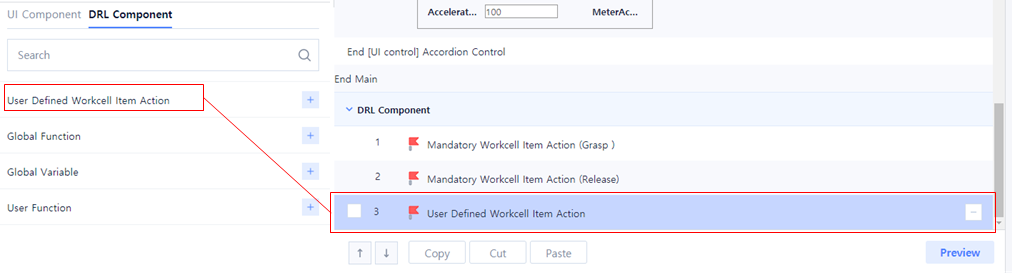
- Click ‘...’ button in Property.
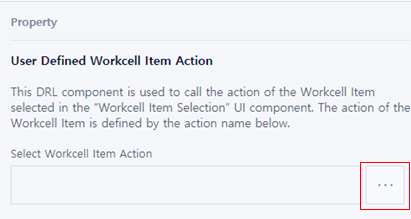
- Select 'Reset I/O’ and click Confirm button.
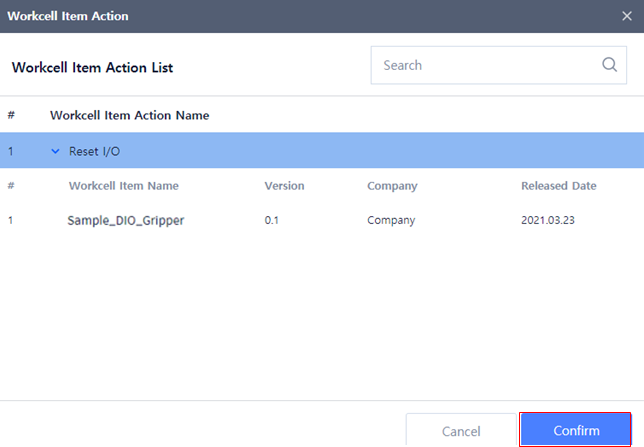
- User Defined Workcell Item Action is registered as the following.