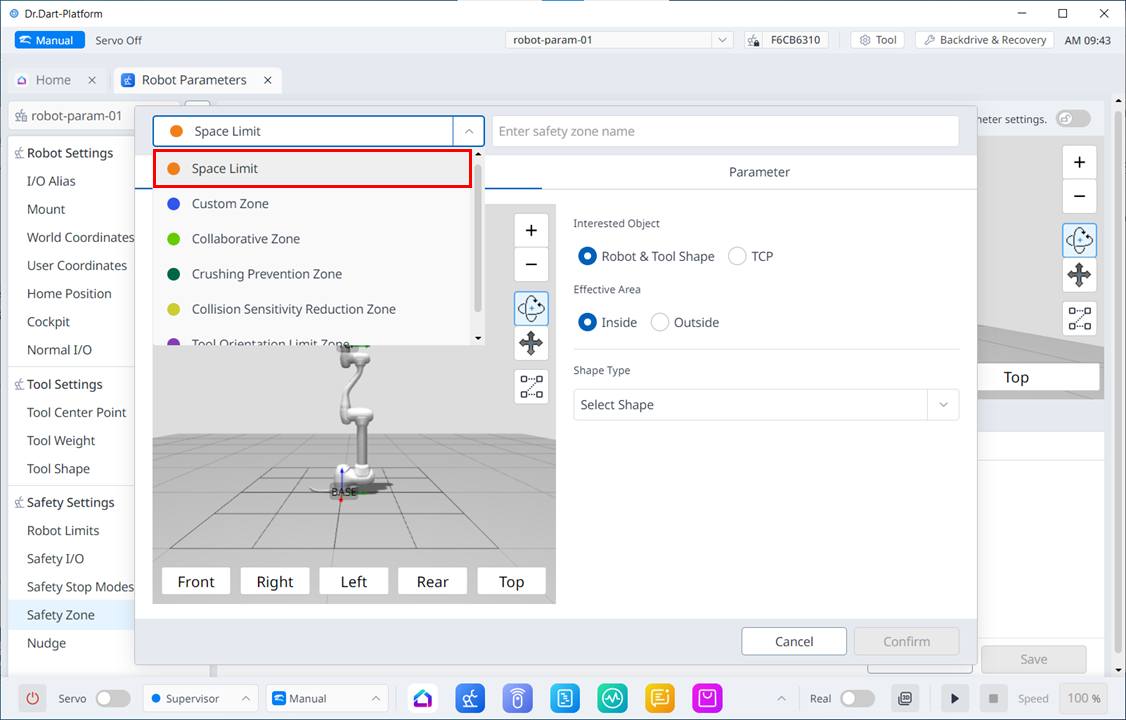Space Limit Setting
The space limit Workcell Item sets a virtual boundary at the outermost zone of the robot. The robot can be operated without setting space limits, but it is recommended to set space limits to ensure safe operation of the robot.
Space Limit can be reached through the drop-down menu at the top left in Robot Parameters > Safety Settings > Safety Workspaces > Add New Workspace, and under Shape type, you can select Sphere, Cylinder, Cube, Tilted Cuboid, or Polyhedron to set.
- Inspection Point can be set as the robot or TCP, and the valid space can be set as interior or exterior.
- The monitoring zone can be set as robot or TCP. It sets whether to detect the interior or exterior zone or not.
- The default value is the entire zone and the set interior.
- The robot can be set properly after it is positioned in the set safety zone.
To set a Space Limit for the robot, under Safety Workspaces tap the Add New Workspace button, and under Shape Type, select one of the following types: Cube, Cylinder, Multi-plane Box, Sphere, or Tilted Cuboid. The safety password is required during setup and enablement.