User Role Setting
Accessible menus can be limited according to user roles.
- Select Password > Use User Role in the Settings menu.
- The User Role On/Off, description of user role and Change Password buttons appear in the settings management window.
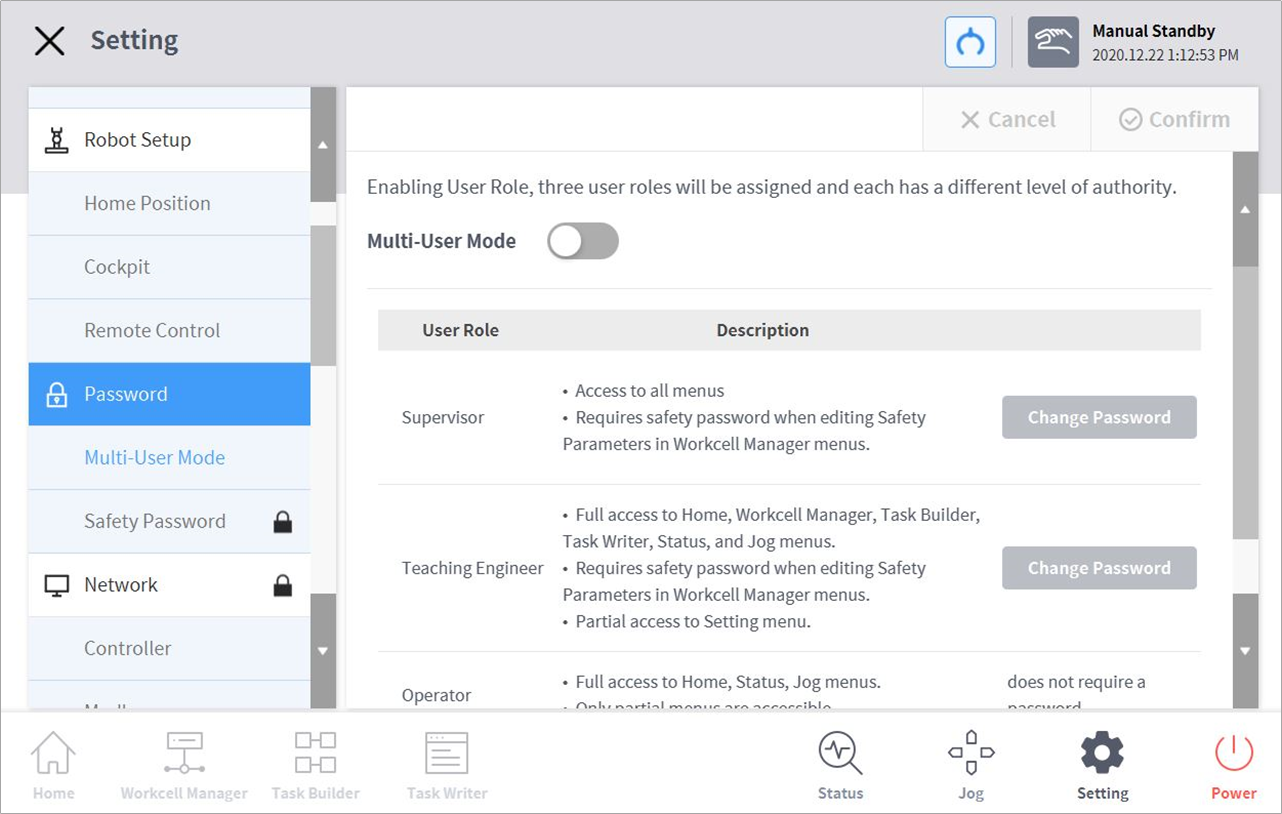
- The User Role On/Off, description of user role and Change Password buttons appear in the settings management window.
- To enable/disable a user role, press the User Role On/Off button.
- A screen asking for the administrator password is displayed.
- When user authority is changed from Off to On, the screen returns to the Home screen and changes to operator role.
- Enter the new password in the Change Password field and tap the Confirm button.
- Password change settings are complete.
- To change a user role, tap the User Role button.
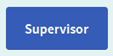
Note
- The initial administrator password is admin.
- The initial teaching engineer password is admin.
- If the User Role button is disabled, it operates in the same way as an administrator role.
