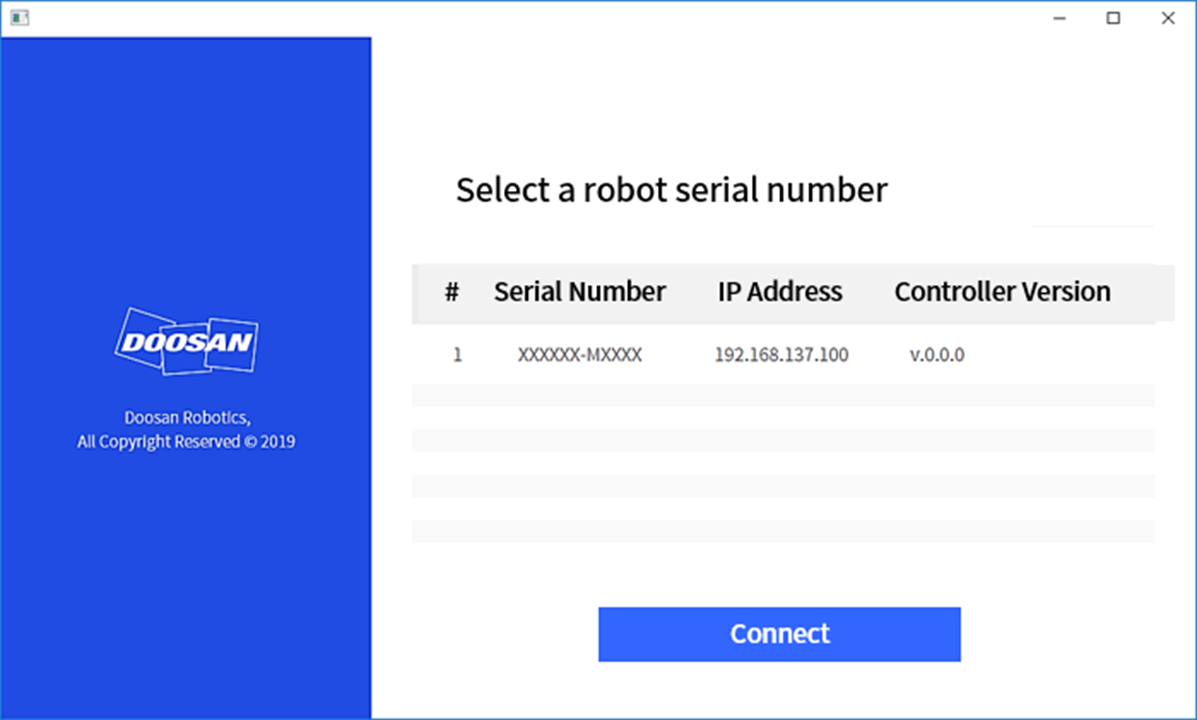Connecting External Device – DART Platform
The DART Platform is software that runs on a Windows OS base desktop or laptop. Once you execute the DART Platform after connecting the Controller and desktop/laptop through the LAN Port, all functions of the teach pendant can be used. To establish a connection with sub-controllers within the controller, the following setup procedure is required.
IP Address Search and Connection Setting
Communication Connection Setting
When a laptop is connected to the LAN port of the controller and the DART Platform is executed, the controller IP address, sub-controller version information and robot serial number required for establishing a connection are automatically searched.
Selecting the serial number of the robot to connect will connect the DART Platform and a sub-controller, allowing the robot to be operated normally.
If there is an issue with the connection, implement the process below. If the issue is not resolved, contact the sales or service staff for assistance.
- If the connectible controller IP address, sub-controller version information and robot serial number search results are not displayed: Press the refresh button to search again and try to connect again according to the procedure above.
- If information is not found even after pressing the refresh button, press and hold the F3 and F4 key of the smart pendant* simultaneously for more than 3 seconds to reset to the default IP address and try to connect again according to the procedure above.
* Purchased separately as an option