Change and Disable Password
A password is required to enter a setting with a lock icon (
To change or disable the password of settings with a lock icon, follow these steps:
- Select Password > Safety Password in the Settings menu.
- Enter the current password of the program and tap the Confirm button.
- The initial system password is admin.
- To disable the password, tap the Password Lock button and disable.
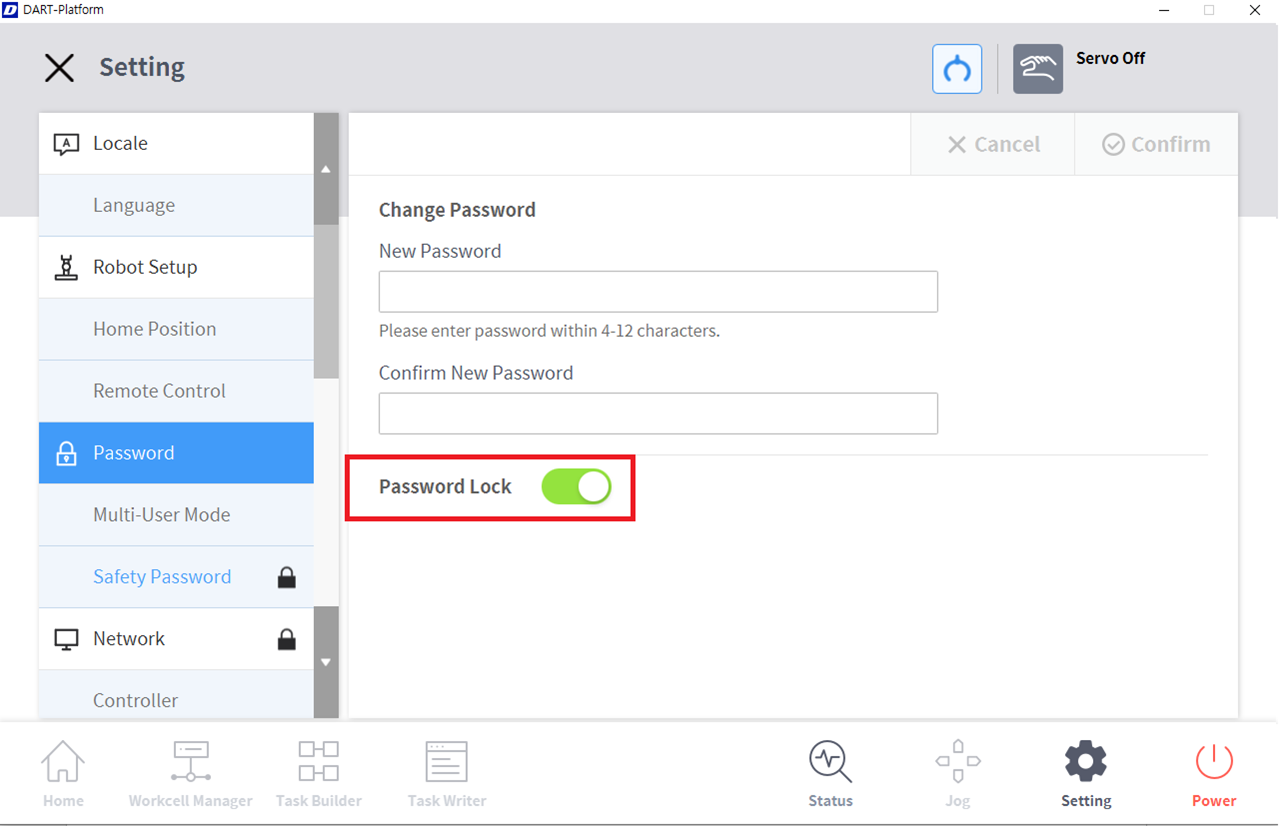
- Tap the Confirm button.
Note
- If the user forgets the password, the system must perform factory reset.
- Even if the password lock is disabled, rebooting the system will enable password lock.
