Robot Setting
The robot setting screen layout is composed as follows:
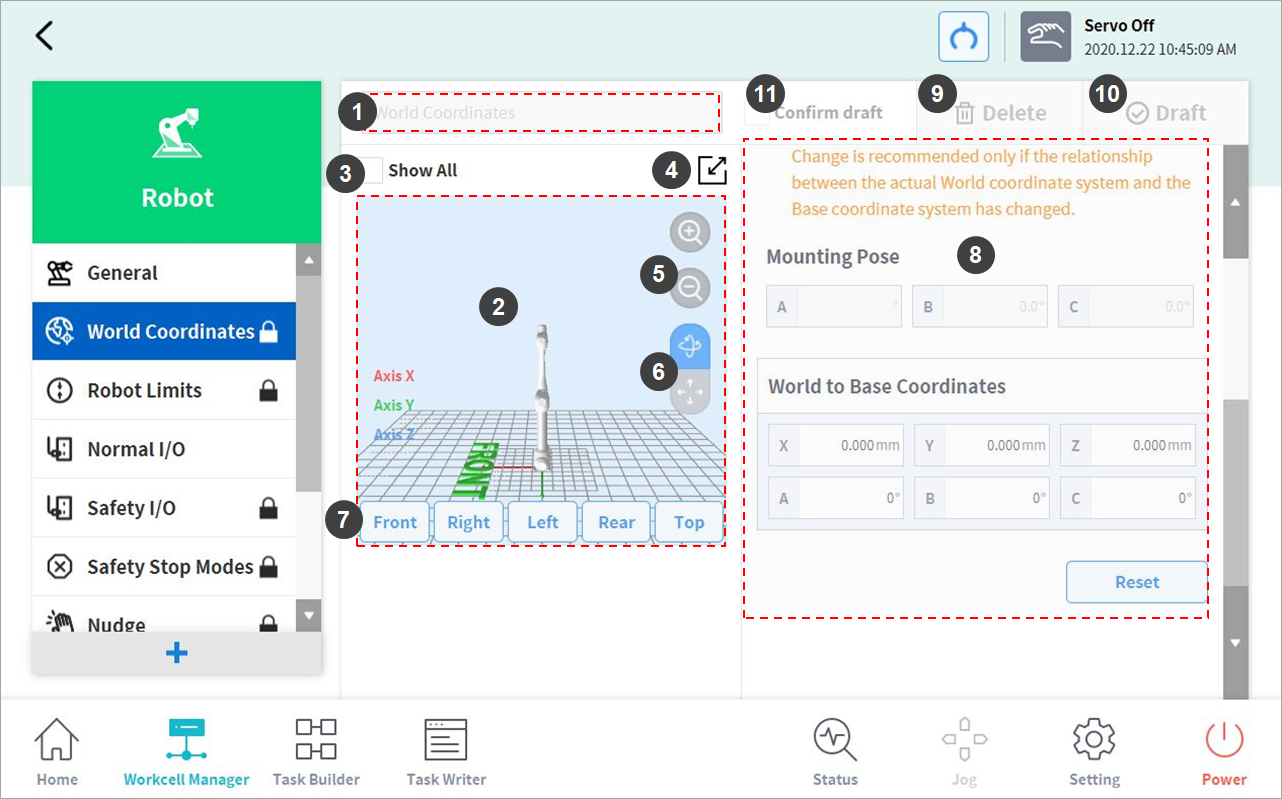
No. | Item | Description |
|---|---|---|
1 | Enter Workcell Name | Enter the name of the Workcell. |
2 | Simulation Screen | Displays the work space simulation of the Workcell. |
3 | View All | All other registered Workcells are displayed. Selecting all checkboxes enables the View All function. De-selecting checkboxes disables the function. |
4 | Change to Full Screen( | The simulation screen is displayed as a full screen. Tap the minimize button ( |
5 | Zoom In( | Zoom in or out the simulation screen. |
6 | Rotate( | Rotate or move the simulation screen. Tap the button and drag or tap the screen to control. |
7 | Simulator Direction Setting | Sets the direction of the simulator. The simulation is displayed from the selected direction. |
8 | Workspace | Displays the workspace of the Workcell. |
9 | Delete | Deletes the current Workcell. |
10 | Draft Confirm | Draft: This temporarily saves the workspace settings of Workcell. Confirm: This saves the current or confirmed temporary save of the workspace settings of Workcell. (For safety-related Workcells only, the Confirm button is displayed after Confirm Temporary Save has been performed. For general Workcells, only the Confirm button is displayed.) |
11 | Confirm Draft | This confirms to save the temporarily saved workspace settings. (This is displayed only for safety-related Workcells and not displayed for general Workcells) |






