Space Limit Settings
To set space limits for the robot, tap the 
Enter the Workcell Name in the Workcell Name field on the top of the Workcell Setting screen.
Set the pose information according to the Space Limit shape along with the Inspection Point, Valid Space and Zone Margin in the Geometry tab.
Set the Dynamic Zone Enable and Advanced Options in the Parameters tab, and press Draft.
Verify that all parameters displayed are the same as what are Intended to be set, then check Confirm draft and press Confirm
Press the Activate Toggle button to apply the Space Limit.
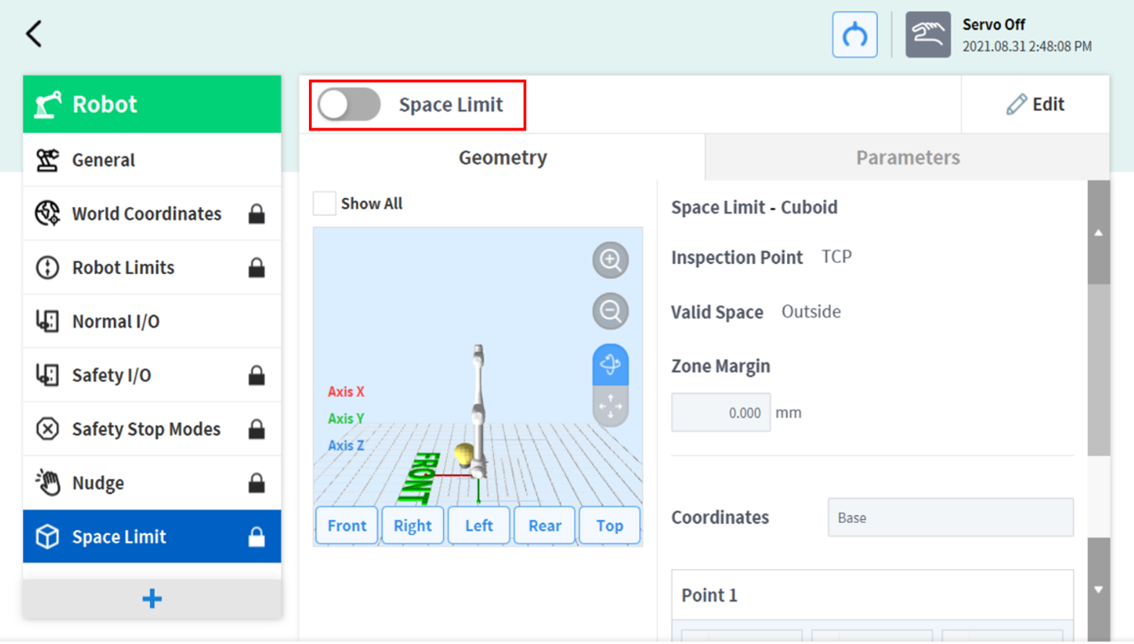
Note
There are Zone Margin defaults depending on the setting methods.
If the tool shape is set and Body volume check is not selected, TCP margin is 0 mm.
If the tool shape is set and Body volume check is selected, TCP margin is 0 mm.
If the tool shape is not set and Body volume check is not selected, TCP margin is 0 mm.
If the tool shape is not set and Body volume check is selected, TCP margin is 60 mm.
