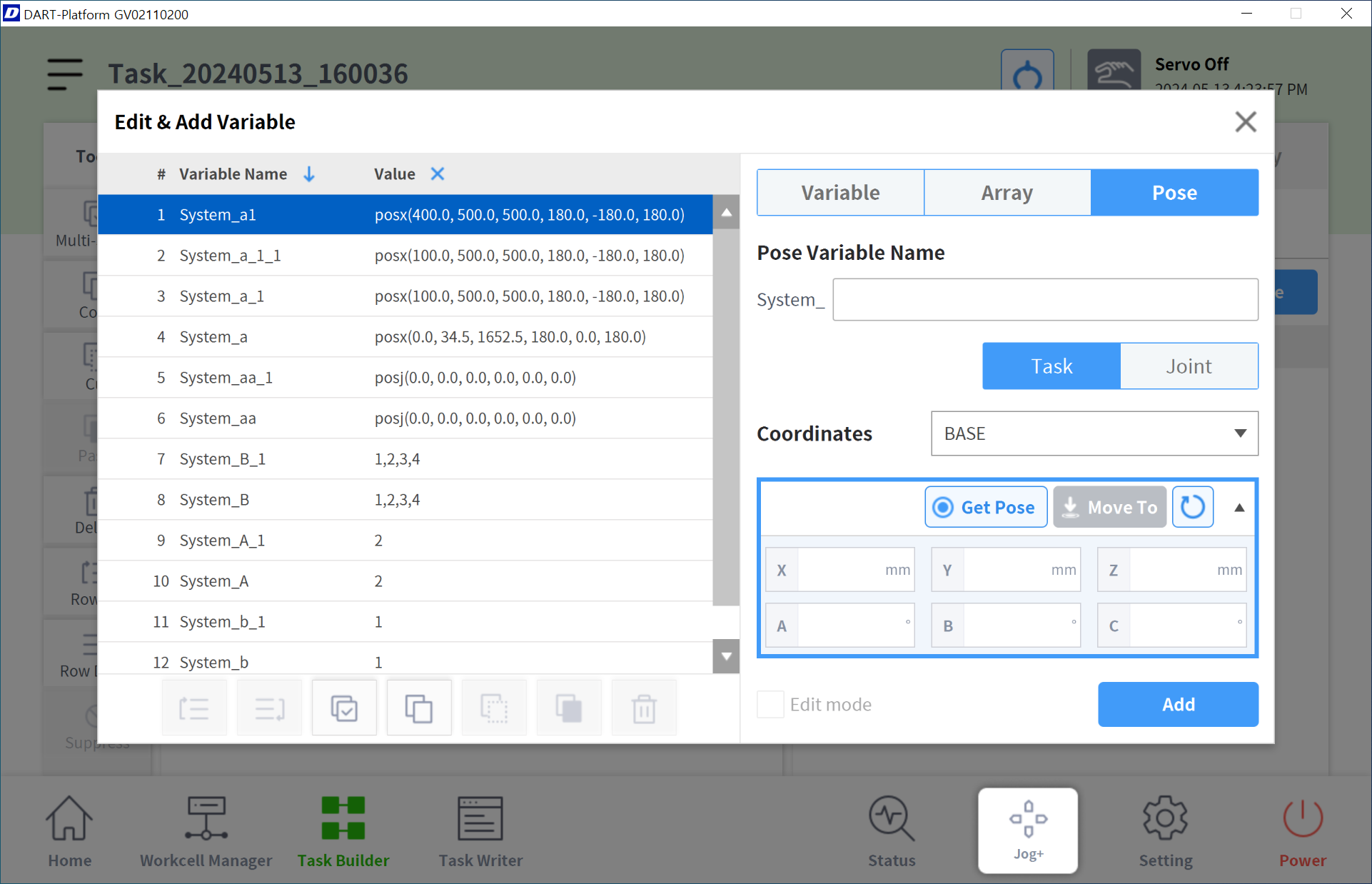Register and manage variables
In Task Builder/Writer, variable, array and pose variables can be registered for use during program creation.
There are three types of variables are supported which is System Variable, Global Variable and Define variable.
The variable types and their respective registration screens are as follows.
Variable type | Registration Screen | Reference screen image |
|---|---|---|
System Variable |
| 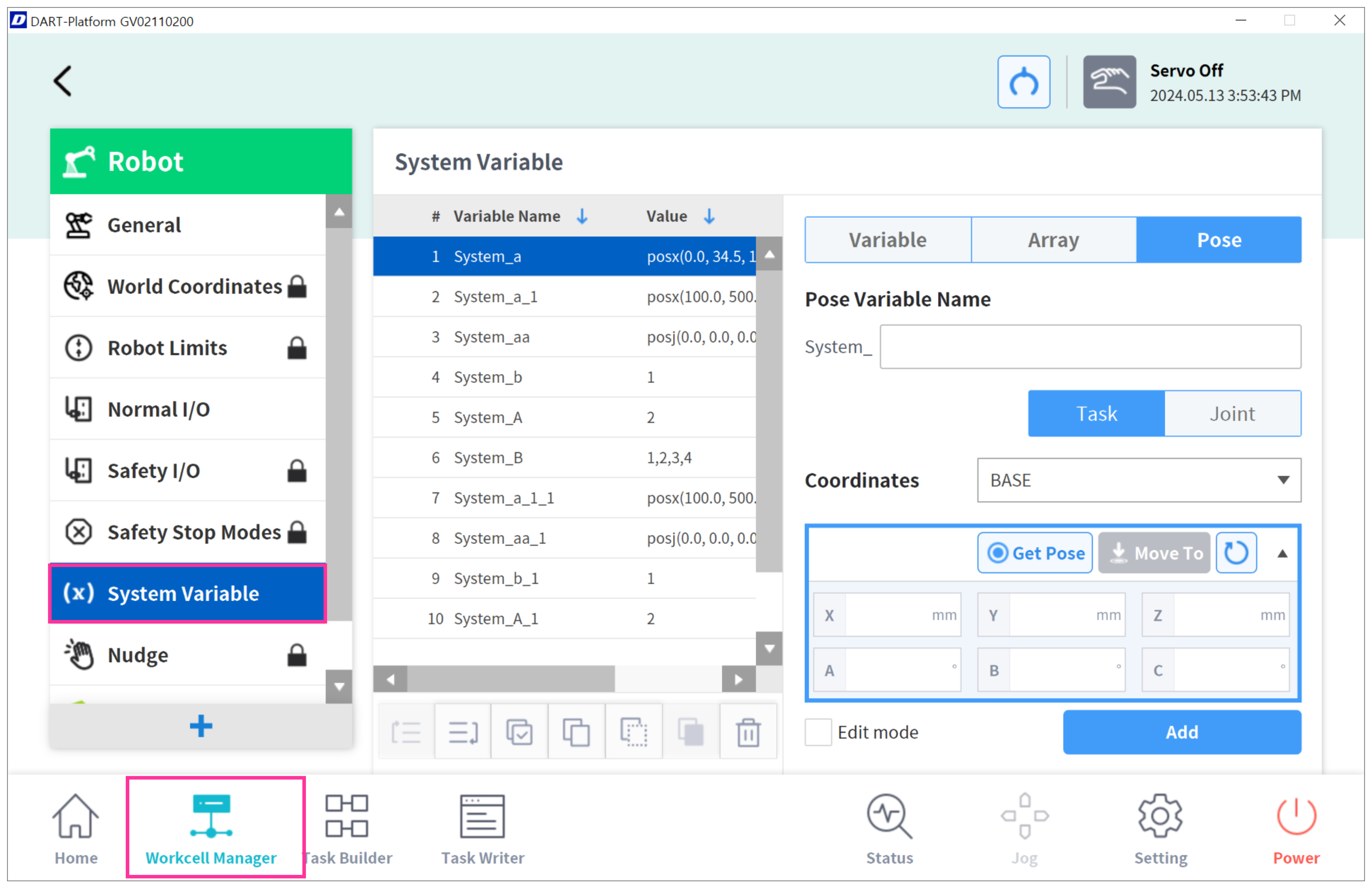 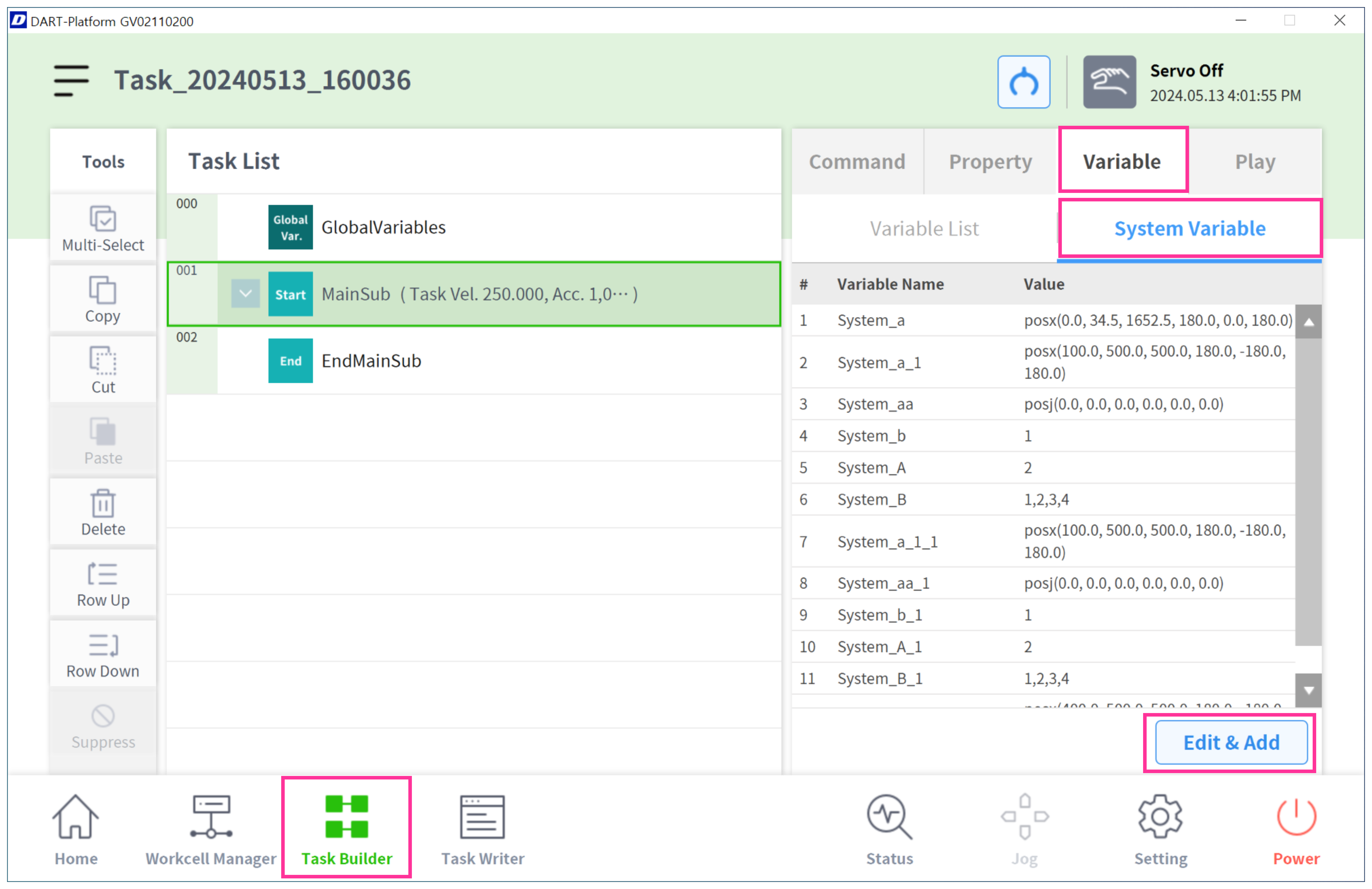 |
Global Variables |
| 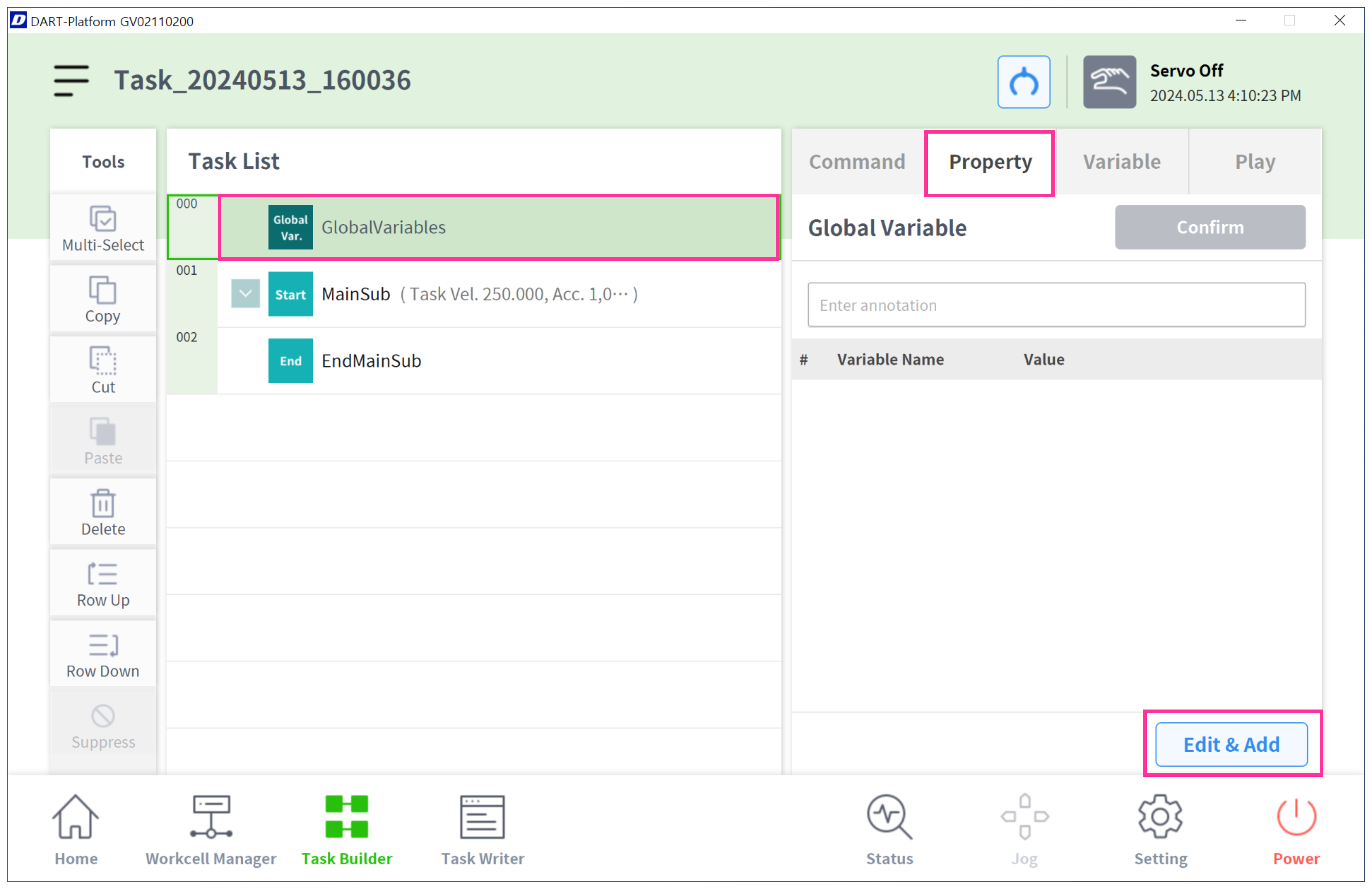 |
Define |
| 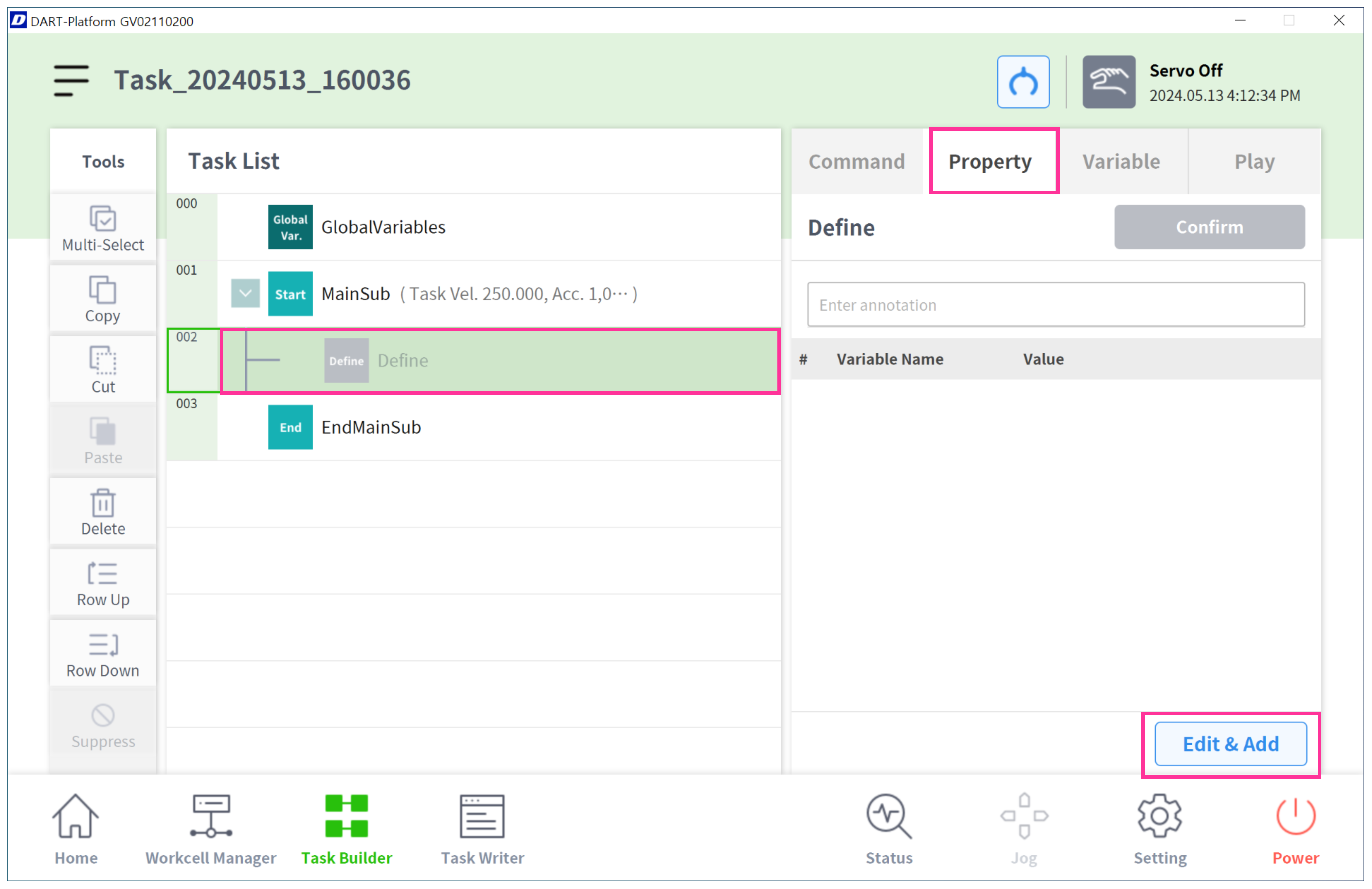 |
Depending on the use case, different variable types can be registered, and registration screens for each variable type provide the same functionality.
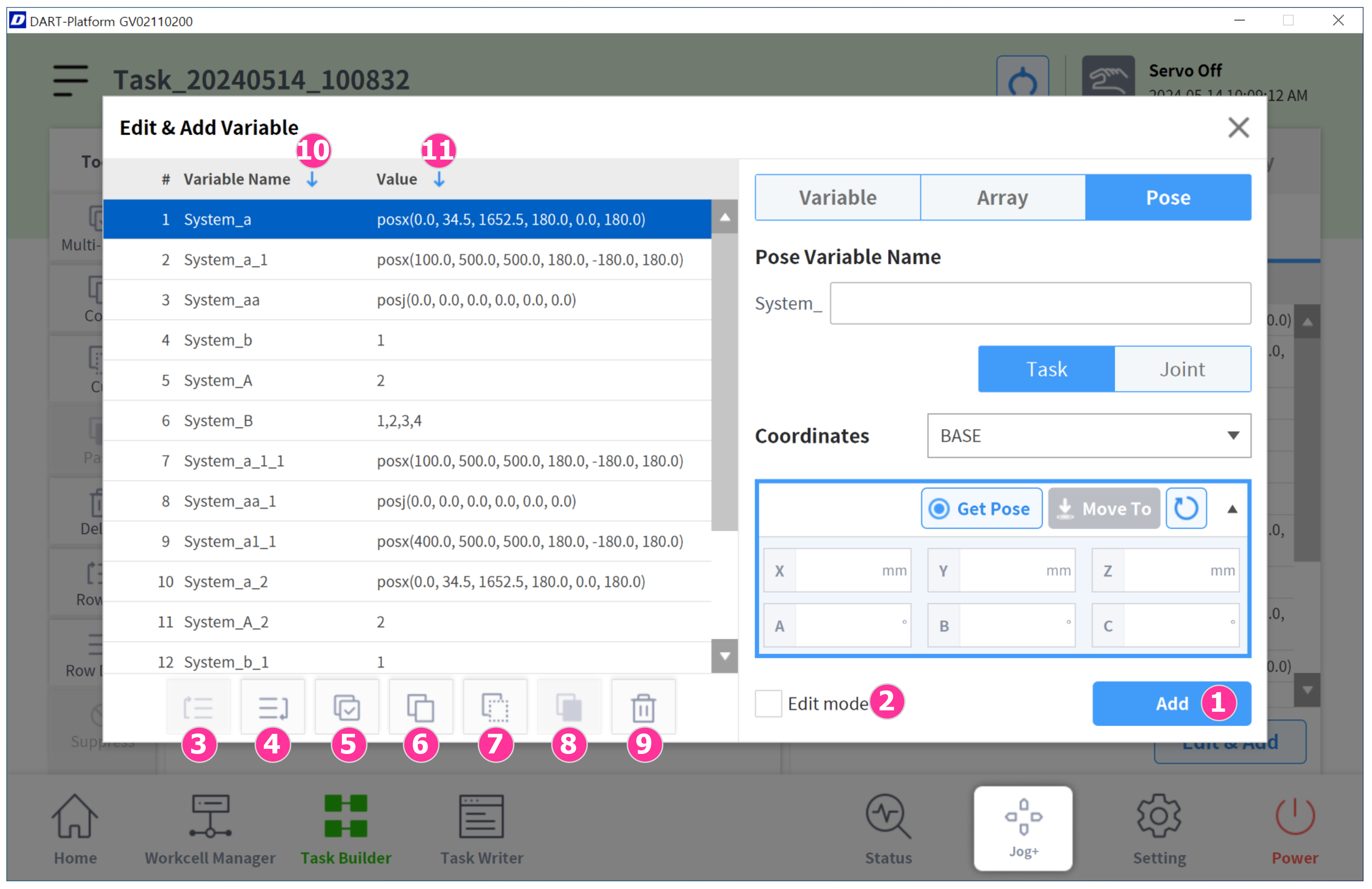
Add new variable: Select the variable option(Variable, Array, Pose) to register, enter the variable name and value, and click the "Add" button to register a new variable. The newly registered variable will be added to the end of the current list.
Edit: Select a registered variable and activate the Edit mode check box to modify the variable name and value. After making the changes, click the "Apply" button to apply the modifications. The edited variable will move to the end of the list after applying the changes.
Row Up: Move the selected variable's single row up by one line.
Row Down: Move the selected variable's single row down by one line.
Multi-Select: Select multiple variables at once and use them in conjunction with the copy, cut, and delete functions.
Copy: Copy the selected variables and temporarily save to the clipboard.
Cut: Cut the selected variables and temporarily save to the clipboard.
Paste: Paste the variables saved in the clipboard below the currently selected variable. In Task Builder/Writer, copying or cutting variables actions are allowed between different variable types.
Delete: Select the variables to delete from the variable list and click the Delete button to delete them.
Sort by variable name: Ascending order / Descending order / Clear sorting
An example of sorting in ascending order:
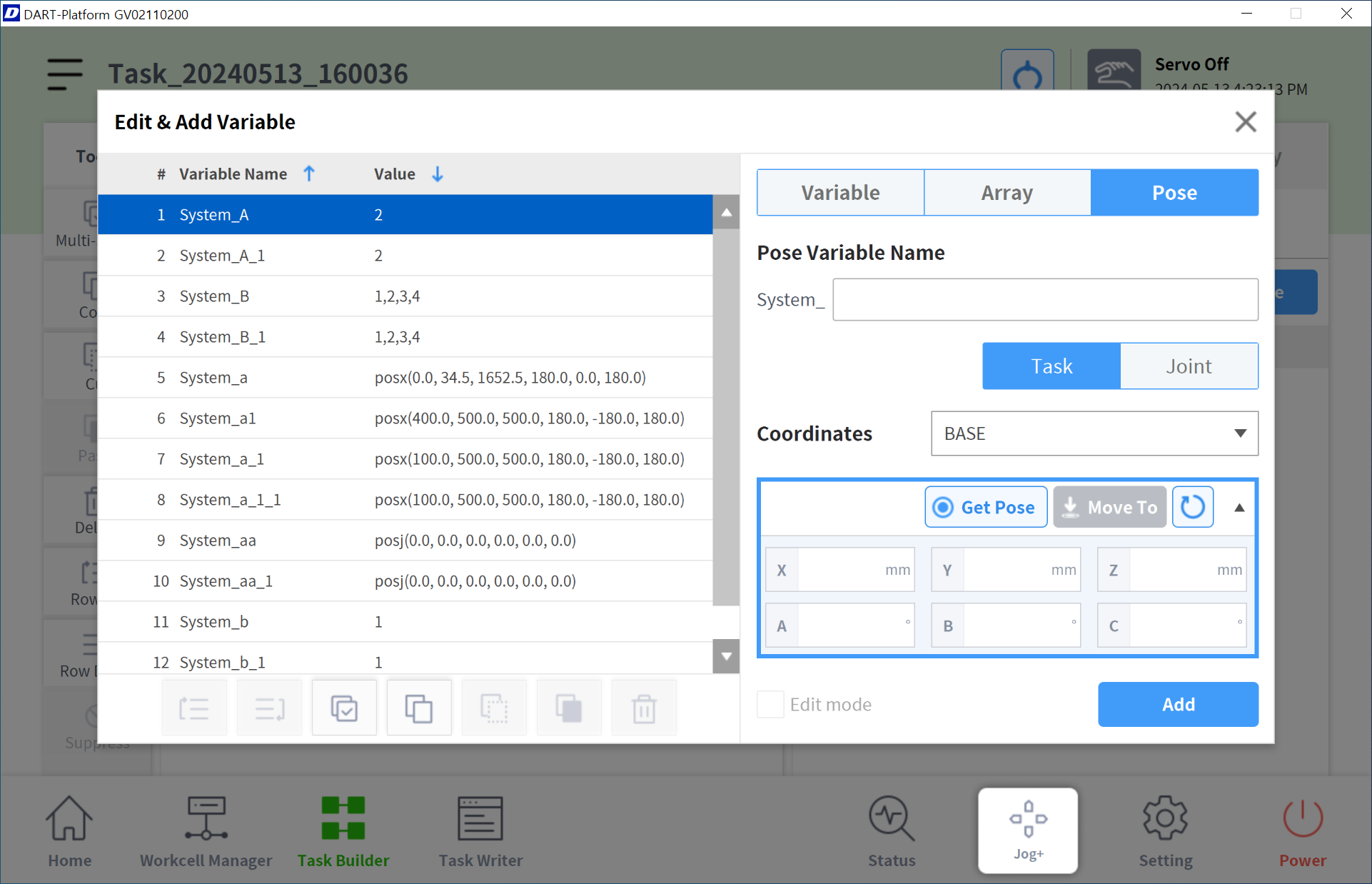
Sort by variable value: Variable value will be sorted by Type in Ascending order / Descending order / Clear sorting
When sorted by variable value in ascending order, the order of variable types will be Variable → Array → Joint Pose → Task Pose.
When sorted by variable value in descending order, the order of variable types will be Task Pose → Joint Pose → Array → Variable
An example of sorting in descending order by variable value: