Names and Functions
Manipulator
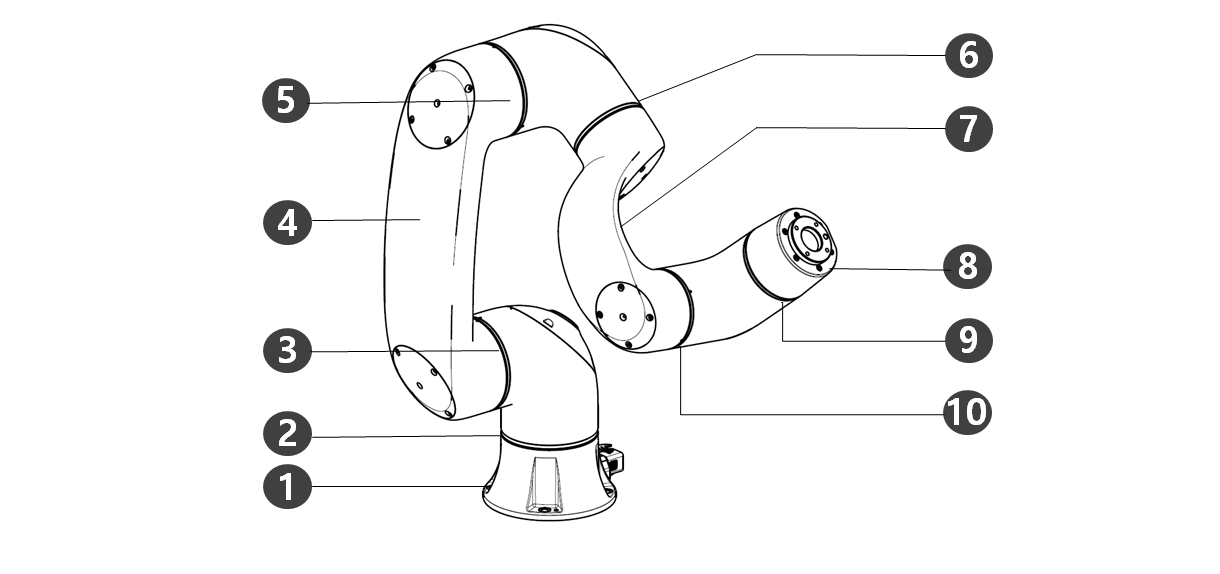
Names of Parts
No. | Name | No. | Name |
|---|---|---|---|
1 | Base | 6 | J4 |
2 | J1 | 7 | Link2 |
3 | J2 | 8 | Tool Flange |
4 | Link1 | 9 | J5 |
5 | J3 | 10 | J6 |
Key Features
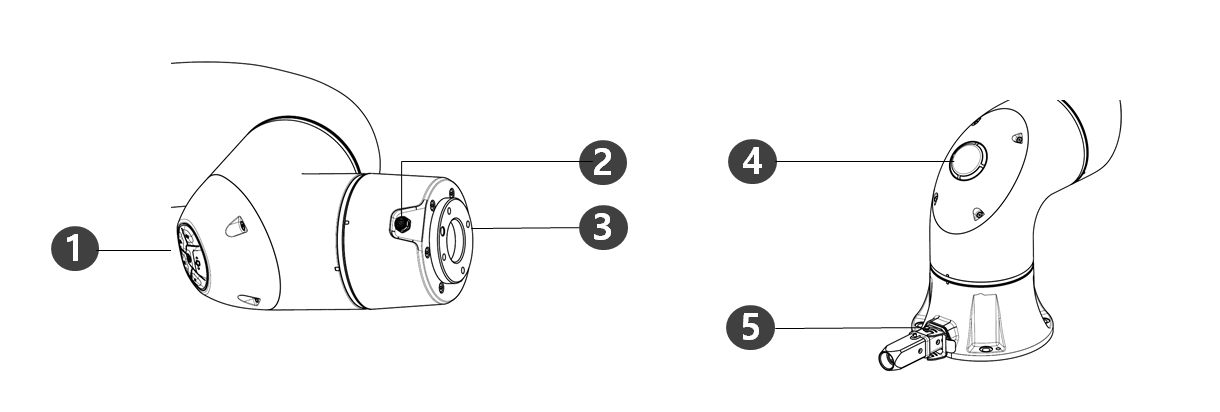
| No. | Item | Description |
|---|---|---|
1 | Cockpit | Controller used for direct teaching. |
| 2 | Flange I/O | I/O port for tool control. (Digital input 2ch, output 2ch) |
3 | Tool flange | Area to install tools. |
4 | LED (1-axis) | Displays the robot state with different colors. For more information about robot state, refer to the “ Status and Flange LED Color for Each Mode ” |
5 | Connector | Used for supplying power to and communication of the robot. |
Controller
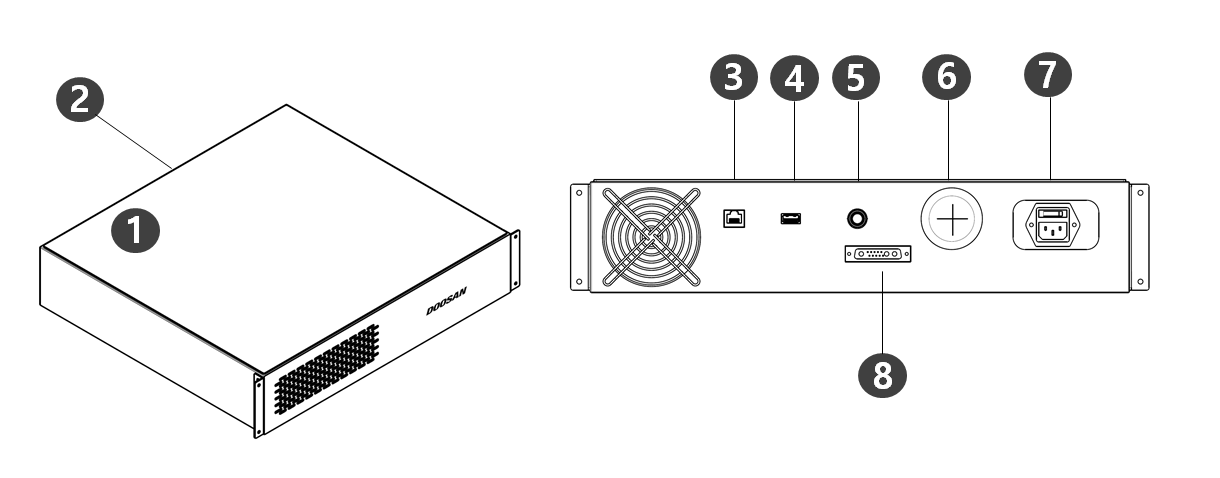
No. | Item | Description |
|---|---|---|
1 | I/O connection terminal (internal) | Used to connect the controller or peripherals. |
2 | Emergency stop button and Smart Pendant connection terminal | This connects the emergency stop button or Smart Pendant cable to the controller. |
3 | Network connection terminal | External Internet, TCP/IP equipment and Modbus equipment can be connected to the network router inside the controller. |
4 | USB connection terminal | Logs generated during robot operation can be saved to a USB storage device, or tasks can be exported or imported. |
5 | Emergency stop button and Smart Pendant connection terminal | This connects the emergency stop button or Smart Pendant cable to the controller. |
6 | External cable terminal | Terminal that can connect external devices. |
7 | Power connection terminal | This connects power to the controller. |
| 8 | Manipulator cable connection terminal | This connects the cable of the manipulator to the controller. |
Emergency Stop Button
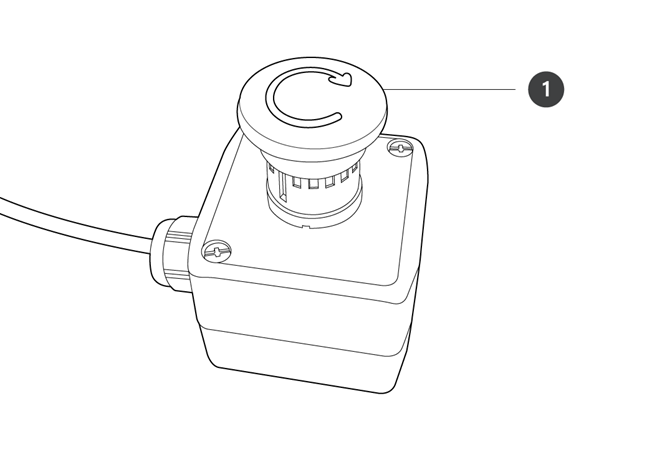
No. | Item | Description |
|---|---|---|
1 | Emergency stop button | In case of an emergency, press the button to stop robot operation. |
Smart Pendant
The smart pendant is not a standard item but an optional item, so it must be purchased separately
For detailed product features, please refer Appendix. Smart Pendant (A Series).
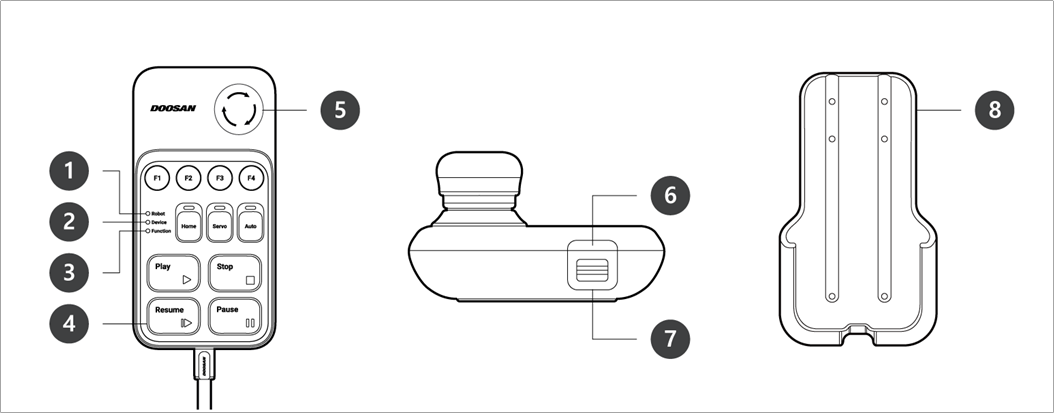
| No. | Item | Description |
|---|---|---|
1 | Robot LED | Used to indicate the robot’s state by displaying the same color as the robot status LED to the user. |
2 | Device LED | Used to indicate whether the system entered smart pendant mode. |
3 | Function LED | Pressing four input signal buttons (F1-F4) lights the LED, indicating the press status. |
4 | Buttons | There are a total of 11 buttons including four input signal buttons (F1-F4) for each function, home, servo, auto, play, stop, resume and pause. |
5 | Emergency Stop Button | In case of an emergency, press the button to stop robot operation. |
6 | Power Button | Used to turn ON/OFF the main power of the smart pendant. |
7 | Strap Anchor | Used to add a strap to the device. |
8 | Holder bracket | Install the holder bracket on a wall to store the smart pendant. |
Note
- For using SW V2.8 or higher, please attach the Reset label to the Resume button on the smart pendant.
- If a version lower than SW V2.8 is used, the reset label does not need to be attached. In that version, The resume button in Smart Pendant works as a resume function, not a reset function.
- The label may come off during use, so please be careful.
