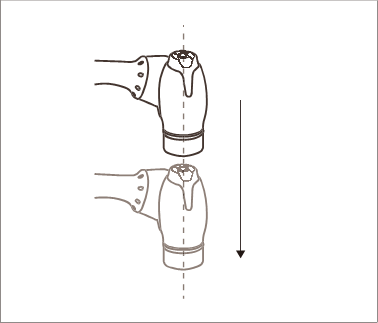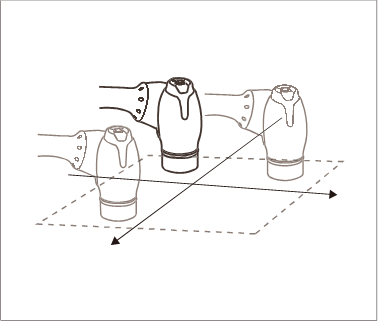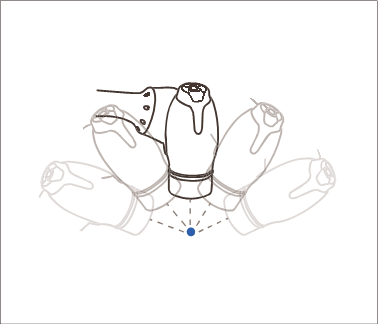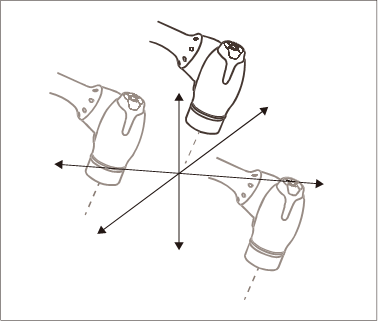Cockpit Button (six buttons)
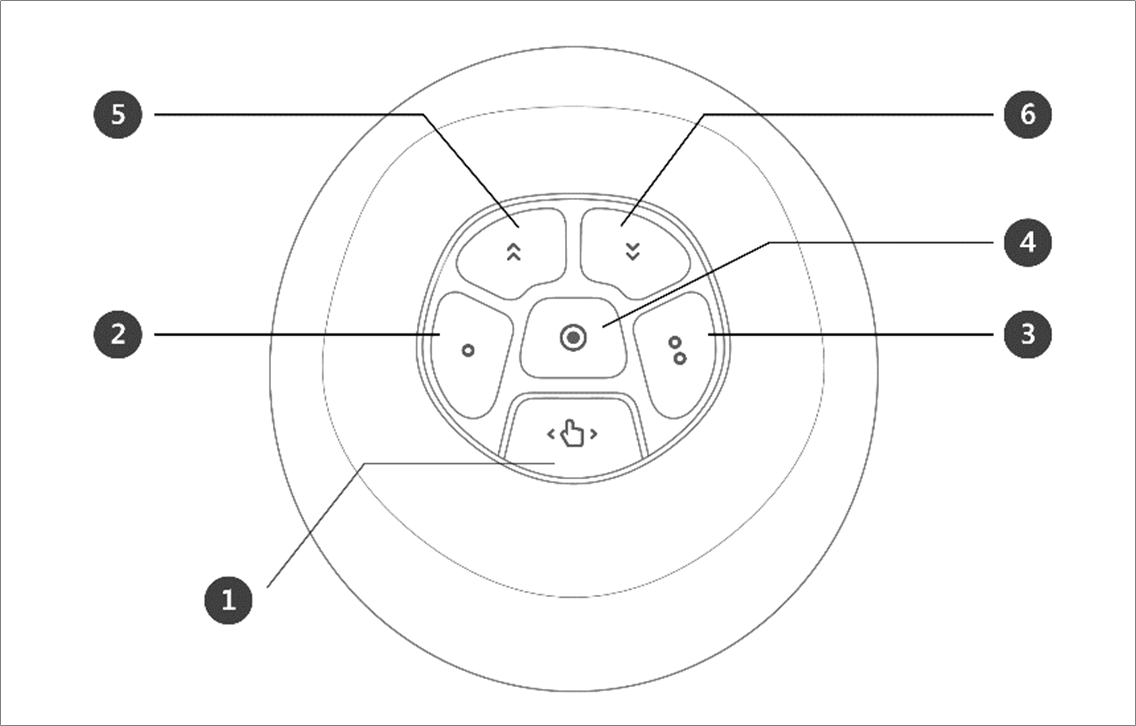
No. | Item | Description |
|---|---|---|
1 | Hand-Guiding Button | This button can be used to adjust or change the robot’s pose. |
2,3 | User Setting Button | This button can modify the robot’s pose by entering a pose according to a lock condition corresponding to a mode.
For more information about the settings, refer to “Cockpit Setting" |
4 | Save Pose Button | Saves the current robot pose. For more information, refer to “Skill Command Work Point Setting with Cockpit Buttons” |
5 | One Line Up | Moves the Focus displayed on the screen one line up |
6 | One Line Down | Moves the Focus displayed on the screen one line down |
Note – Cockpit Setting Change


- Pressing the Save Pose button on the Skill Setting screen will automatically move the focus to the next pose.
- The cancel button can only be used in the Skill Setting window that manages multi-poses.