I/O Alias & Mount
I/O Alias
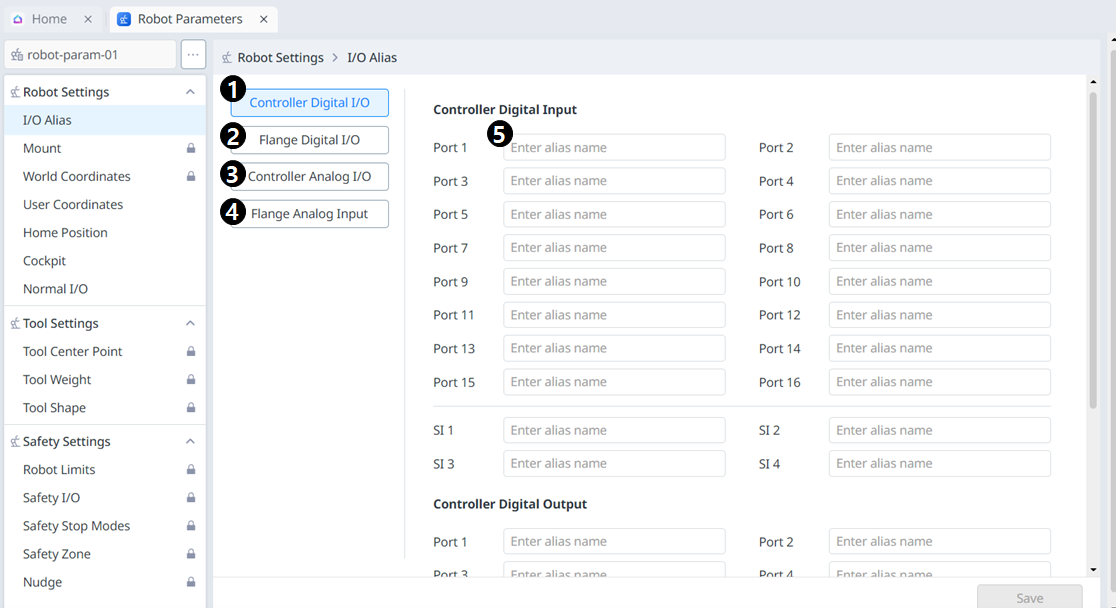
Menu
Items | Description | |
|---|---|---|
| 1 | Controller Digital I/O | The name of the controller digital I/O can be set individually. |
| 2 | Flange Digital I/O | The name of the flange digital I/O can be set individually. |
| 3 | Controller Analog I/O | The name of the controller analog I/O can be set individually. |
| 4 | Flange Analog Input | The name of the flange analog I/O can be set individually. |
| 5 | I/O Name | The name can be up to 40 characters long. |
Mount
The robot installation pose can be set in the robot installation pose (mount) menu. If the robot is installed on a flat surface, this step can be skipped.
The robot installation pose can be set in Robot Parameters > Robot Settings > Mount.
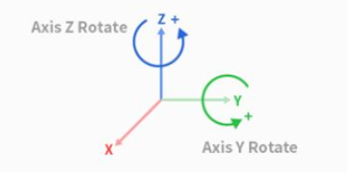
The installation angle can be measured using the auto measure function. However, if the angle is less than 5 degrees, auto measure is unavailable.
If the robot is installed on the ceiling or wall, the robot installation angle can be set with Y-axis and Z-axis rotations.
As auto tool weight calculation is performed based on gravity, it is recommended to reset the tool weight once mount setting is done.
Caution
When setting the robot installation pose (mount), it is recommended to change the world coordinates as well. If the world coordinates are not changed, the robot pose on the robot simulator screen of the teach pendant is displayed as the robot being installed on the flat surface (basic).
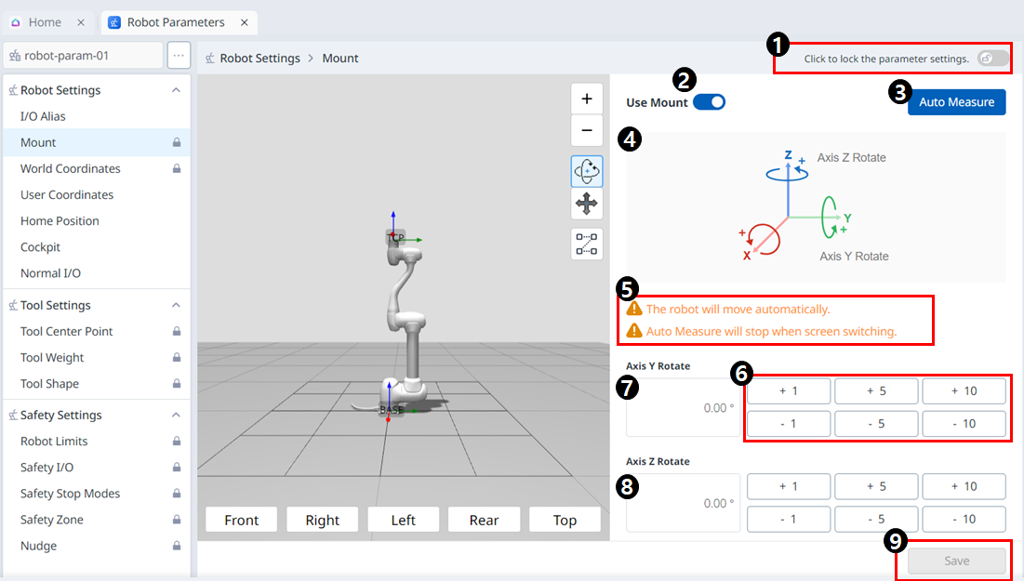
Menu
Items | Description | |
|---|---|---|
| 1 | Lock Toggle Button | Used to lock the set value. The safety password is required for modifying the set value. |
| 2 | Use Mount | Button to enable the use of mount. Button is available after unlocking. |
| 3 | Auto Measure | This automates a commanded operation. The 3D Simulation next to it shows this movement. |
| 4 | Information Image | This is an image that tells you about the Mount. |
| 5 | Information Message | This is a message that tells you about the Auto Measure. |
| 6 | Increment/Decrement Button | This allows you to increment or decrement as much as desired. |
| 7 | Y-Axis Rotate Input Field | The Y-axis rotation angle can be entered directly. |
| 8 | Z-Axis Rotate Input Field | The Z-axis rotation angle can be entered directly. |
| 9 | Apply Button | This allows the set values to be applied. |
