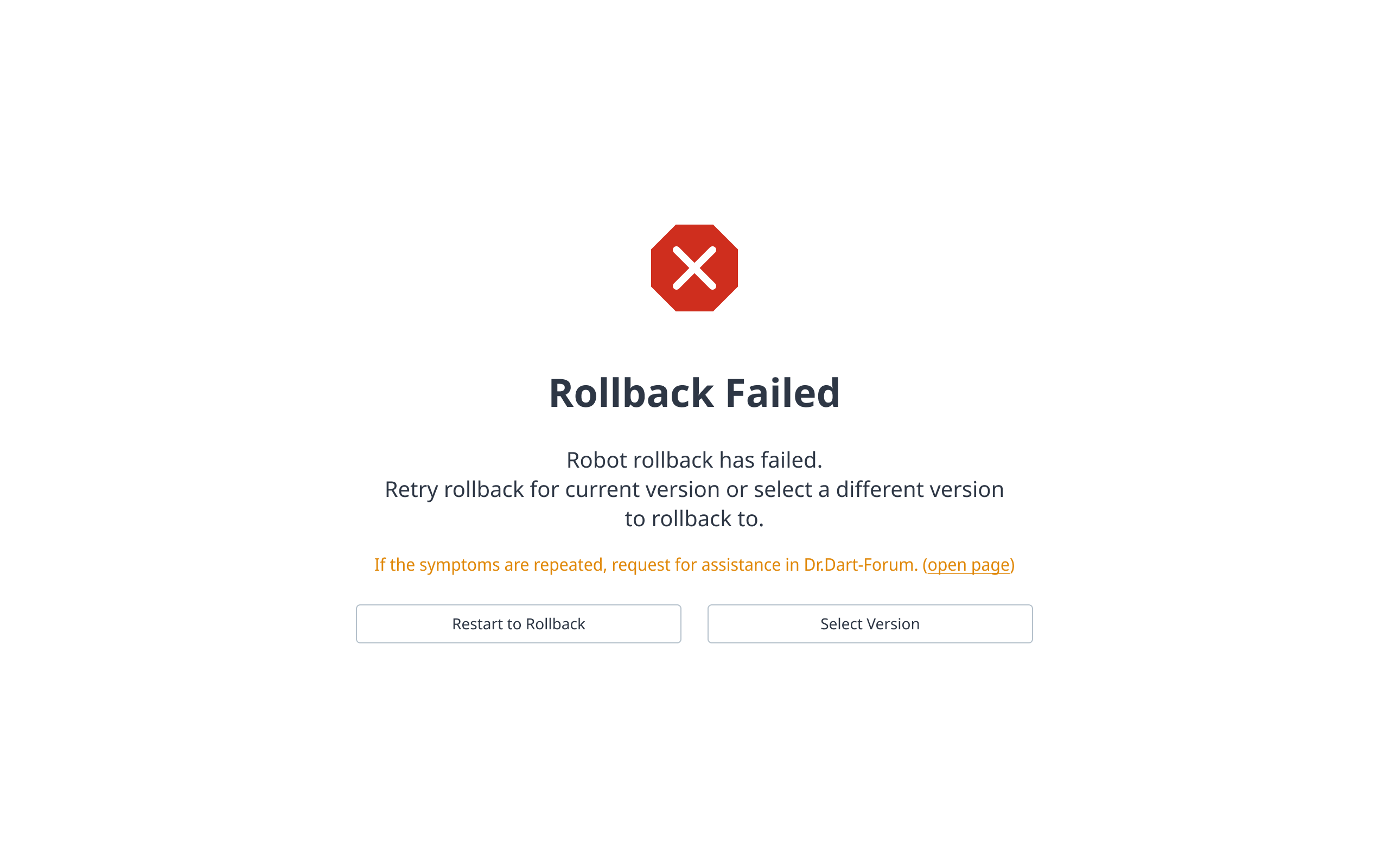Robot Update and Restore
Update
Robot Update > Update menu provides the ability to update the system using update files.
Upload the desired update file in the update area. Once the upload is complete, an Update button will appear, and you can perform the update through that button.
Note
Administrator mode required
Manual Mode Status
Status connected to actual controller
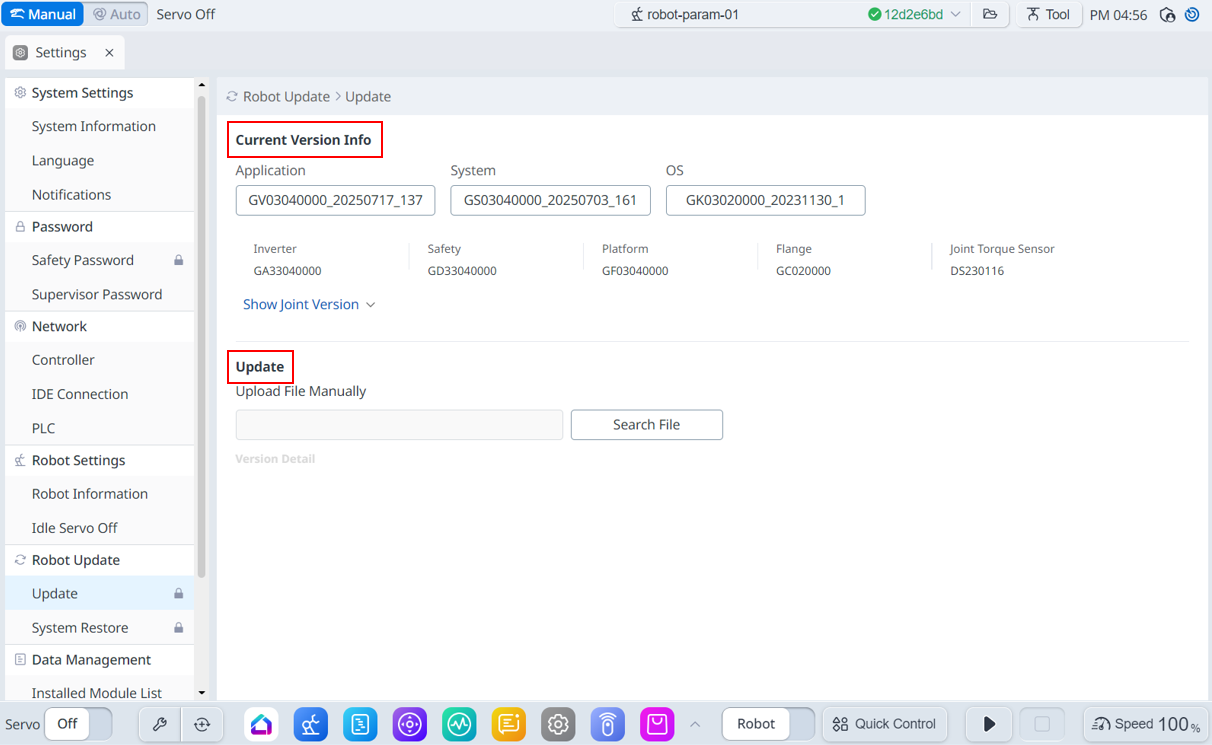
Menu
Items | Description | |
|---|---|---|
| 1 | Current Version Info | Shows current application/system/OS version information. |
| 2 | Update | You can download the update file manually. |
Note
For JTS models, the JTS information is also displayed.
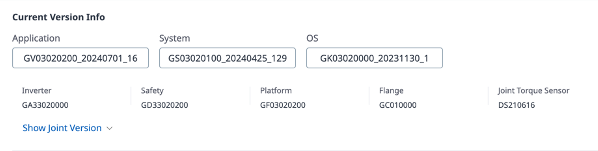
When you start the update, a package inspection will be performed. Once the package inspection is complete, the update screen will be displayed as shown below.
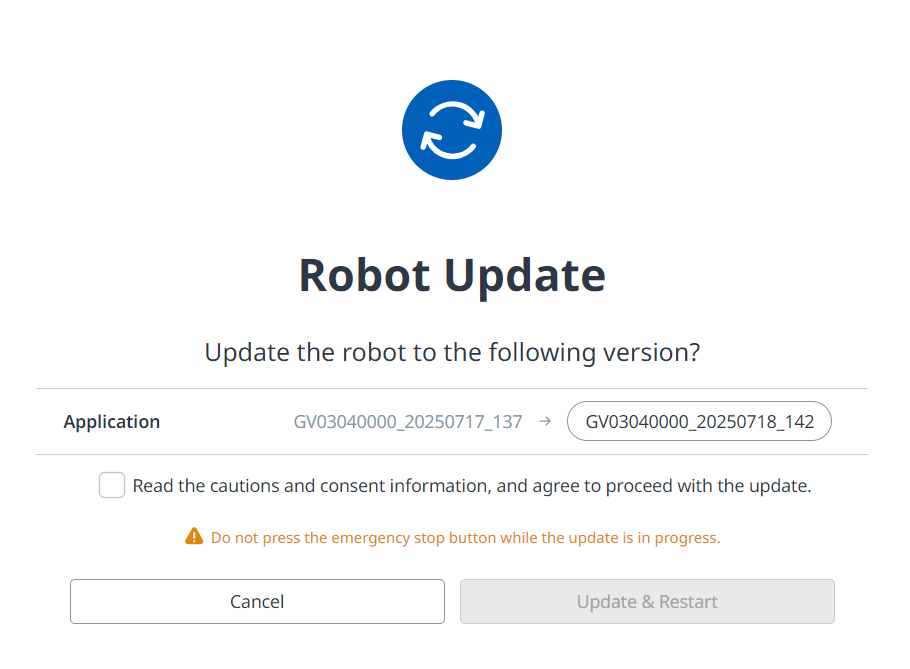
Please read the details about precautions and consent information before performing an update.
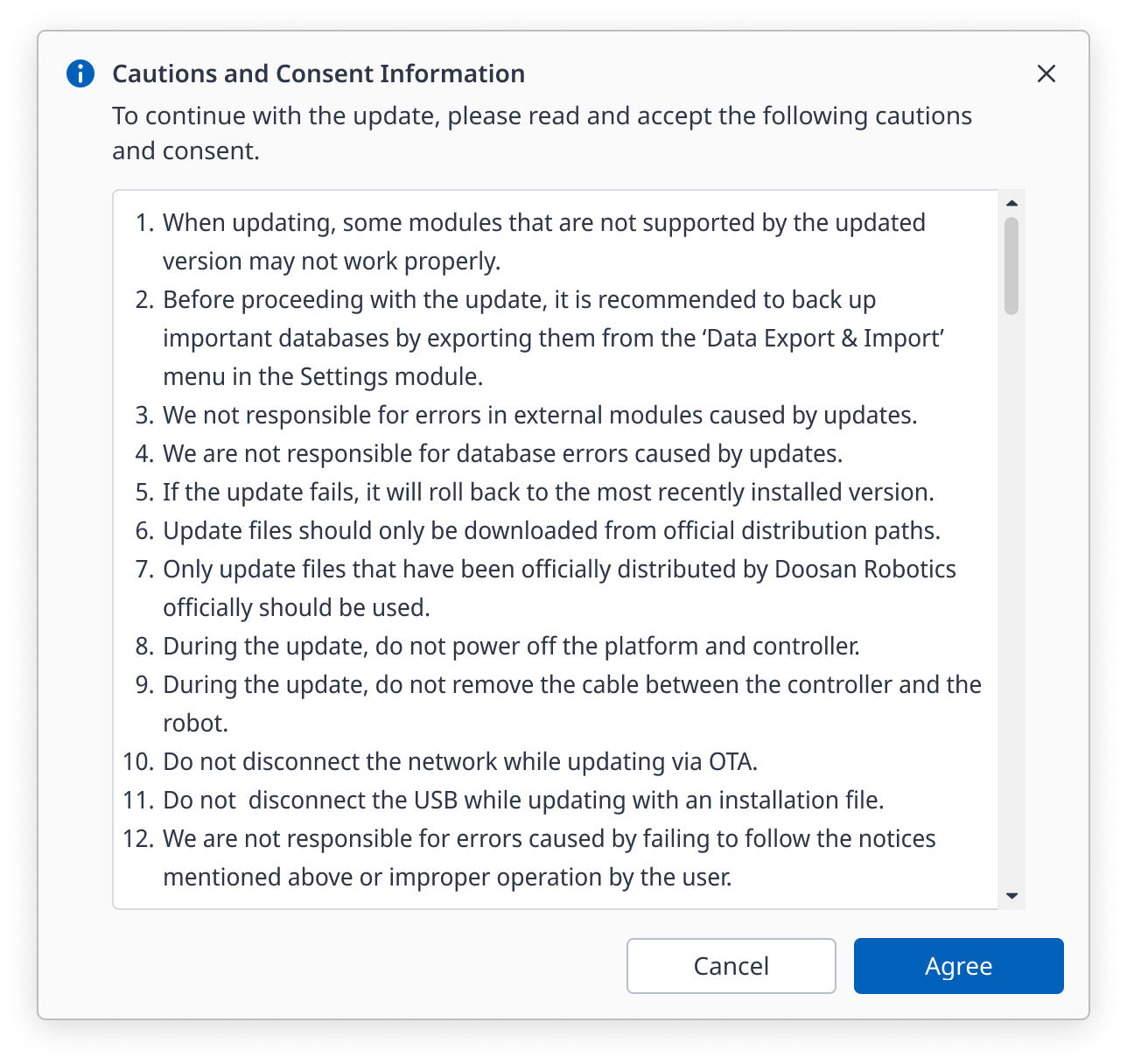
If the update fails, a rollback will be performed. If the rollback fails, the screen below will be displayed, and you can perform the rollback again by clicking the ‘Restart to Rollback’ button.
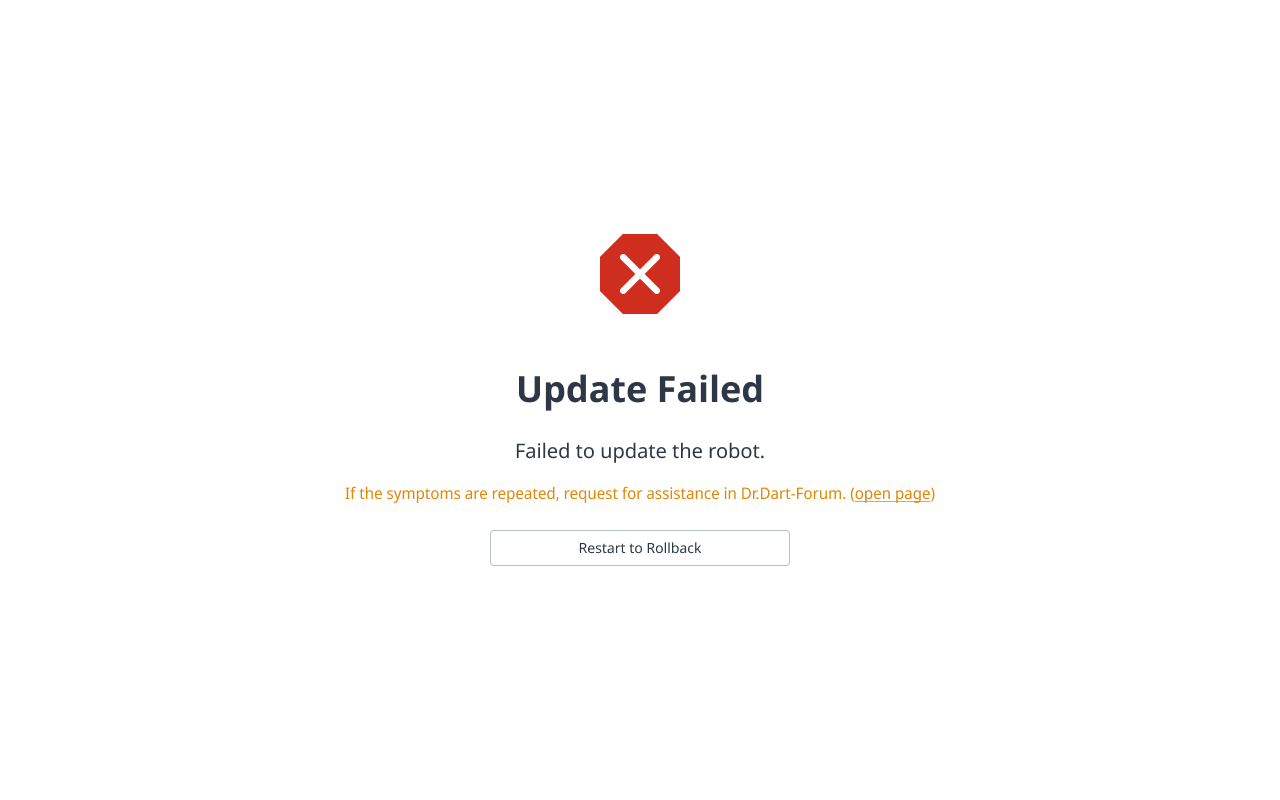
System Restore
The Robot Update > System Restore menu provides the ability to restore the system based on the update information.
Select the desired restore point from the backup list, and then click the Restore button.
Note
Administrator mode required
Manual Mode Status
Status connected to actual controller
Caution
If you have a paid module installed, it is recommended to disable it.
Do not change control during the restore process.
If you exit the program during the restore process, the current version is retained.
Performing a factory reset will delete your restore points.
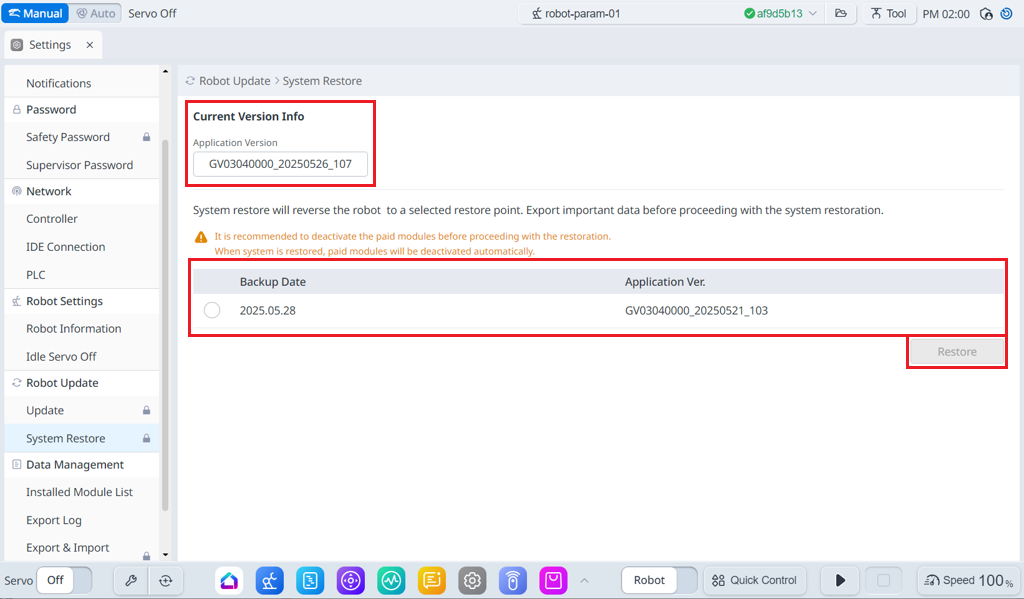
Menu
Items | Description | |
|---|---|---|
| 1 | Current Version Info | Shows current application/system/OS version information. |
| 2 | Backup List | It shows a list of restore versions that can be backed up. Items on the list are created when updated using the update function. |
| 3 | Restore | When you select the restore version list, the restore button becomes activated. |
Before performing Restore & Restart, check the details of cautions and consent information.
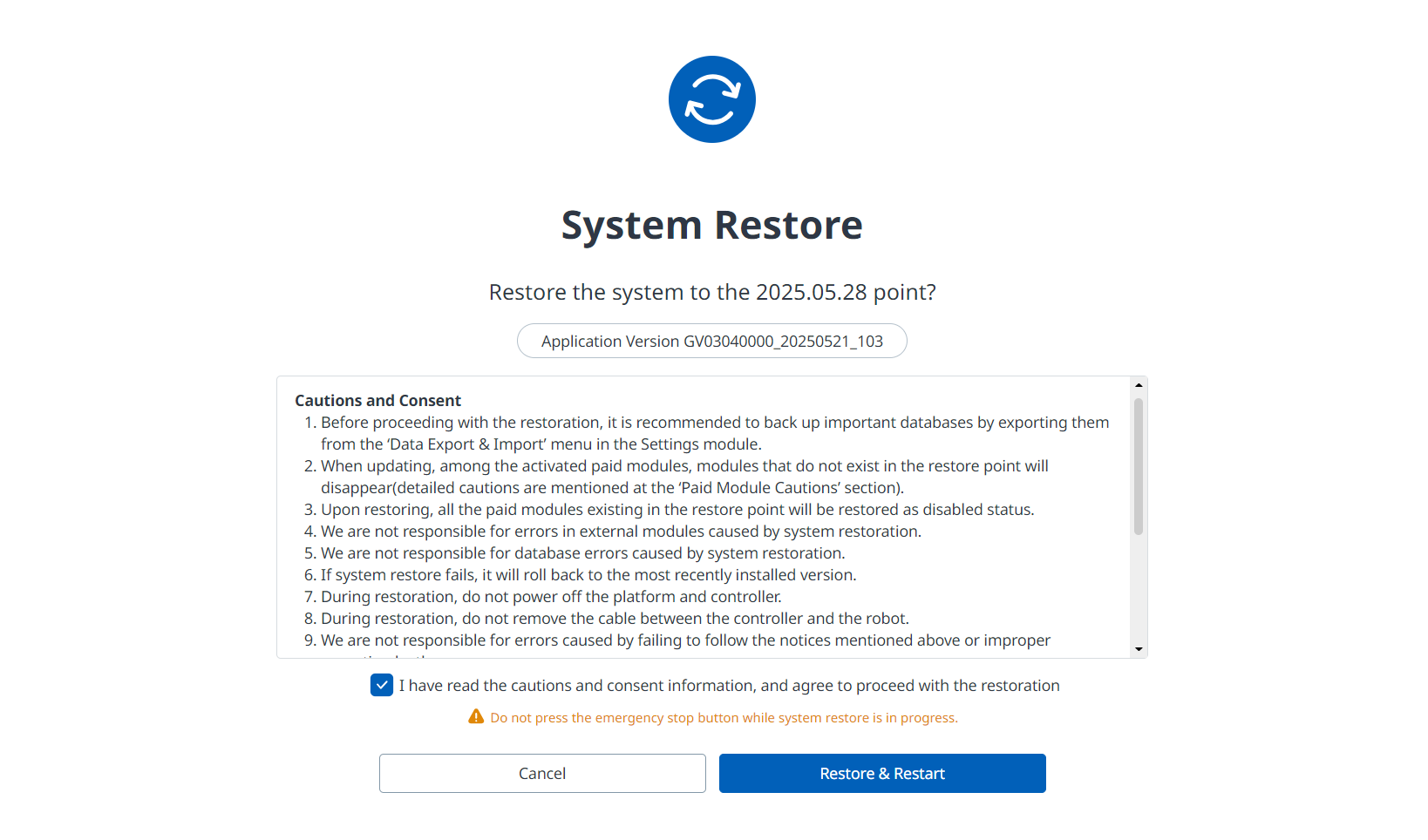
If the restore fails, you will see the following screen. To proceed with the rollback, click the ‘Restart to Rollback’ button.
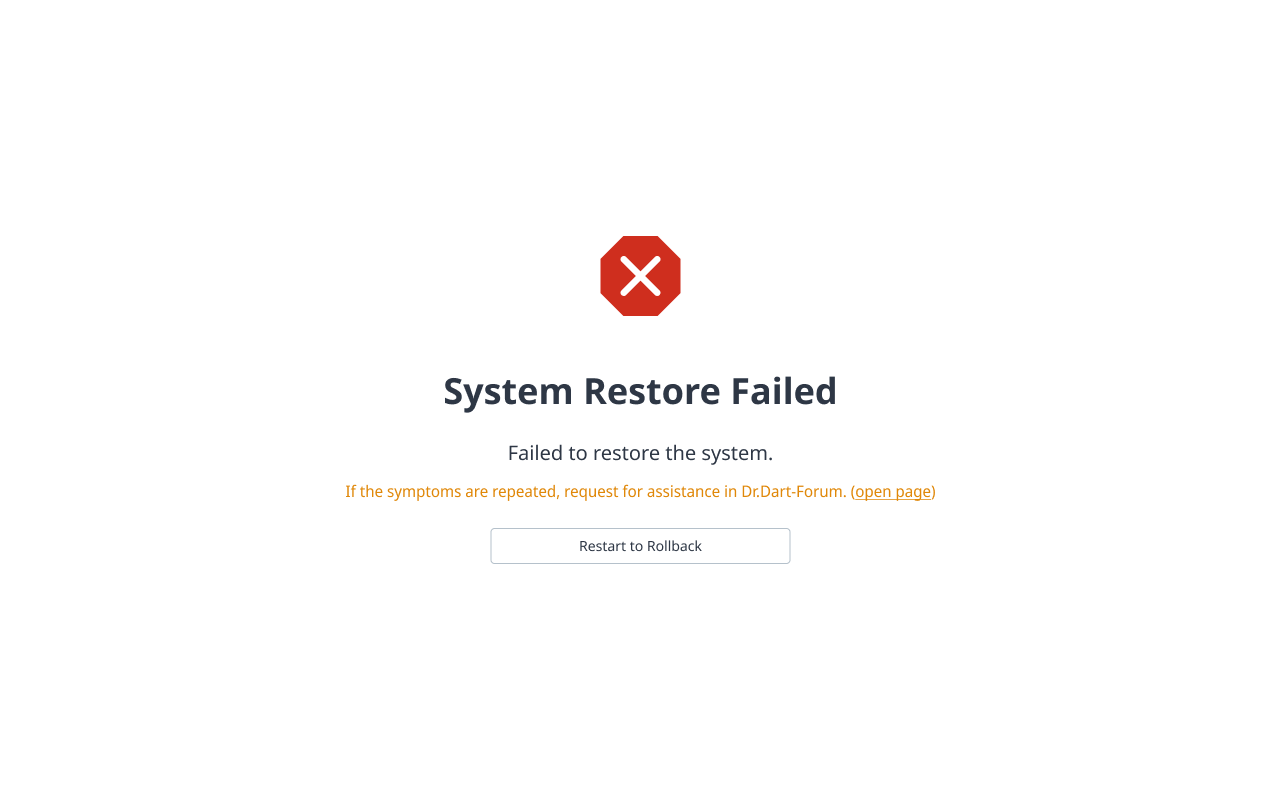
If the rollback operation fails, you will see the following screen, and you can try the rollback again or select a different version to perform the restoration.