Vision Tool Teaching Area Setting
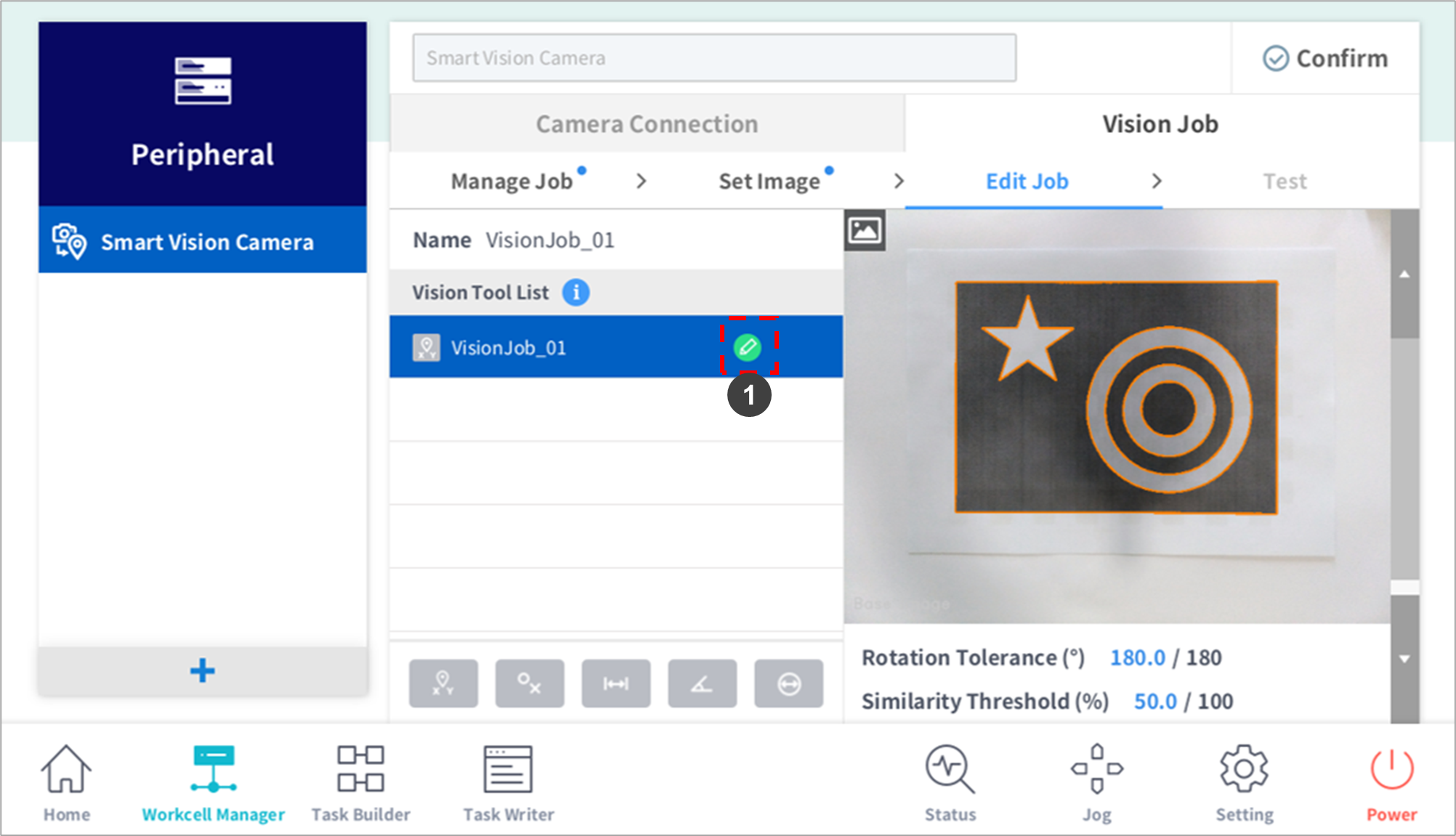
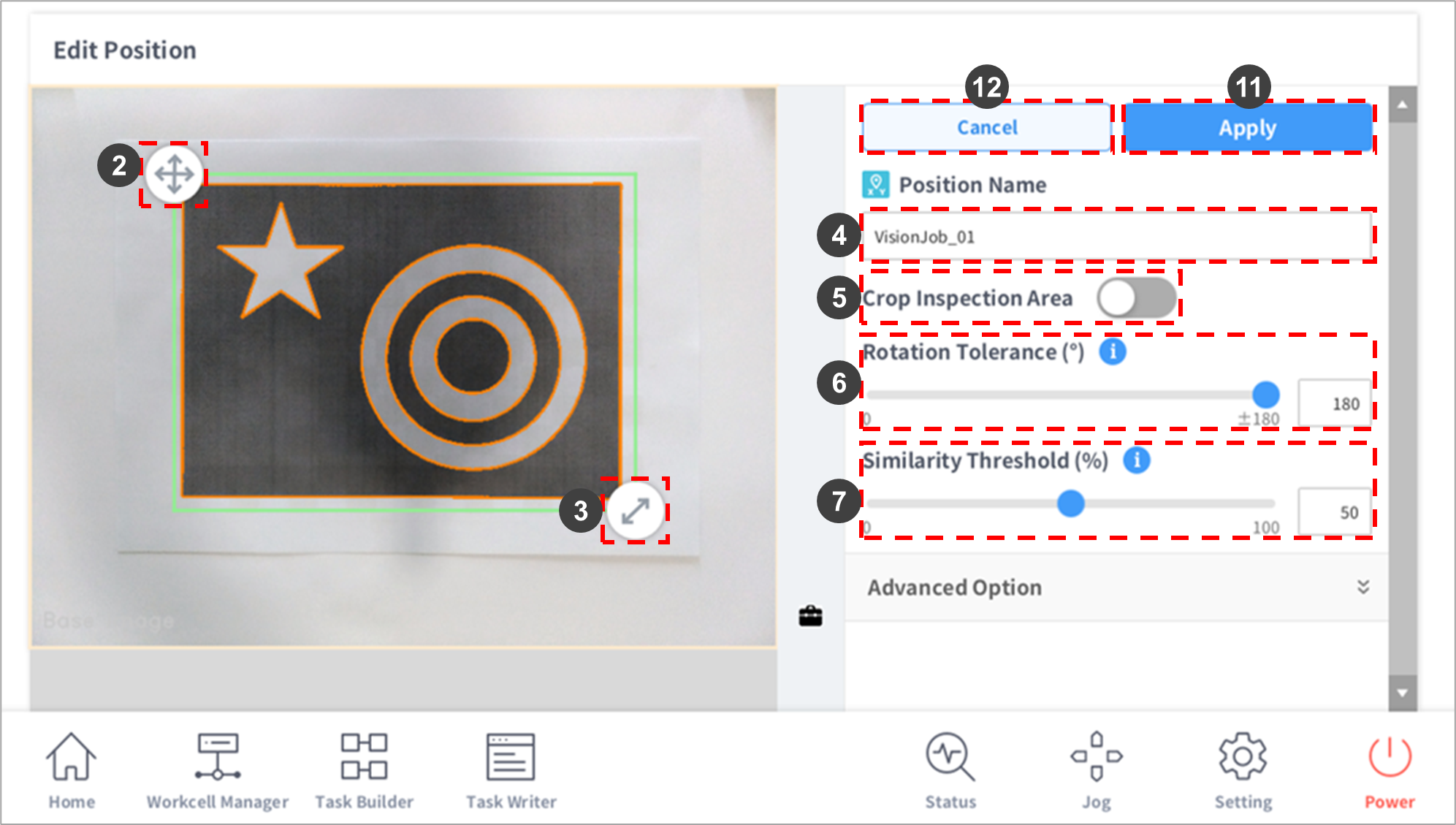
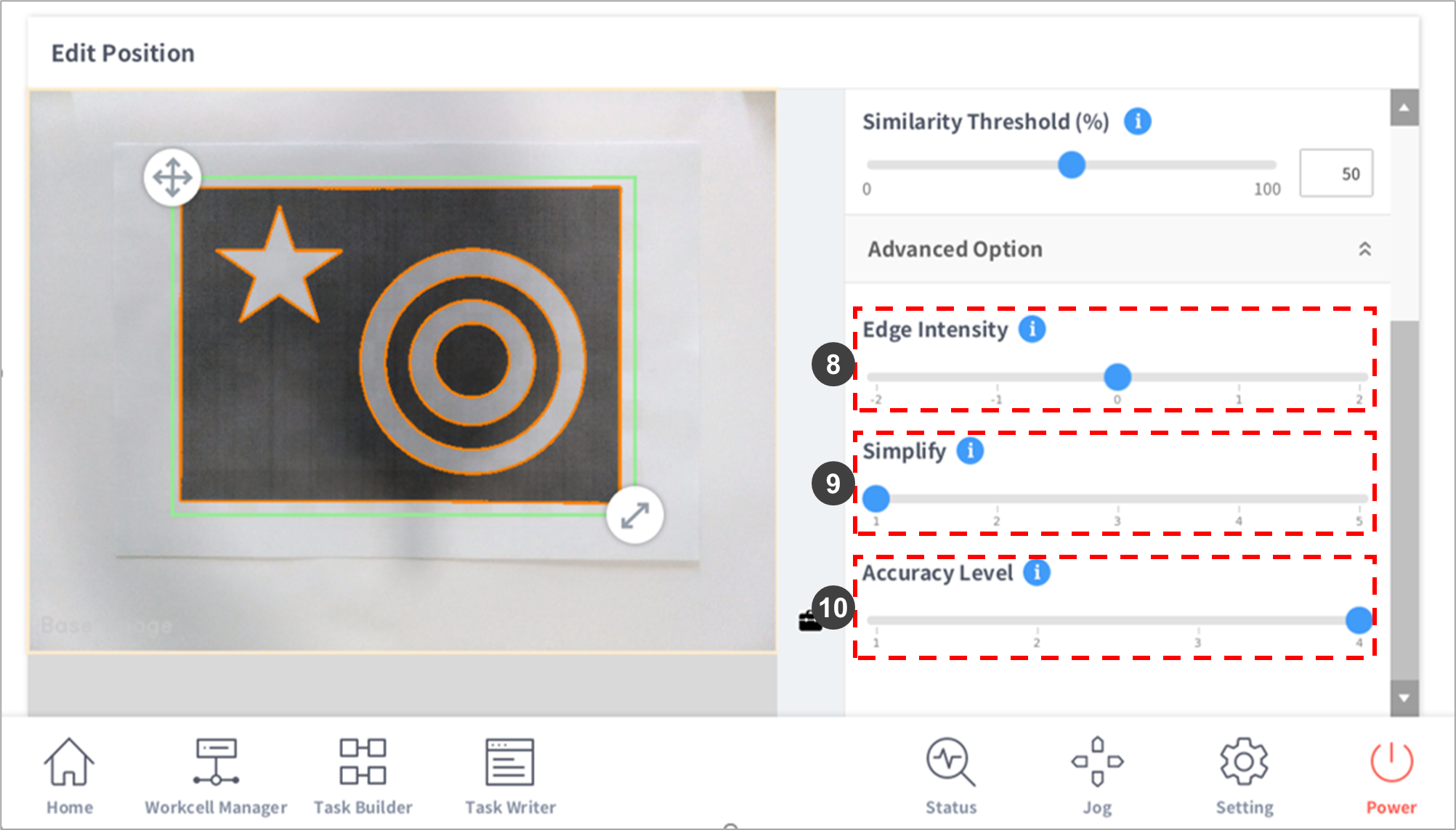
No. | Item | Description |
|---|---|---|
1 | Edit | The settings popup window for the job selected from the Vision Tool List is displayed. |
2 | Move Teaching Area (green area) | Press and hold the arrow to move the teaching area.
|
3 | Adjust Teaching Area Size (green area) | Press and hold the arrow to adjust the teaching area size.
|
4 | Edit Job Name | A virtual keyboard is displayed, and the job name can be edited.
|
5 | Crop Inspection Area | A window limiting the teaching area is displayed. The set area is...
|
6 | Rotation Tolerance | Configures the angle tolerance from the reference angle. (input range: 0~180°)
|
7 | Similarity Threshold | Configures the similarity threshold from the reference value. (0~100%)
|
8 | Edge Intensity | Sets the intensity of edges detected.
|
9 | Simplify | Clean up edges by simplifying them.
|
10 | Accuracy Level | Adjust the Accuracy Level if you want to detect items more accurately or faster.
|
11 | Apply | Applies Vision Job settings. |
12 | Cancel | Cancels Vision Job settings. |
