Checking IP address and Camera Test

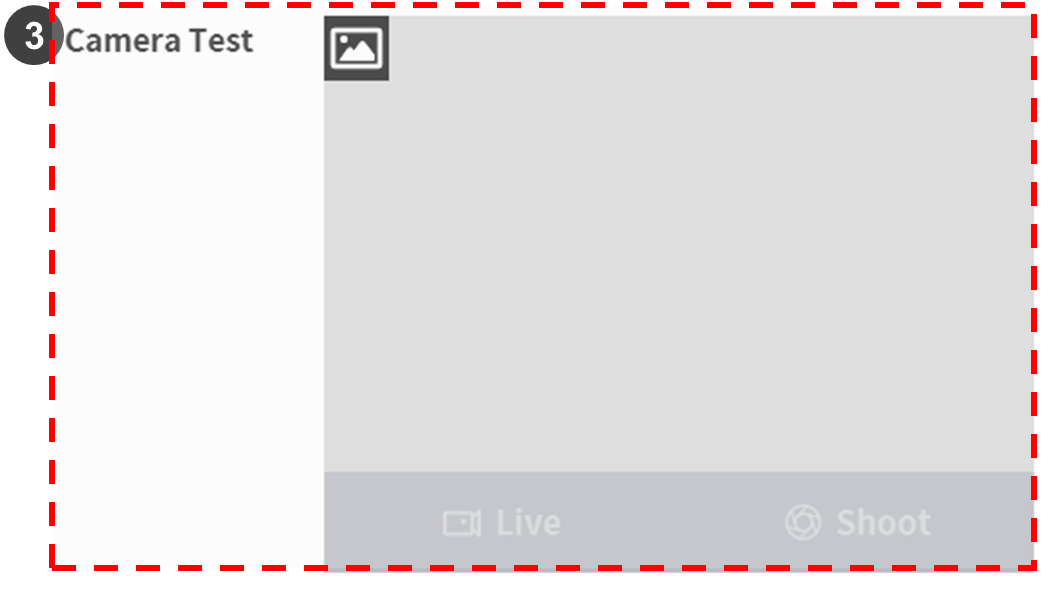
| No. | Item | Description |
|---|---|---|
1 | Controller – Configure IP | Displays IP address of the controller |
2 | Smarst Vision Module – Configure IP | Enter and connect the IP address of the camera.
|
3 | Camera Test | Check that the controller and the cemera are properly connected.
|
