System Tab
First screen upon entering DART-Vision. SVM connection and network setting, streaming video check, firmware update, and capture function are available.
System Tab screen
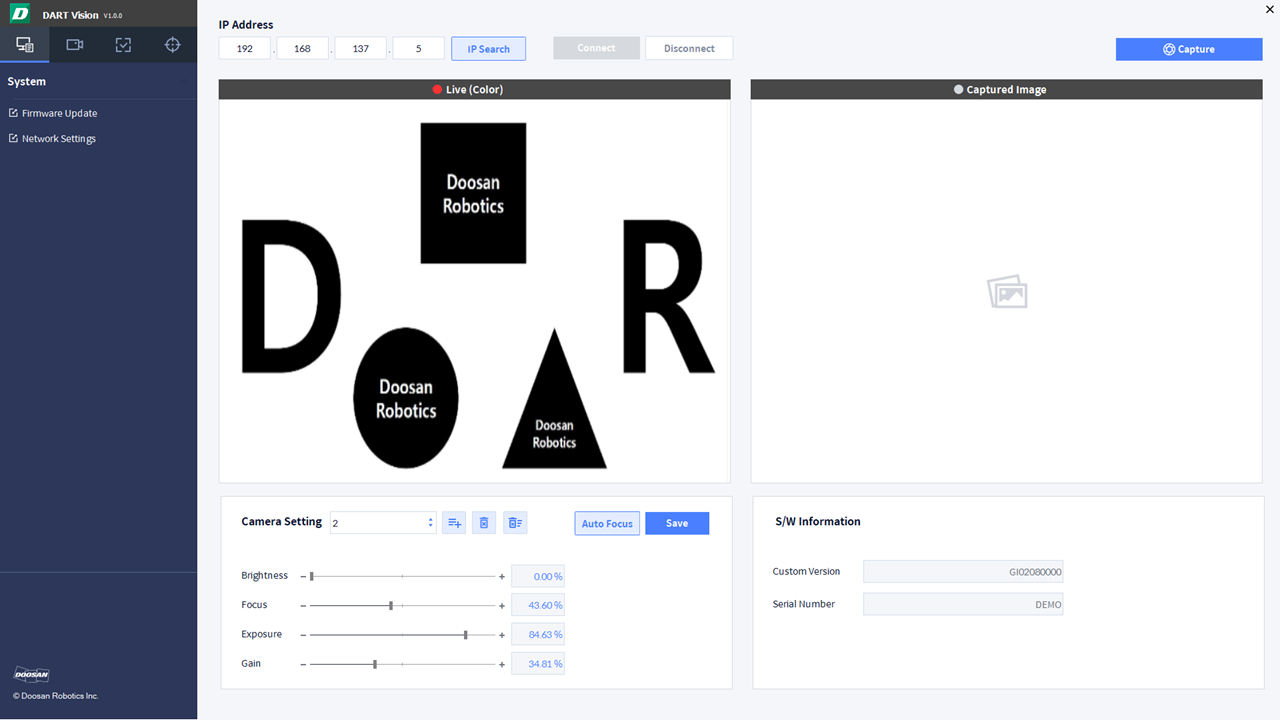
SVM connection and network settings
| Item | Function |
|---|---|
| IP Search | Search IP in SVM
|
| Connect | Connect to SVM using IP.
|
| Disconnect | Disconnect from SVM. |
Video capture function
| Item | Function |
|---|---|
| Capture | Use Capture button to acquire a snapshot video of Live screen. |
Camera Setting functions
| Item | Function |
|---|---|
Camera Setting List | Load file saved as DB in SVM to List. |
| Add Camera Setting | Create a new camera setting file and store current values in the corresponding number. |
| Delete Camera Setting | Delete the file corresponding to the current number selected in Camera Setting List. |
| Delete All Camera Setting | Delete all saved camera setting. |
| Save Camera Setting | Save the current value of camera adjustment variables to current List number. |
| Auto Focus | Use Auto Focus button to automatically refocus the camera. |
| Adjust Focus | Adjust camera focus.
|
| Adjust Brightness | Adjust LED brightness.
|
| Adjust Exposure | Adjust camera exposure.
|
| Adjust Gain | Adjust camera input/output ratio.
|
S/W Information
| Item | Function |
|---|---|
| Custom Version | Firmware version information of SVM is displayed. |
| Serial Number | Serial information of SVM is displayed. |
