Coordinate System
World Coordinate
To configure the world coordinate, click Modify Item
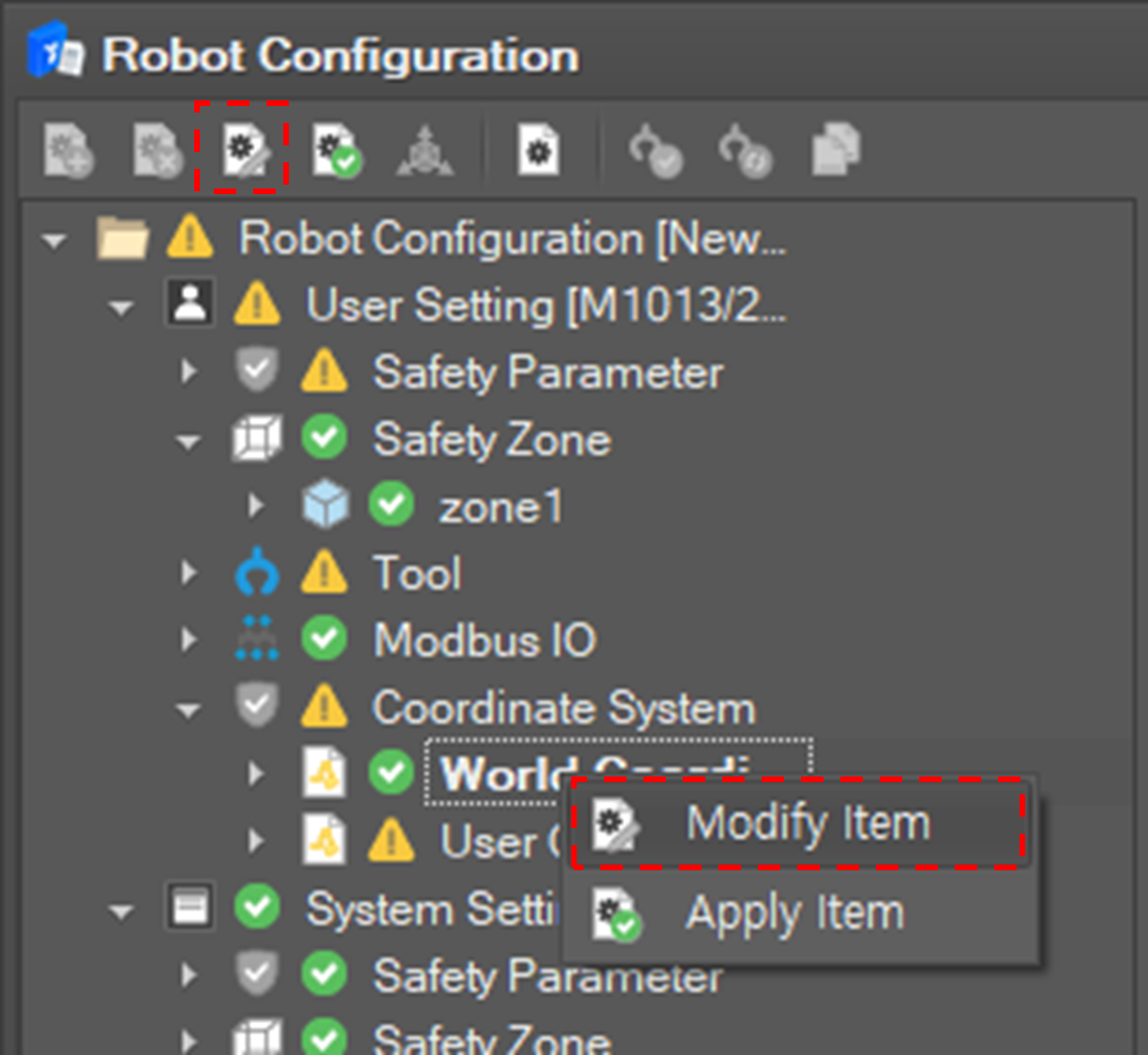
Configure the world-base relation in the editing window. World-Base relation means the position and the orientation of the robot based on the world coordinate system.
Item | Description |
X | Coordinates of the relative position of the robot base in the X axis direction of the world coordinate system |
Y | Coordinates of the relative position of the robot base in the Y axis direction of the world coordinate system |
Z | Coordinates of the relative position of the robot base in the Z axis direction of the world coordinate system |
A | Angle of the XY coordinate axis of the robot base rotated with the Z axis of the world coordinate system as the rotation axis |
B | Angle of ZX coordinate axis of robot base rotated with Y axis rotated above |
C | Angle of XY coordinate axis of robot base rotated with Z axis rotated above |
Add a user coordinate
To add a user coordinate, click Add Item 
Set the properties of the user coordinate and click the Confirm button.
Property | Description |
ID | At most 100 user coordinates can be defined. The id of the coordinate is pre-assigned. So select the id of the coordinate. It cannot be duplicated with other coordinate setting. |
Basis Coordinate System. | Set the basis coordinate system among the World coordinate system and the Base coordinate system. |
Coordinate Setting | Set the origin position and the orientation of the user coordinate system based on the basis coordinate system. X, Y, Z: the origin position based on the basis coordinate system. A, B, C: the orientation of the coordinate based on the basis coordinate system. |
Modify the user coordinate
Modify the user coordinate
To modify a user coordinate, click Modify Item 
The coordinate ID cannot be modified.

After setting properties, click the Confirm button.
Delete a user coordinate
To delete a user coordinate, click Delete Item 
