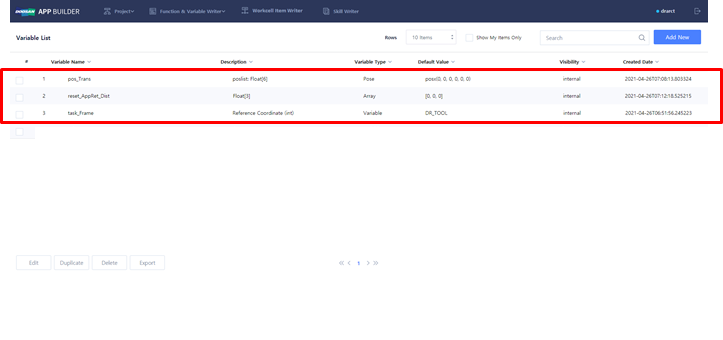Create and edit Global Variable
It is a screen to add a new global variable item or edit. You can create global variables that can be used in common in various WCI & Skills.
It can be saved only after entering the variable name.
Create Global Variable
- Select 'Function & Variable Writer' → 'Global Variable in the upper bar menu.
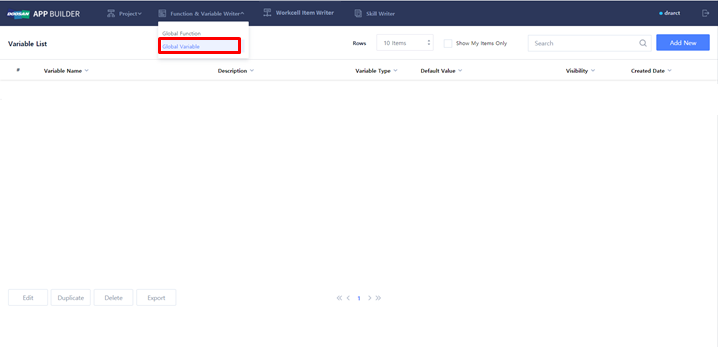
You can create a new ‘Global Variable’ or edit the existing ‘Global Variable’.
- Click ‘Add New’ button to create a new 'Global Variable’.
- Check one item from the existing 'Global Variable' list and click ‘Edit’ button to edit the existing ‘Global Variable’.
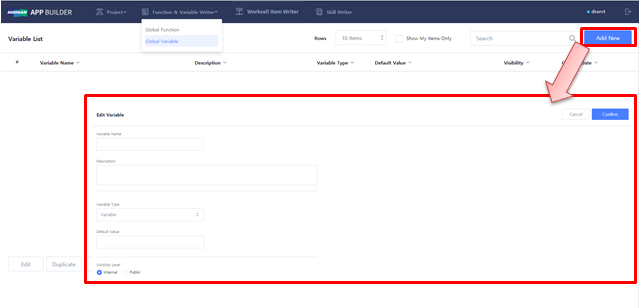
Fill out and edit Global Variable
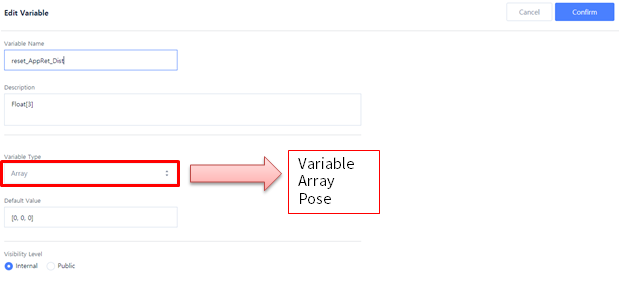
- Enter the name and description of the ‘Global Variable’ in ‘Variable Name’ and ‘Description’, respectively.
- Select a ‘Variable Type’ and enter a ‘Default Value’.
- Set the ‘Visibility Type’.
- Save the Global Variable and click ‘Confirm’.
Item | Description |
|---|---|
| Variable Name | Enter the name of the variable. |
| Description | Enter the description for the variable. |
| Variable Type | It provides a button to enter the data type of the Variable.
|
| Default Value | It sets the default value of the variable. |
| Visibility Level |
|
Check Global Variable List
Once the Global Variable is saved, you can check the list as below.