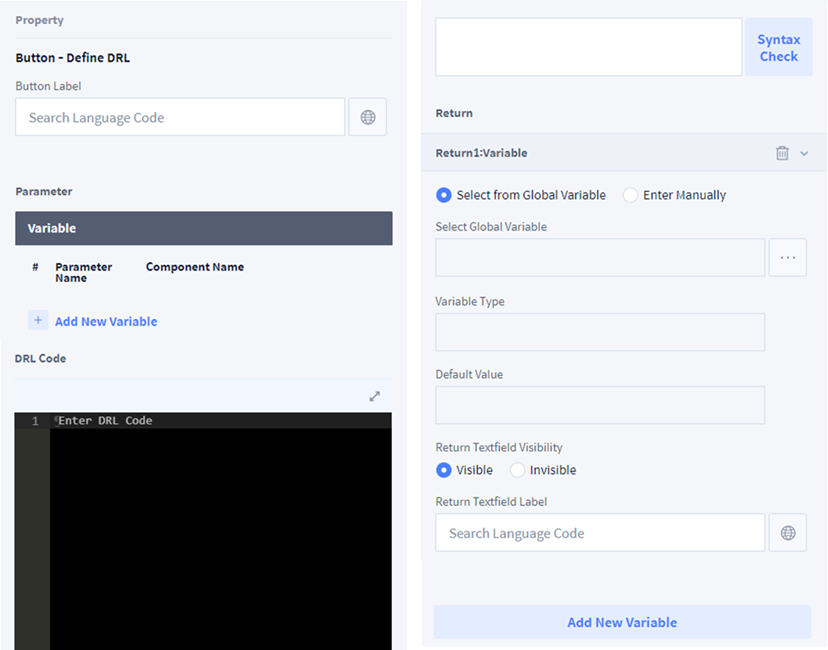Button - Define DRL
The function of Button - Define DRL Component is as below.
- When the button is clicked, it executes the DRL function defined by the user by using the variable value of the UI component.
- The result value is output to the text field.
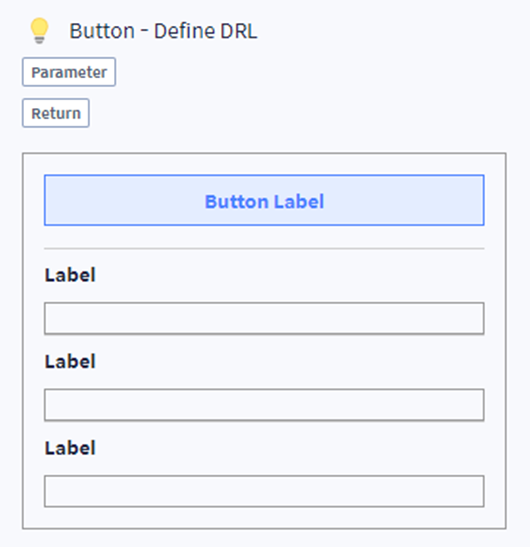
The setting of Button - Define DRL Component is as below.
- Button Label: Set the label of the button. Select the icon on the right to set the multi-language code.
- Parameter: Set the variable to be used in the DRL function defined by the user.
- DRL Code: Define the DRL function.
- Syntax Check: Check the syntax of the DRL function defined by the user.
- Return: Set the text field and variable to output the result value of the execution of the DRL function defined by the user.
- Add New Variable: Add the text field and variable to output the result value of the execution of the DRL function defined by the user.
- When changing data to System Variable within DRL Code, The behavior of WCI or SKILL using the same System Variable may not work properly. Please indicate the precautions and the details of the System Variable being used in DRL Code.
- When writing Workcell Item Writer or Skill Writer items, please use UI Component > Text Edit Component for notices.
- In case of using System Variable in DRL Code, it is necessary to register System Variable first in Teach pendant.