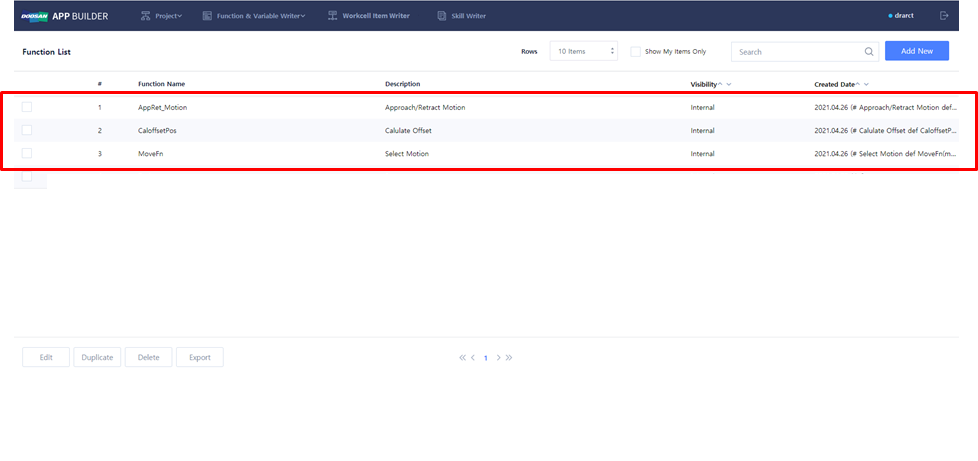Global Function for single-acting tool
Create Global Function
Global Function commonly used in various WCI & Skill can be created.
- Function & Variable Writer → Select Global Function
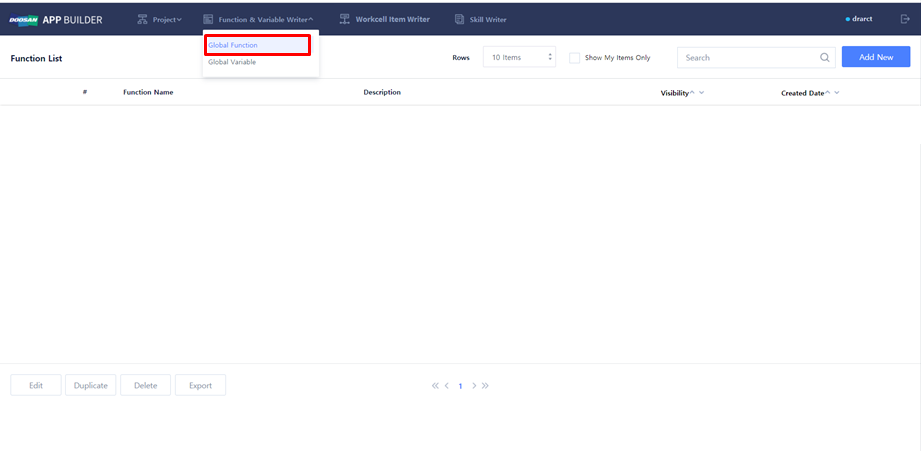
Edit Global Function
Global Function can be newly created, or existing Global Function can be modified.
- Create new Global Function: Add New
- Modify existing Global Function: Check one of existing Global Functions → Edit
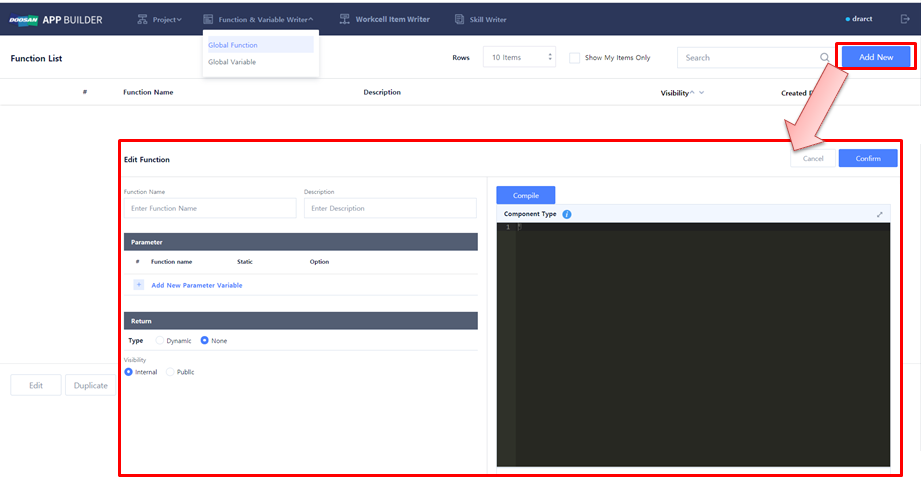
Create and modify Global Function
- Write the name and description of Global Function in Function Name and Description.
- In Parameter Name, enter Input parameters to be used in function.
- Set Return Type: Select Dynamic if there is a Return value, and select None if there is none.
- Set Visibility Type.
- In Text editor, enter the details of Global Function using DRL Codes (Python).
→ This must be entered in the form of Python function. Check to make sure that Function Name and Parameter entered in the UI window are the same. - Save Global Function → Confirm
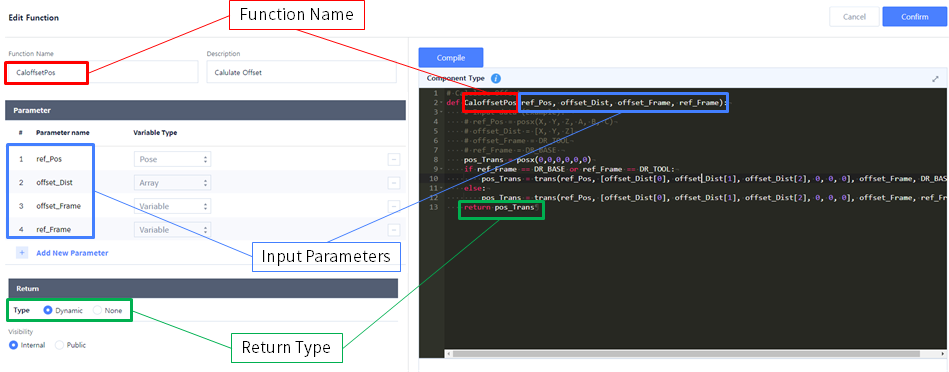
- Text editor can be expanded, and Python grammar check is possible.
 Click the button to write while checking DRL Command Guide.
Click the button to write while checking DRL Command Guide.- Sample Code: CaloffsetPos()
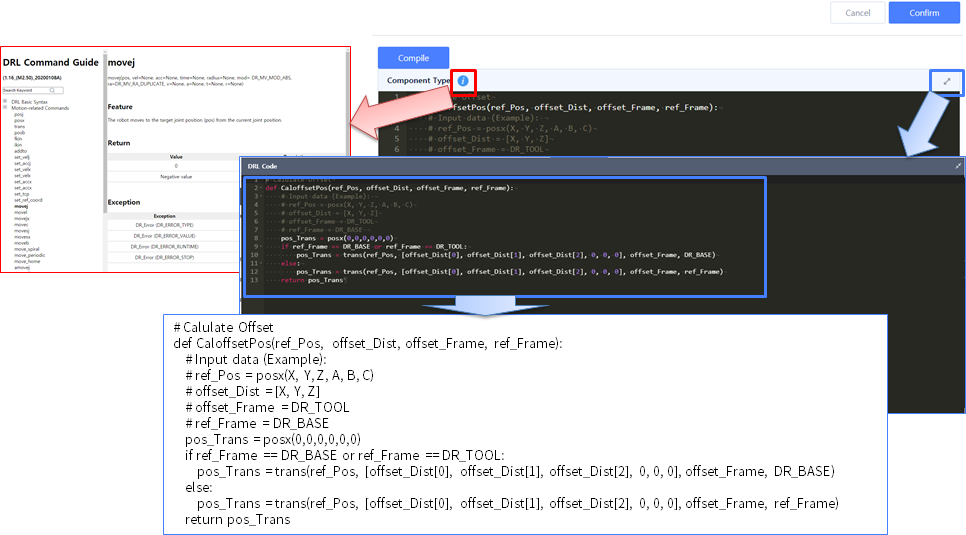
Global Function List
Save Global Function to check the list as follows.