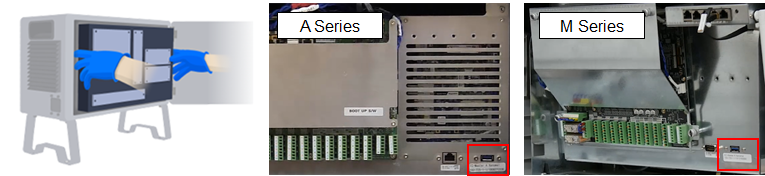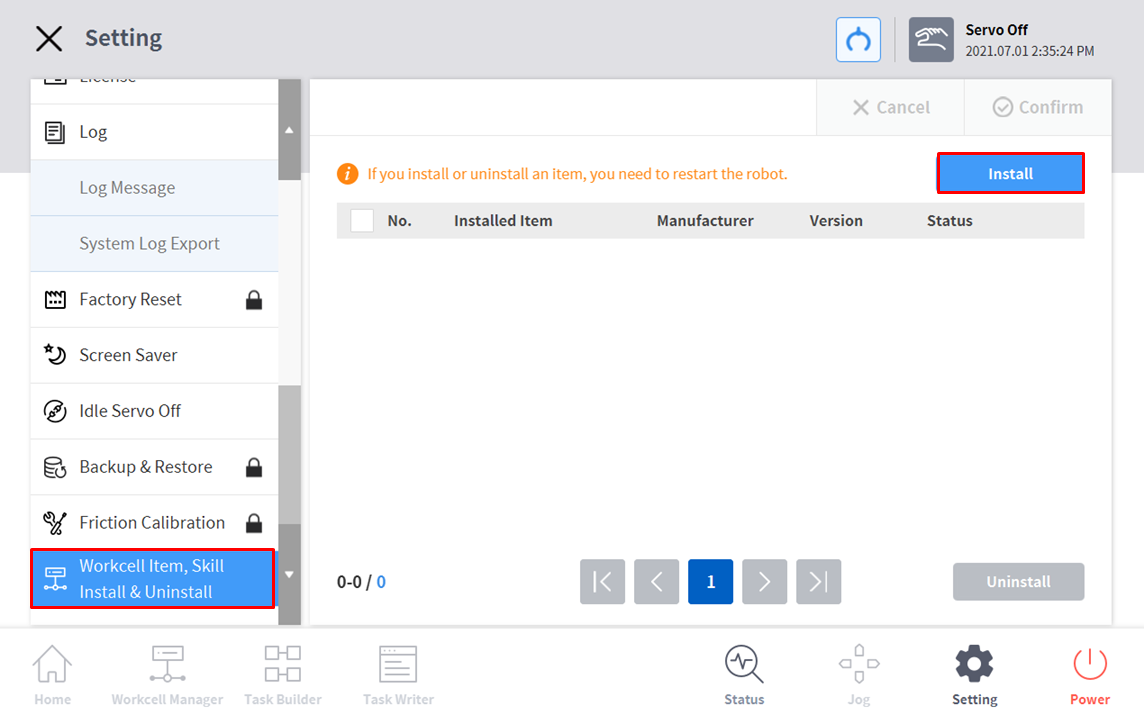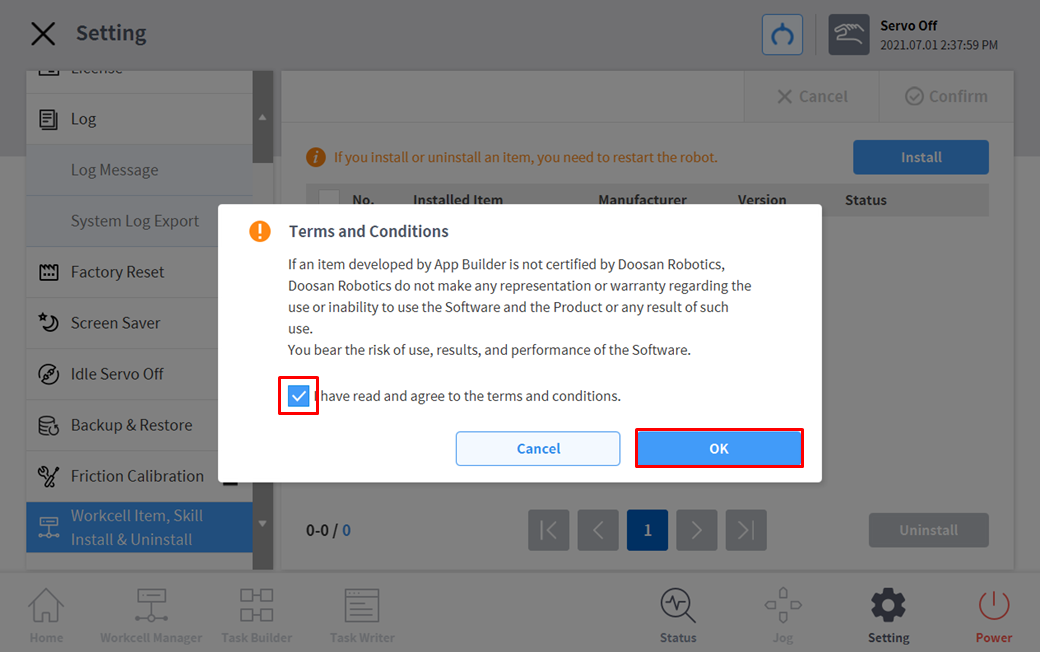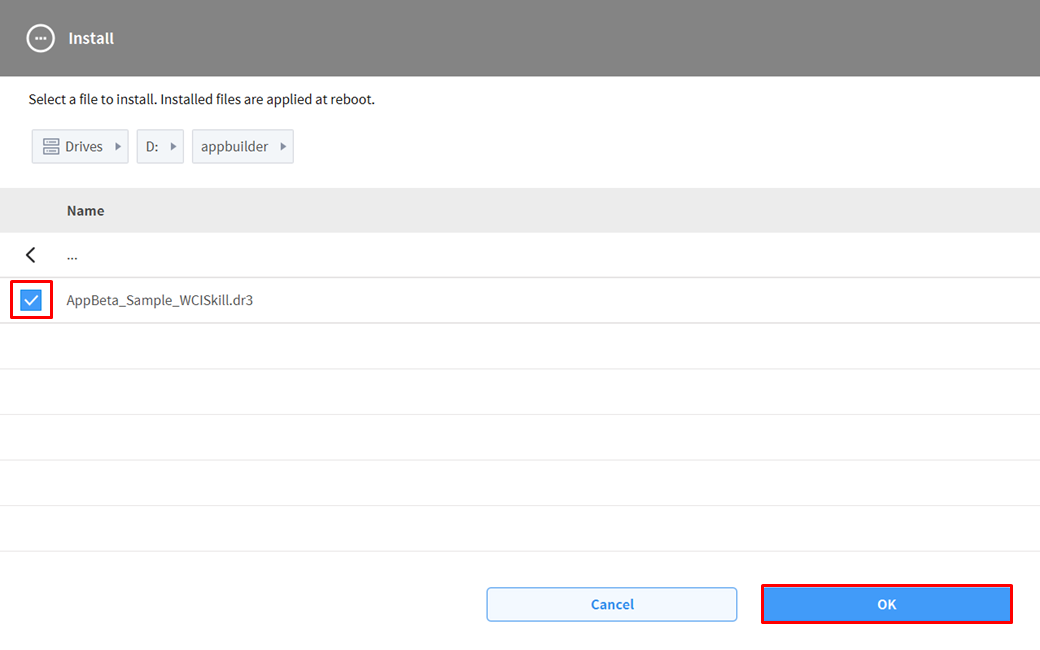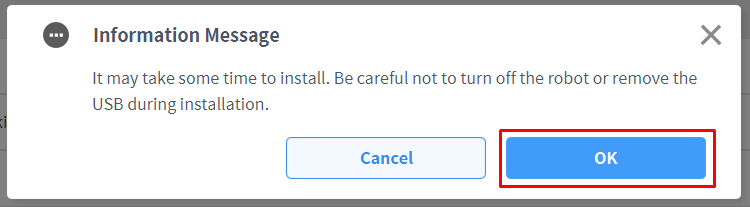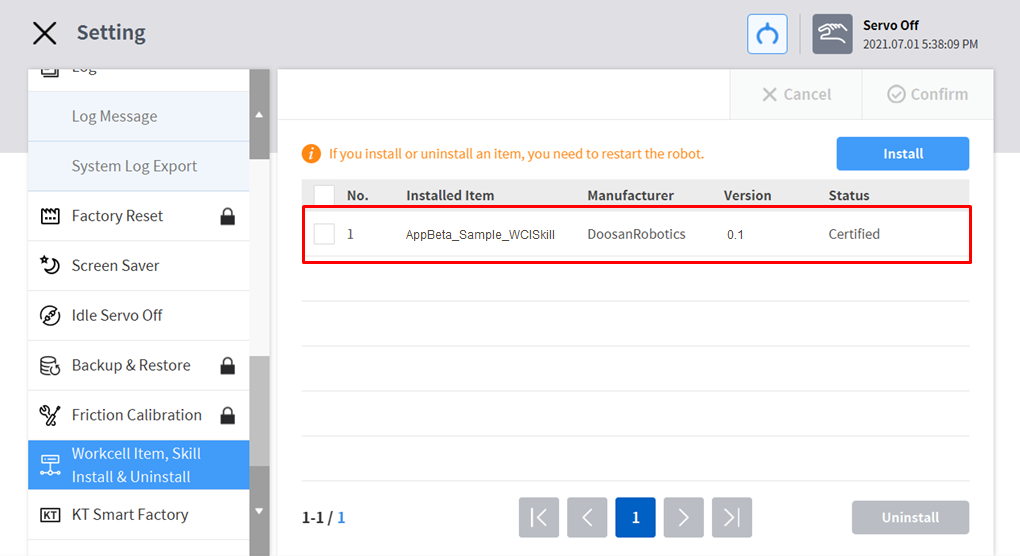Install WCI/Skill on Teach Pendant
Move the dr3 file made with the Appbuilder with usb to install it on Teach Pendant.
When the installation is complete, you need to reboot for the function to take effect.
Save the dr3 file to an external storage device (USB).
Only FAT32 format can be used for the file system of the external storage device.
Connect the external storage device to the USB Inside the controller..
Click ‘Workcell item, Skill Install & Uninstall’ button from the ‘setting’ menu of Teach Pendant.
You can see the list of the external skills and workcells installed.. The information on the list of installed items include name, version, and status.
- Click the Install button.
Check the checkbox if you agree to the terms and click ‘OK’ button.
- Select dr3 file and click ‘OK’.
Check the instruction and click ‘OK’.
- Be careful not to turn off the power of the robot while installing the WCI/Skill.
- Do not remove the USB connected while installing the WCI/Skill.
- Once the installation is completed, reboot the robot system.
- Click ‘Workcell item, Skill Install & Uninstall’ from the ‘setting’ menu of Teach Pendant to check the item list.