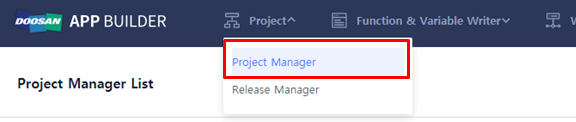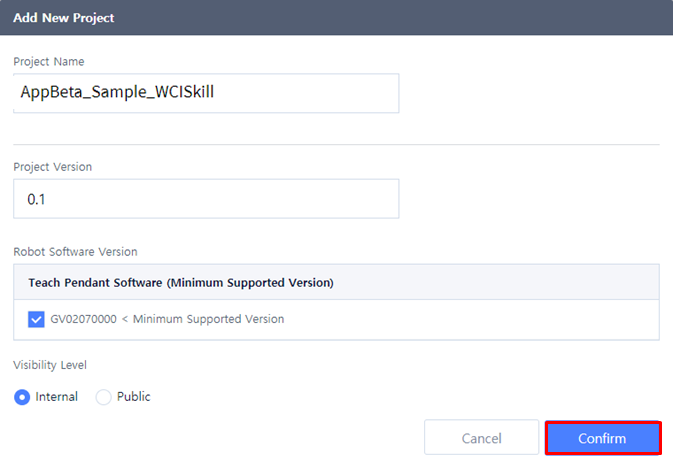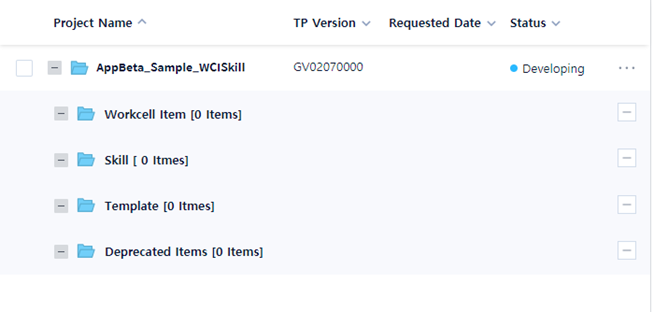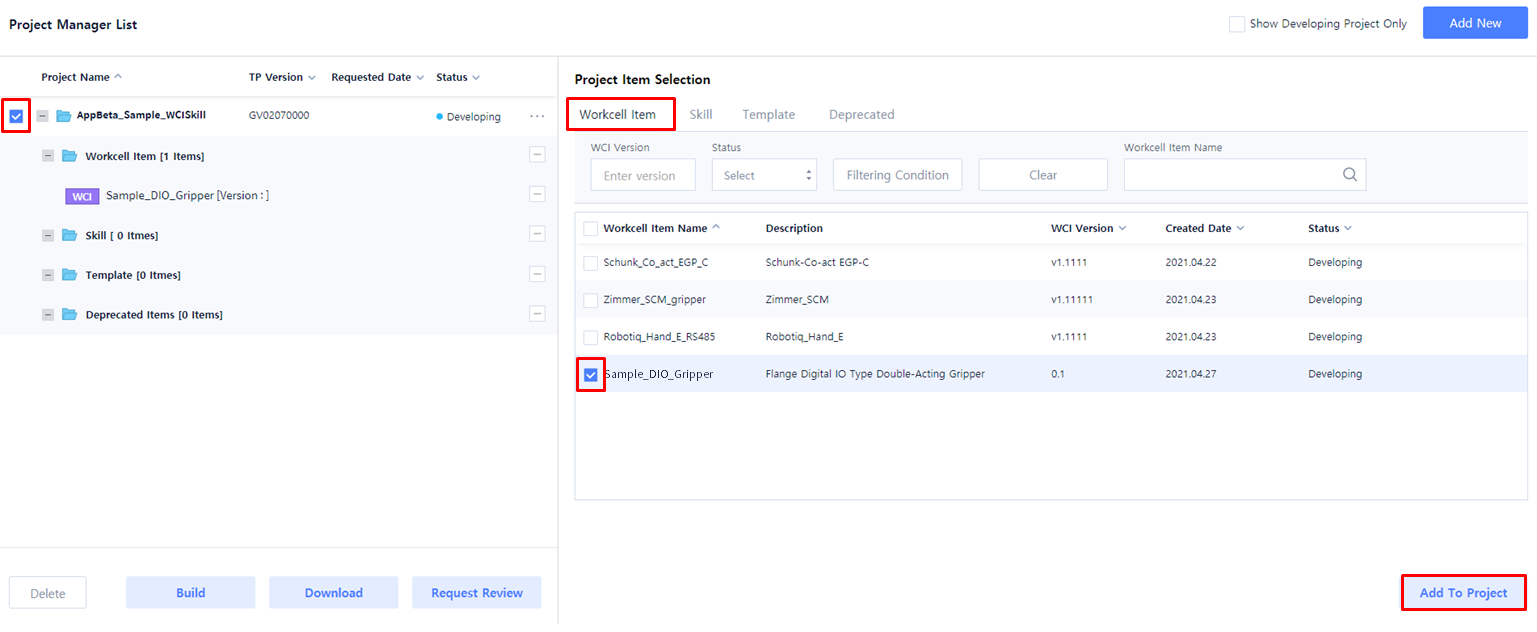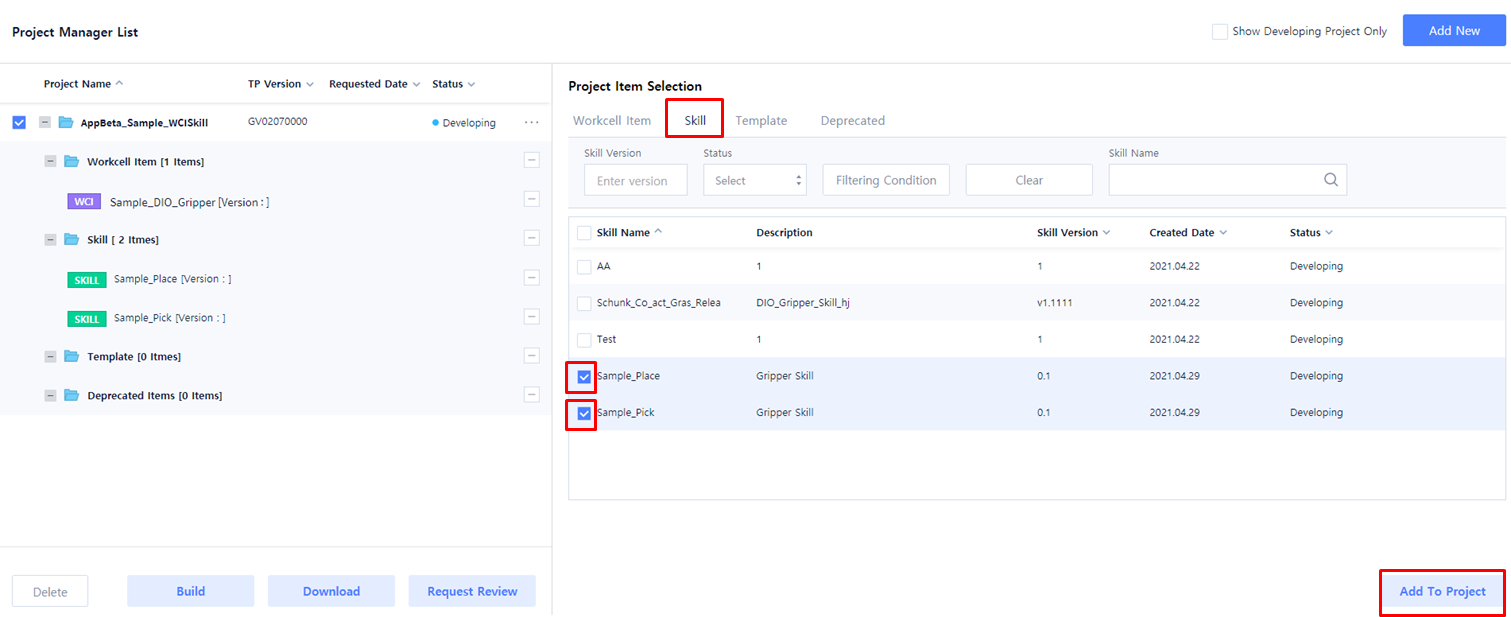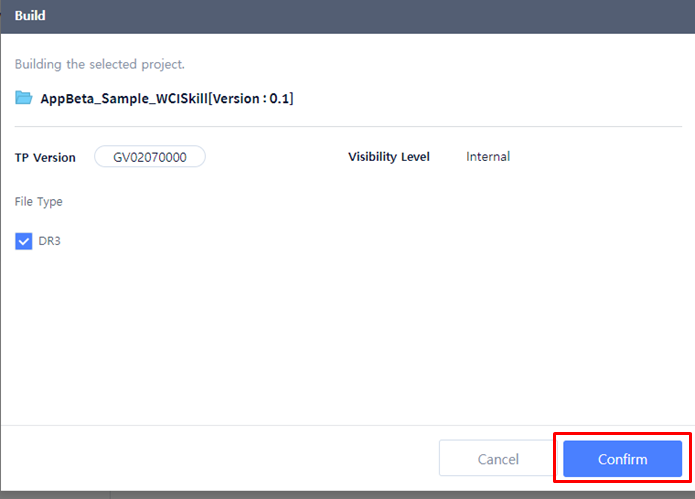Extract WCI/Skill to DR3 file
- Click 'Project' → 'Project Manager’ from the upper bar menu.
- Click 'Add New’ button located on the top right to create a new project.
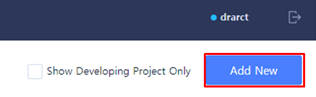
- Enter basic information to create a project and click the Confirm button.
- Project Name: AppBeta_Sample_WCISkill
- Project Version: 0.1
- Robot Software Version: GV020700000 (minimum version supported)
- Vsibility Level: Internal
- A new project is created in the folder in 'Project Manager List' on the left.
- Select and Add WCI to the project.
- Select a project.
- Project: AppBeta_Sample_WCISkill
- Click ‘Workcell Item’ from Project Item Selection menu.
- Select ‘Workcell Item’.
- Workcell Item: Sample_DIO_Gripper
- Click ‘Add To Project’ button.
- Select a project.
- Add a skill to the project.
- Click ‘Skill’ from Project Item Selection menu.
- Select ‘Skill’.
- Skill: Sample_Place
- Skill: Sample_Pick
- Click ‘Add To Project’ button.
- Add WCI and Skill to the project and press ‘Build’ button to create a dr3 file.

- Click the ‘Build’ button.
- Select the ‘File Type’ as ‘DR3’.
- Click the ‘Confirm’ button to start the build.
- Once the build is completed, click the ‘Download’ button to download a dr3 file.