Edit Skill (General Info)
The second step is to fill out the ‘General Info’. Enter the ‘Skill Info’ like the below image.
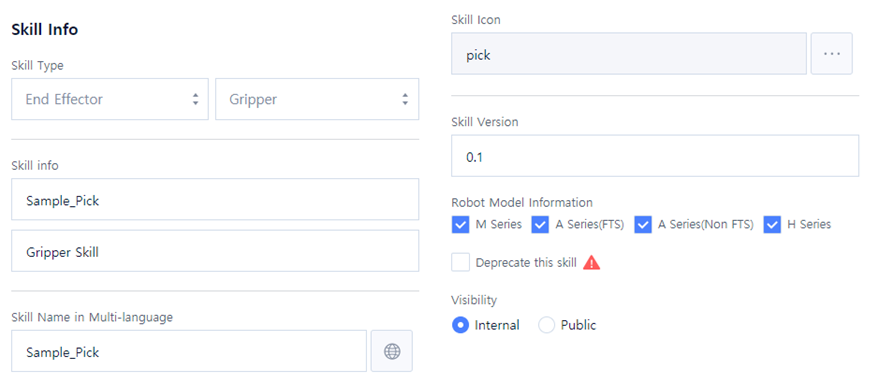
- Select ‘Skill Type’.
- Select EndEffector and Gripper.
- Select EndEffector and Gripper.
- Enter ‘Skill Name’ and ‘Description’ in ‘Skill Info’.
- Skill Name: Sample_Pick
- Description: Gripper Skill
- Enter the name of Skill in ‘Skill Name in Multi-language’. The name entered will be displayed as the Skill name on Teach Pendant.
Skill Name in Multi-language: Sample_Pick
Or, enter the ‘Language Code’.
Multi-language is available only for words pre-registered by Doosan Robotics.
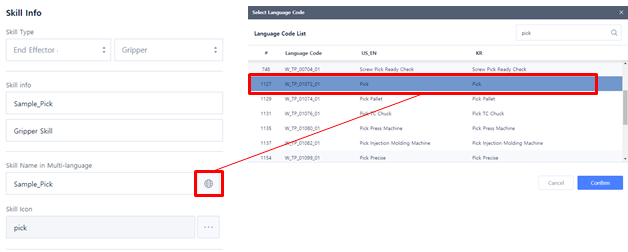
The following is how to find a ‘Language Code’.
- Click the multi-language icon.
- Search a word in English.
- Select the word and click Confirm.
- ‘Language Code’ is entered in ‘Skill Name in Multi-language’.
Ex) When selecting by searching Pick, ‘W_TP_01072_01’ is automatically entered. - The name entered as ‘Language Code’ is displayed in the language corresponding to the country of the language set in Teach Pendant.
- Click ‘...’ button in ‘Skill Icon’ to set the icon of the skill. You can search and register an image only for the icons pre-registered by Doosan Robotics·
- Icon: pick
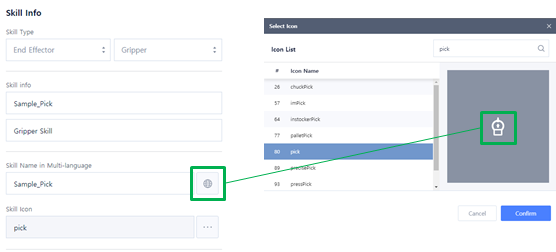
- Icon: pick
- Enter the version of the skill in ‘Skill Version’.
- Skill Version: 0.1
- Skill Version: 0.1
- Select the robot model information in ‘Robot Model Information’.
- E Series is used in V2.10.2 or higher.
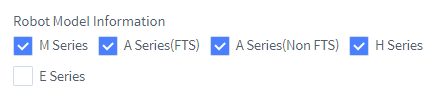
- E Series is used in V2.10.2 or higher.
- Uncheck the Deprecated this skill.
Uncheck
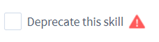
When Deprecated this skill is checked, it will show that it cannot be used inside the Teach Pendant.
- Select ‘Visibility Type’.
Visibility Type: Internal
- Select ‘Internal’ to allow internal access only.
- Select ‘Public’ to allow external access.
